Delete and Reinstall a Collector
If you wish to copy event sources to a new collector, DO SO BEFORE DELETING THE ORIGINAL COLLECTOR.
If you encounter a problem and need to remove a Collector, you must delete it from InsightIDR and uninstall it from the server or virtual machine where it is installed.
To delete and reinstall an InsightIDR Collector:
- Click the Data Collection link in the InsightIDR menu.
- Click Manage Collectors from the "Setup Collector" dropdown menu.
- From the "Collectors" page, click the Delete button of the Collector that you want to delete.

- When the "Delete Collector" confirmation dialog displays, enter the name of the Collector you want to delete.
- Click the button that states "I Understand, Delete This Collector"
- The Collector and all event sources assigned to it are removed from the Collector's list. Data from the Event Sources will no longer be ingested in InsightIDR.
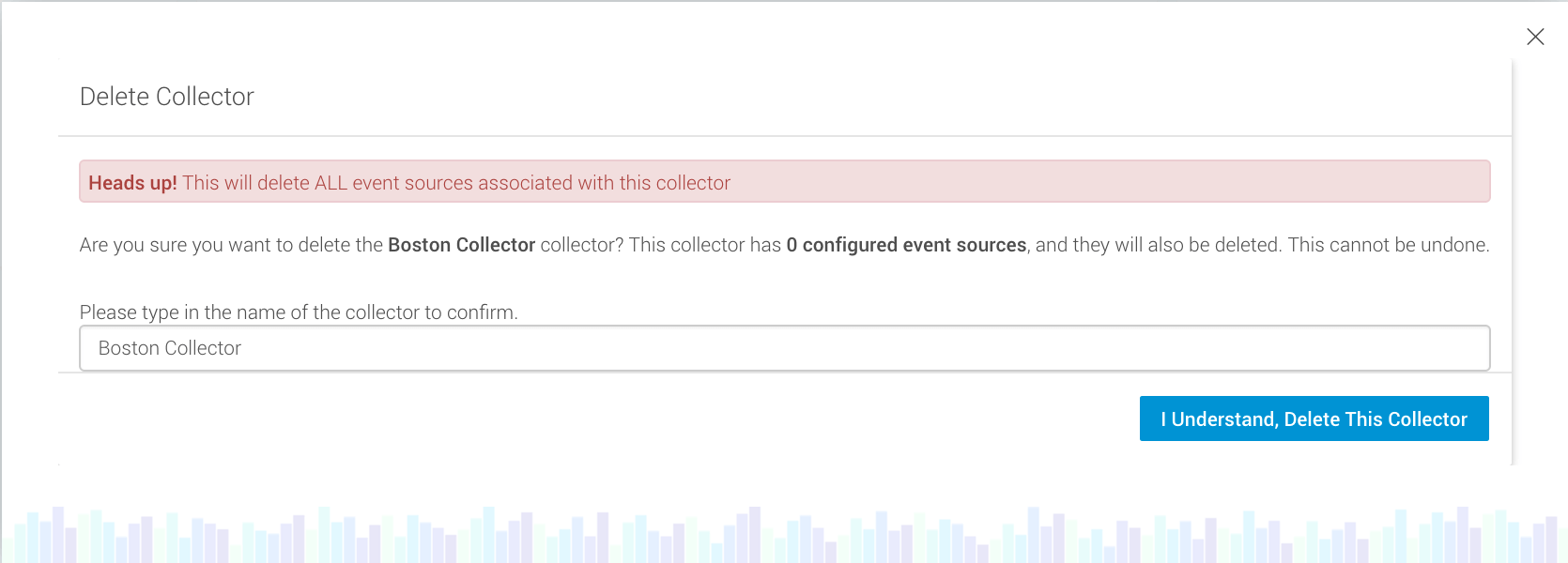
- Go to the server where the Collector is installed and uninstall it.
Delete a Collector from a Windows system
To delete a Collector from a Windows system:
- In Windows, open the Start Menu, locate the Insight Platform folder, and then click the Uninstall button.
- If you cannot find the Uninstall shortcut, run the uninstall.exe file from the
InsightIDR\.install4jsubdirectory of the destination directory where you installed the Collector.
Delete a Collector from a Linux system
To delete a Collector from a Linux system:
- On your Linux system, open a Terminal window and go to the directory where the Collector is installed.
- To display the .install4j directory, run the command:
ls -la. - To change to the .install4j directory, run the command:
cd .install4j. - To run the uninstall script, run the command:
./uninstall.
When the uninstall script completes, the Collector is removed from the server. You can reinstall and reactivate the Collector later on the same computer if you want to do so.
Did this page help you?