Preview an Alert Source Site
You can see a PDF snapshot of the website where the alert was found, as opposed to the actual website. This is a safer way to view the context of the alert.
To preview the source site:
- From the Alerts list, select an alert.
- In the Alert header, click the URL link in the Source URL field.
You can copy the source URL by clicking the copy icon. In some aggregated alerts, the field is not shown. You can find that by opening the related threat: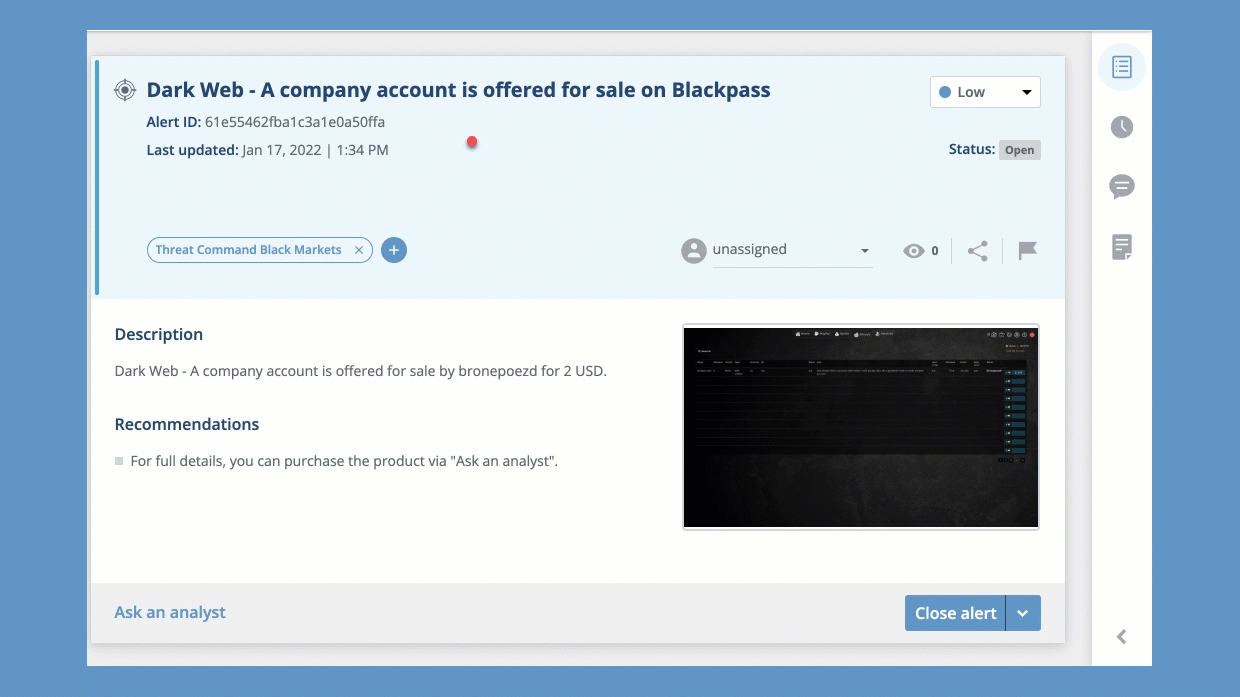 Note: In "for-sale" alerts, this icon
Note: In "for-sale" alerts, this icon to the right of the link (or in cases where the URL doesn’t appear, to the right of the source’s name), indicates that the sale site is currently up and the item may be available for purchase. If the arrow is red, the site is not up (either not up or unreachable), and the item cannot be purchased from that site.
to the right of the link (or in cases where the URL doesn’t appear, to the right of the source’s name), indicates that the sale site is currently up and the item may be available for purchase. If the arrow is red, the site is not up (either not up or unreachable), and the item cannot be purchased from that site. - Click Preview.
A PDF preview is displayed.
Did this page help you?