Subscription Settings, Keys, and API
The Subscription page shows details about your Threat Command subscription. You can also download the current PDF document and get or revoke API and appliance keys. This page is visible only for administrator users.
View subscription details
You can view the following sections of the Subscription page:
- Subscription Type - See which level of subscription you have: Platinum, Gold, or Bronze.
- System Modules - See which modules are included in your Threat Command subscription. To add modules, click Get More. An email will be sent to Rapid7 Sales.
- Credits - See the credit balance for your subscription. Credits can be used to purchase either research or things for sale on the dark web. To add credits, click Get More. An email will be sent to Rapid7 Sales.
- Expiration Date - See when your subscription expires.
- Customer Limitations - See how many assets you can add and how many remediations you can request. To add more assets or remediations, click Get More. An email will be sent to Rapid7 Sales.
- Stored Data - See in which geographic location your user data is stored.
Download documents
You can download the product User guide and API guide from here:
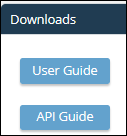
- To download a PDF of the Threat Command User Guide, click User Guide.
To download the HTML (in ZIP format) API Guide, click API DOC.
API key, account ID, and appliance key
You can access the following secret pieces of information from the Downloads section:
- API key - This key is used to connect to various external software solutions. You can generate a new key and revoke an existing key. This key can be used in various external places, so if you revoke it, you will need to update those other sources with the new key.
- Appliance key - This key is used to connect Threat Command to the Threat Command virtual appliance. You can generate a new key and revoke an existing key. If you revoke this key, you will need to update the virtual appliance with the new key.
- Account ID - This unique ID represents your Threat Command account, and it never changes. You can display it, but you cannot revoke or renew it.
Do not share any of these pieces of information as they can allow access to your account.
To generate the API key or appliance key:
From the Threat Command main menu, select Settings > Subscription.
In the Downloads section, click Generate API key or Generate Appliance key,
The new key is displayed, together with the account ID.If the option you need says Revoke, then someone has already created that key. You can click Revoke and then generate a new one (as described above), but this may break previously defined connections. It is recommended to do this only after consulting the Threat Command administrator.
To copy the full key, click the copy icon.
To display the account ID:
- When you generate the API or appliance key (described above) , the account ID is also displayed. You may need to revoke a key in order to generate it. It is recommended to contact the Threat Command administrator before doing so.