Platform Support
For customers that access InsightCloudSec using the Rapid7 Insight Platform, it is recommended that you create and manage InsightCloudSec Support tickets within the Insight Platform. For more information on using and managing the Insight Platform, review the following documentation:
- Insight Platform Login - Overview for administrators and users on setting up the Platform login experience
- Configuring SSO (Okta) - Platform administrator instructions to enable users to log in to the Insight Platform using single sign-on (SSO)
- Managing Users - Instructions for manually adding users to the Insight Platform
Once a user has been added to the Insight Platform (either using SSO or manually), they will receive an email to activate their account, after which they can log in to the Insight Platform .
To create a support ticket:
-
Log in to the Insight Platform .
-
On the Home page, click the ? icon.
-
Click Create a Support Case or Idea.
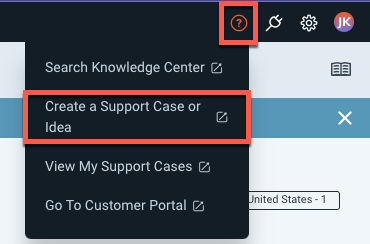
-
Click InsightCloudSec.
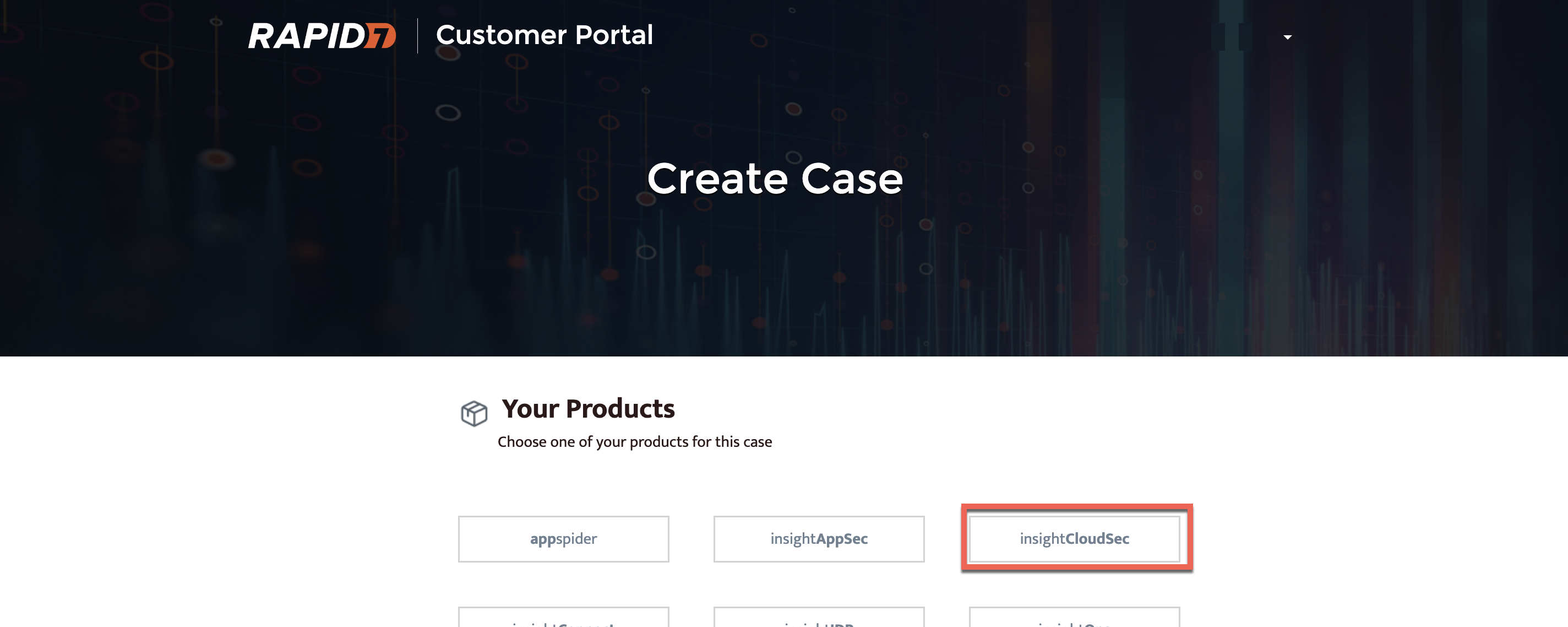
-
Provide the required case information, including a detailed description of the issue or feature request and a use case of how this impacts your organization in the Description Information section. This added context helps our support team make faster and more informed responses to your ticket. If you need to provide additional files or screenshots for the ticket, you can upload them after you submit the ticket.
-
Click Submit.
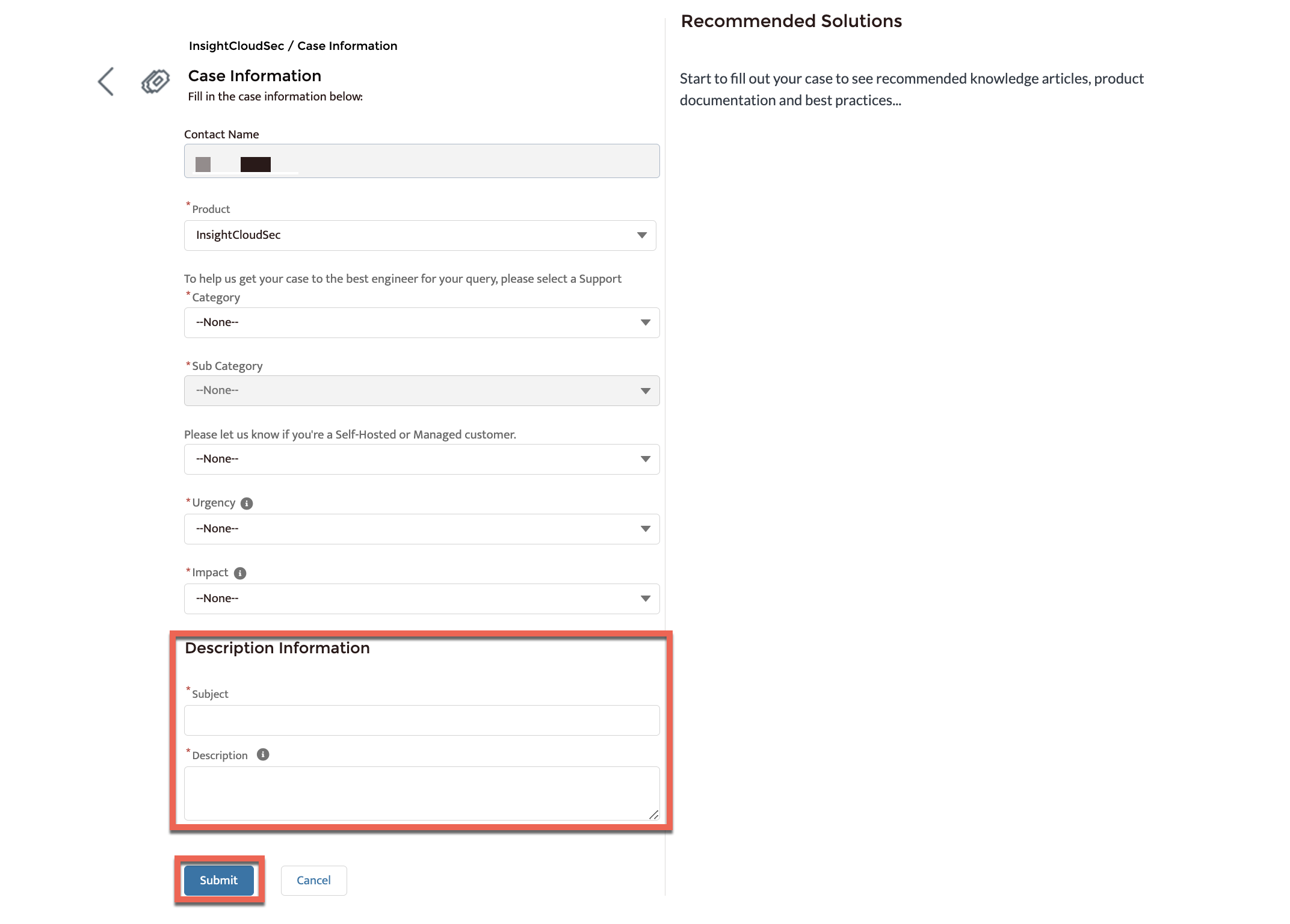
To view and manage your existing support tickets:
-
Log in to the Insight Platform .
-
On the Home page, click the ? icon.
-
Click View My Support Cases.
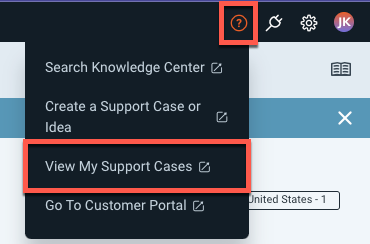
-
Click All Open Cases > My Open Cases.
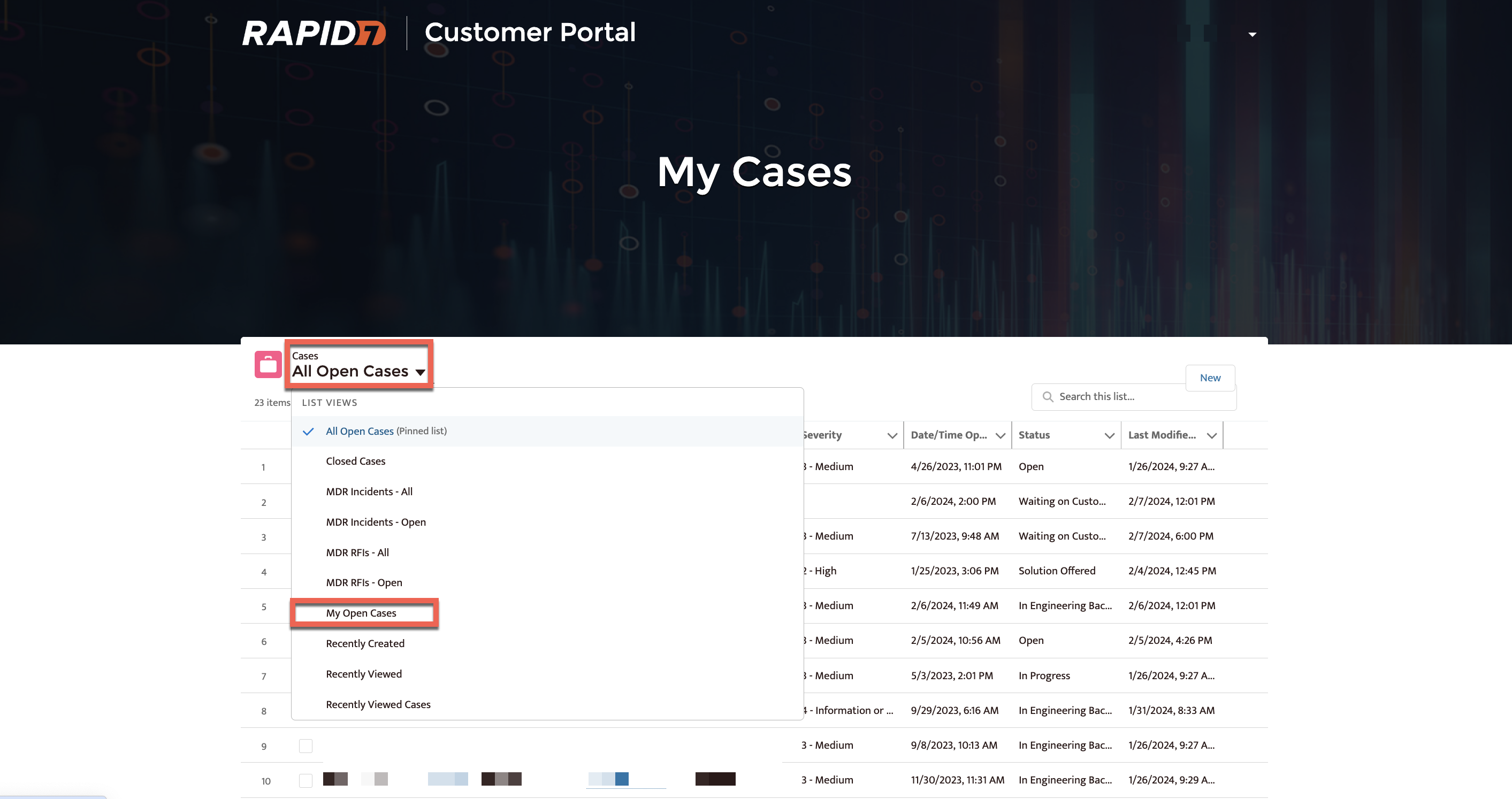
-
After the list of your tickets load, open a ticket to manage it and upload additional files as necessary.