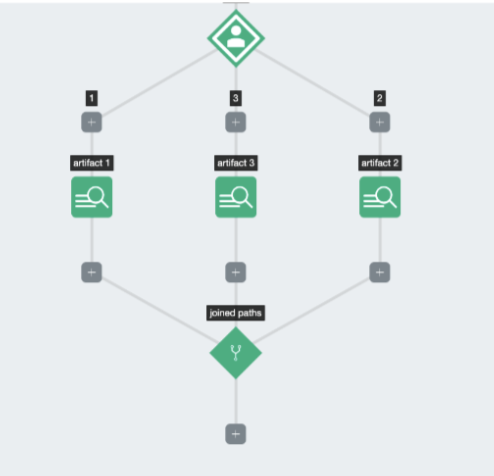Use a Join Paths Step
Join Paths steps can be used in a workflow to merge two or more branches (paths) together to continue on the same execution path.
Configure a Join Paths step
- First, find the branch from a decision step or ChatOps Interactive Message that you want to join with another path, and select the ‘+’ sign under the branch.
- Under Canvas Steps, click Join Paths.
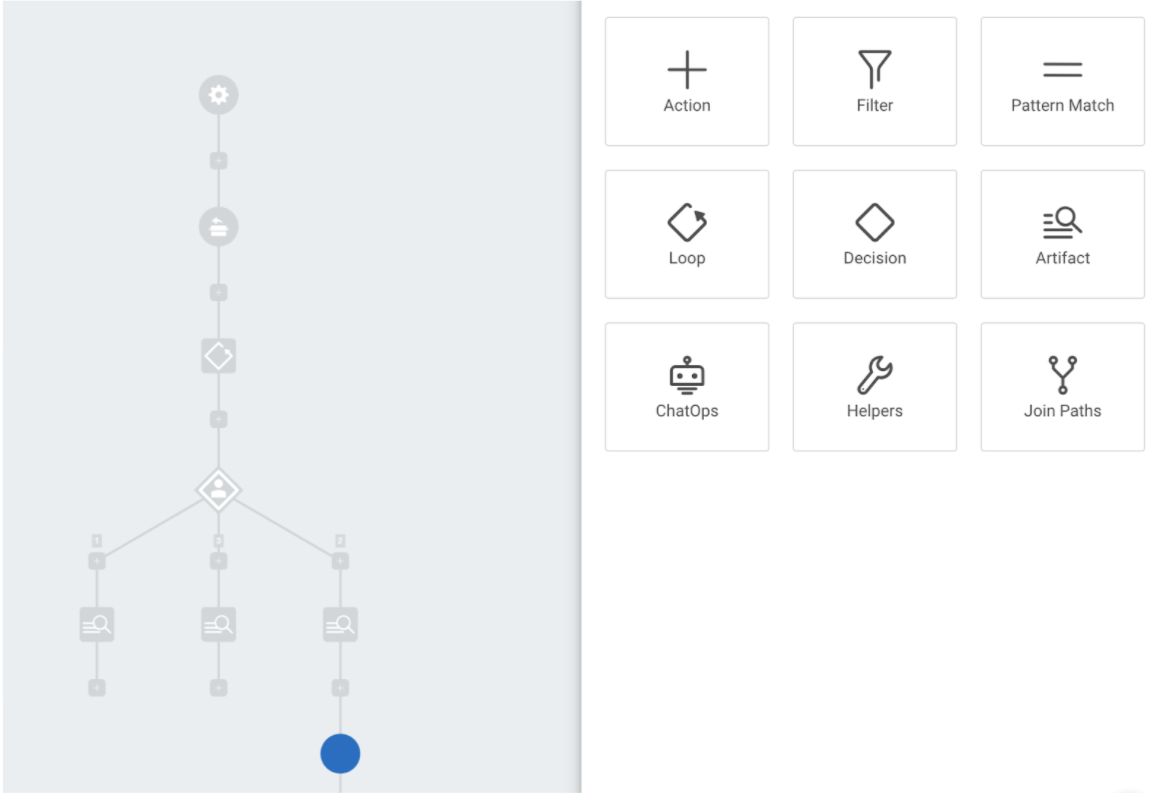
- Next, click on each path that you want to join to connect them to the join paths step.
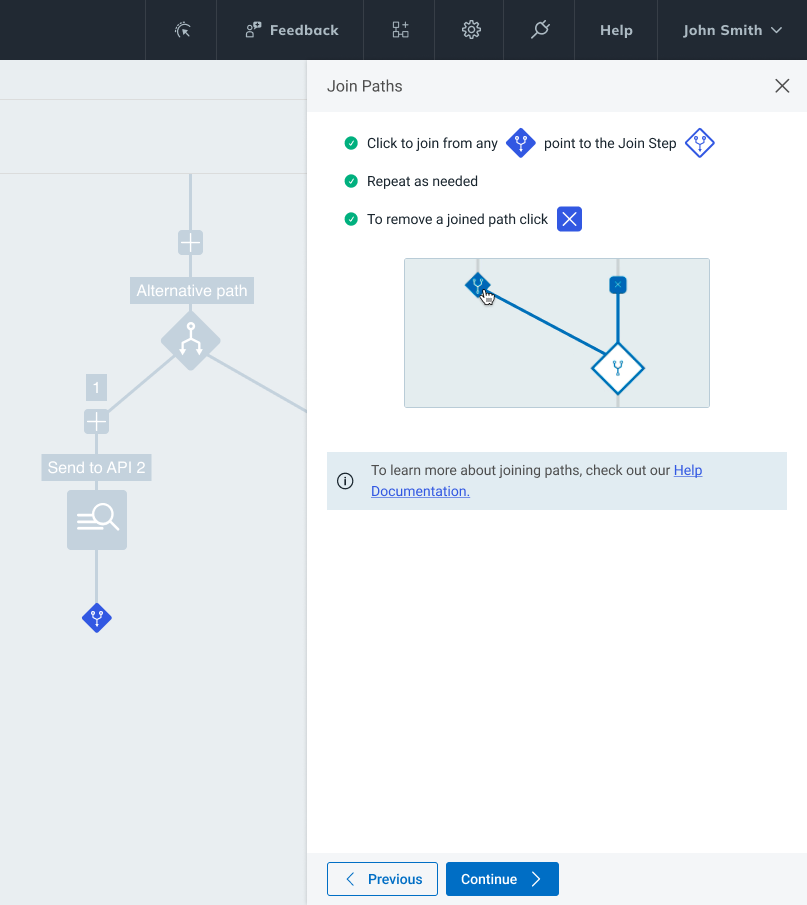
Removing a Joined Path
To remove a joined path, simply click the ”✕” at the origin point of the path.
- Once you’ve connected all the paths you want to join, click Continue.
- Enter a name for your joined paths.
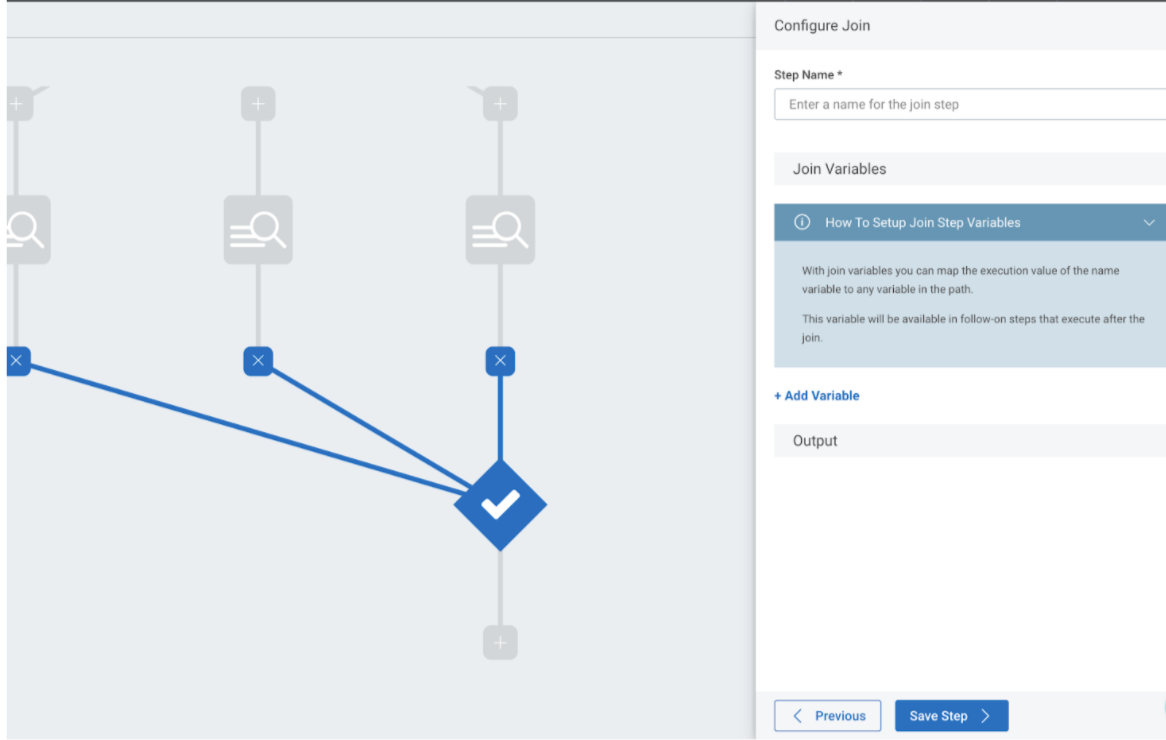
- Next, you can create variables that will be emitted by the join paths step.
Variables from branched paths are unavailable after a join
When a workflow runs, it might take any branch of a decision. When those decisions are joined, only one of those paths will run, so it’s not possible to depend on variables from branched paths. Creating a join step variable allows you to define a value based on each path, so it can be used later in the workflow.
For example, depending on the path that is executed, you might want to create a variable called ‘name’ that will be populated by any of the paths in the join. You can map the execution value of the ‘name’ variable to any variable in the path. This variable will be available in steps that execute after the join. Any variables from joined paths that have not been mapped will no longer be available to the rest of the workflow.
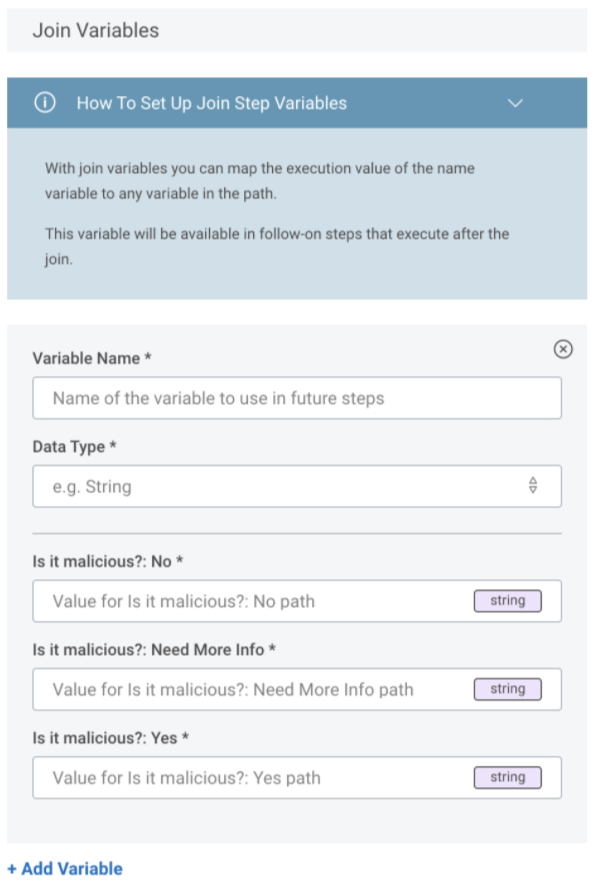
- Click Save Step to save your join!