Preparing for Remediation
Before requesting takedown remediation, you must enter company details. Some remediation require an upload of Letters of Authorization (LOA) and trademarks, too. This is done with the Configurations > Remediation tab. Rapid7 cannot request a takedown on your behalf without proper authorization.
Enter company details
You must enter company details before requesting a takedown remediation. The Remediate option will not be available until this step is completed.
To enter company details:
- Select Configurations > Remediation.
- Click Company Details.
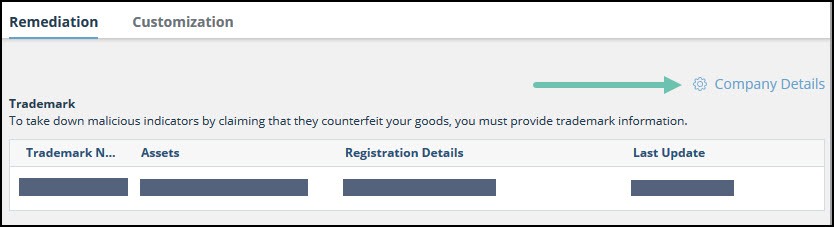
- Type complete company details.
- Click Save.
Upload trademarks
To take down malicious indicators that infringe on your trademarks, you must provide trademark information.
Before you begin, ensure that you have a PDF of the relevant trademark.
To upload trademarks:
-
Select Configurations > Remediation.
-
Hover over the
 , then click T:
, then click T:
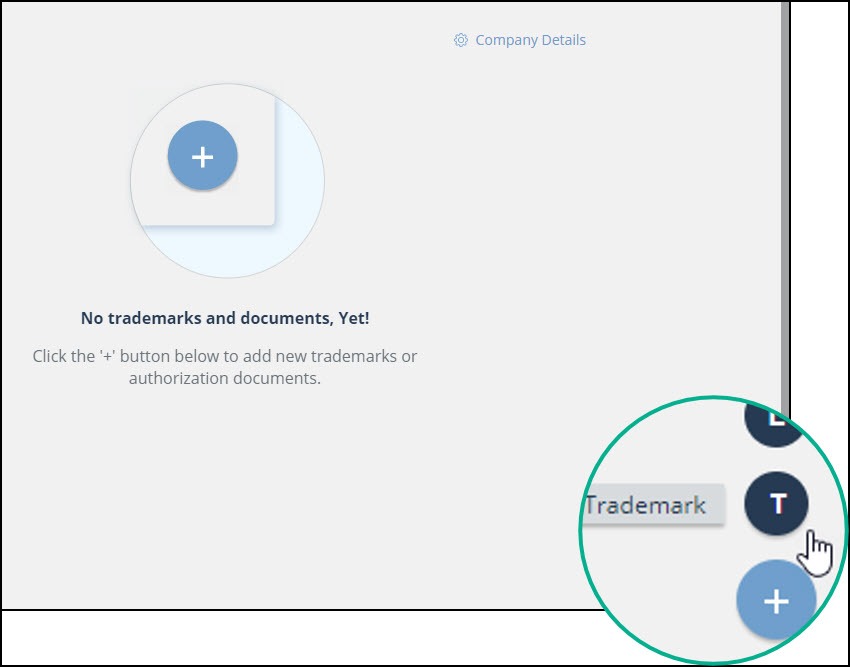
-
Enter trademark information:
Field Description Registered trademark The trademark name, description, etc. Related assets If there is a defined asset in Threat Command that is this trademark, select it. Country The countries in which this trademark is registered. Registration number The number of the trademark registration. NICE Classification Select how the trademark is classified in the NICE system. -
Attach the trademark certificate, by dragging and dropping, or click Browse and browse to the PDF of the certificate.
-
Click Add.
-
(Optional) You can add additional trademarks by following the preceding steps again.
-
Click Done.
Uploaded trademarks are displayed in the Remediations tab of the Configurations page.
Upload a letter of authorization (LOA)
An LOA authorizes Rapid7 to act on the behalf of your company, and it is a legal document. It is recommended to have this document prepared in advance and ready as a PDF, so you can upload it. LOAs must be signed, or they will not be accepted.
There is a sample LOA template in the LOA upload form.
To upload a letter of authorization:
- Select Configurations > Remediation.
- Hover over the
 , then click L:
, then click L:
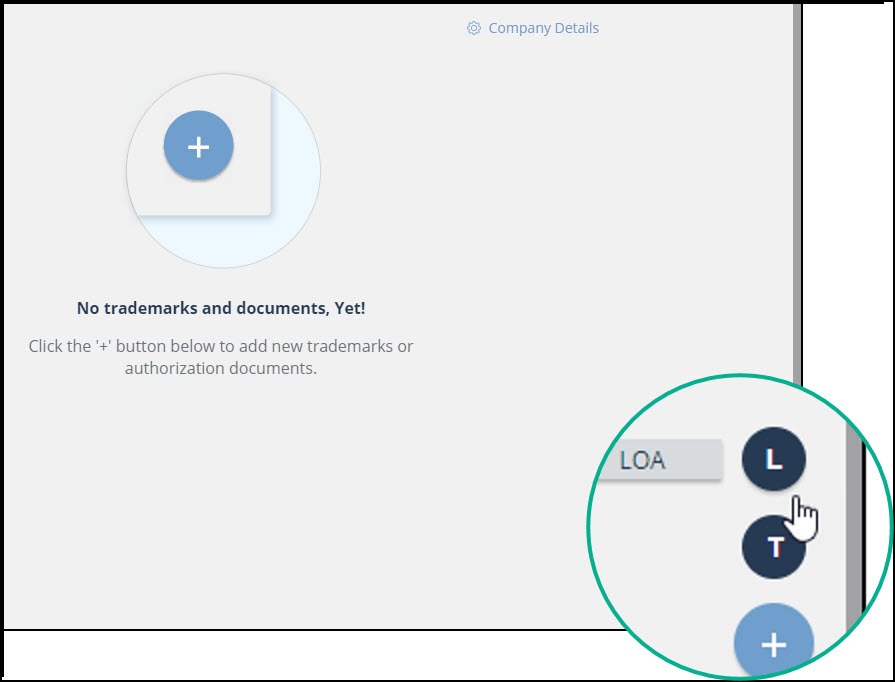
- Drag and drop a prepared LOA PDF or browse to it.
If you have not prepared an LOA, you can download a sample by clicking the template link. - Select all social networks for which the uploaded LOA is valid.
Rapid7 can only remediate for you to the social networks that you select. - Click Upload.
Uploaded LOAs are displayed in the Remediation tab of the Configurations page.