ServiceNow ITSM Support, Troubleshooting, and Known Behaviors
This section describes these issues:
Support
- For any issues related to the application navigate to “Rapid7 Threat Command for ITSM” “Support Contact”.
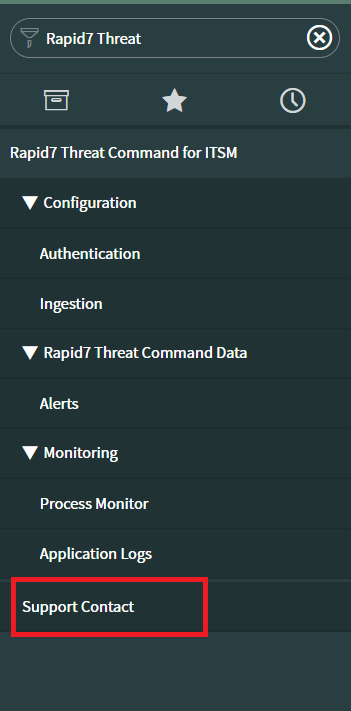
Support Contact will open with support links.
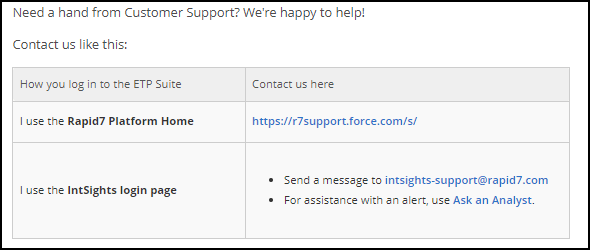
- Click on the any url will open a pop-up with the message “This will redirect you to an external page. Are you sure?”. Click on “OK” for opening the link or “Cancel” for not opening the link.
- On clicking the mail link, the default application for mail will be opened.
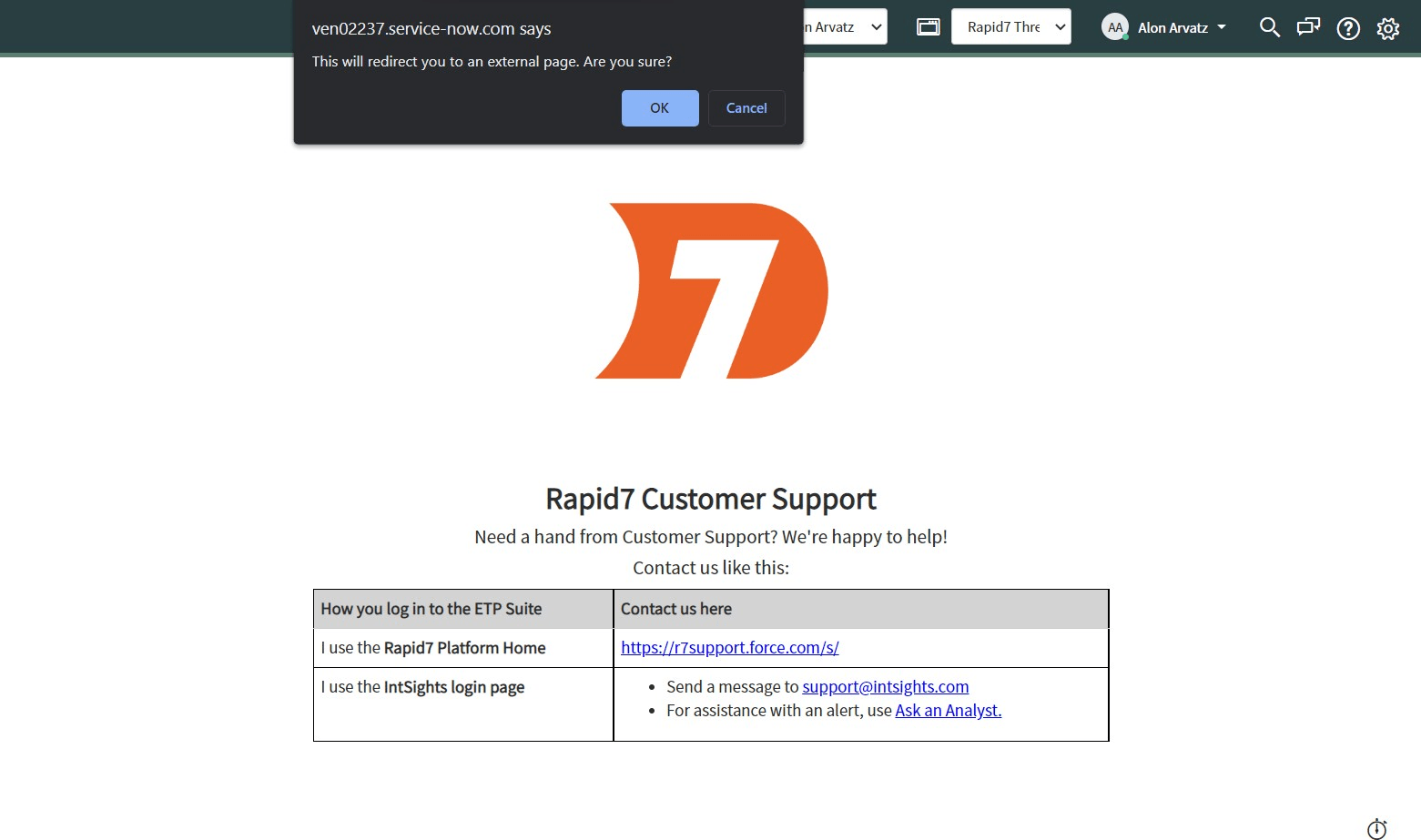
Troubleshooting
Unable to install “Rapid7 Threat Command for ITSM” from ServiceNow Store
- Verify you have the system administrator (admin) role.
- Navigate to “System Definition” “All” in your instance.
- Verify if the following application is Installed or not. If not, then first install this application.
Unable to create a new user
- Review the following link and execute the steps.
https://docs.servicenow.com/bundle/sandiego-platform-administration/page/administe r/users-and-groups/task/t_CreateAUser.html
Unable to install/activate the plugin in ServiceNow Instance
- Review the following link and execute the steps.
https://docs.servicenow.com/bundle/sandiego-platform-administration/page/administe r/plugins/task/t_ActivateAPlugin.html
User deletes the Authentication default record
- Uninstall the application and reinstall the application.
User deletes default Integrations records
- Uninstall the application and reinstall the application.
Known Behaviors
Process monitor’s job is failed when one job is running and the second is requested by the Data collection button.
- Application used approach where once data collection is successful then only it will go for second data collection for prevention of loss data.
- Because of this if one job is in running state then the system will fail the new requested job.
If Process monitor’s job will run for long time then it will be canceled automatically
-
When the process monitor’s job for data collection runs for a long time then the application can handle that job by itself to avoid an infinite loop.
-
If any job will run more than 24 hours then it will be canceled automatically by application.
If the process monitor’s job fails with any reason then the checkpoint in Ingestion configuration will not be updated.
-
When a job fails for any reason then the checkpoint available in Ingestion configuration will not be updated by application to prevent possible data loss.
-
Users will collect data again with previous checkpoint value and missing data will be added in Servicenow and duplicate data will automatically be handled by the application itself.
In Ingestion Configuration , ‘Create Incident Criteria’ section , if you map source_url field to any Incident’s field then it will be shown in HTML format.
Info and Error application logs are available for most activities in application
- Any unexpected error occurred in the application then it will be presented as an error message in the application log table.
- Data collection process’s all activities will be presented as an info message in the application log table.
- Note: only system administrators can view application logs.