SonicWALL Firewall
SonicWALL Firewall provides network security by blocking attacks, preventing advanced threats, and other features. When you connect SonicWALL to InsightIDR, you can parse events for firewall, IDS, and VPN events.
To get started:
Configure SonicWALL Syslog
You can configure syslog forwarding to the InsightIDR Collector on your SonicWALL Firewall.
To do so:
- Sign in to your SonicWALL console.
- On the top menu, select the Manage link.
- On the bottom of the left menu, go to "Logs & Reporting" and expand the Log Settings dropdown.
- Select the Syslog page.
- On the "Syslog Settings" page, click the Add button to add a syslog server.
- From the "Name or IP Address" dropdown, select IP Address and add the IP address of your InsightIDR Collector.
- Provide the unique port on your InsightIDR Collector that will accept firewall traffic.
- In the "Syslog Format" dropdown, select the Enhanced Syslog option.
- Click the OK button to save the configuration.
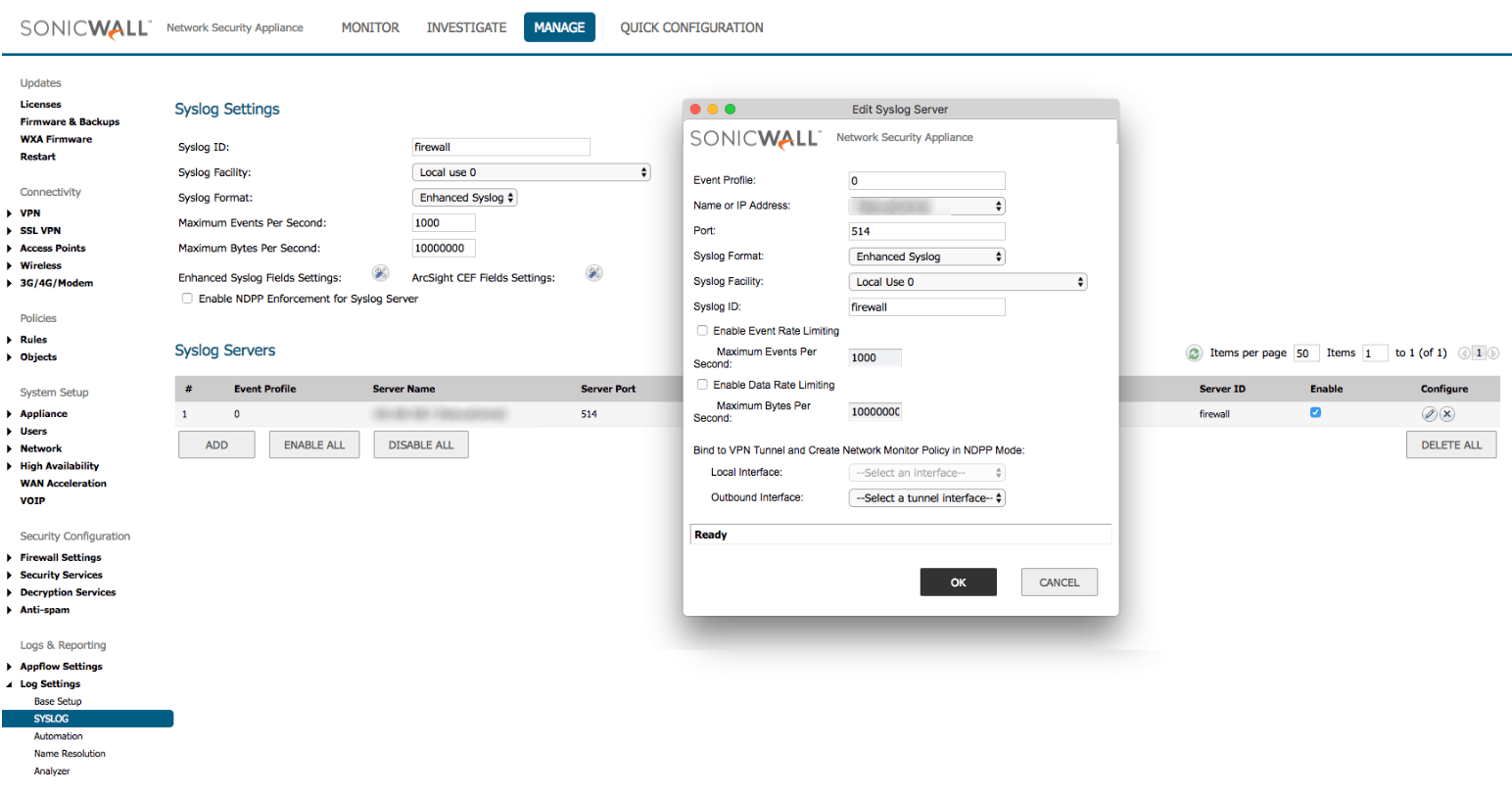
Configure InsightIDR to collect data from the event source
After you complete the prerequisite steps and configure the event source to send data, you must add the event source in InsightIDR.
To configure the new event source in InsightIDR:
- From the left menu, go to Data Collection and click Setup Event Source > Add Event Source.
- Do one of the following:
- Search for SonicWALL Firewall & VPN in the event sources search bar.
- In the Product Type filter, select Firewall.
- Select the SonicWALL Firewall & VPN event source tile.
- Choose your collector and select SonicWALL Firewall & VPN as your event source. You can also name your event source if you want.
- Choose the timezone that matches the location of your event source logs.
- Optionally choose to send unparsed logs.
- Configure your default domain and any advanced settings.
- Select a data collection method and specify a port and a protocol.
- Optionally choose to Encrypt the event source if choosing TCP by downloading the Rapid7 Certificate.
- Click the Save button.
Sample logs
Here is a typical parseable log entry that is created by the event source:
Event codes parsed by InsightIDR
Refer to this event code table to find the event codes that InsightIDR parses, the associated event messages, and the document types that are produced. SonicWALL event codes appear in the logs using the formatting m=.
Event code table
| Event code | Log event message | Document type |
|---|---|---|
| 36 | TCP connection dropped | Firewall |
| 37 | UDP packet dropped | Firewall |
| 38 | ICMP packet dropped due to Policy | Firewall |
| 39 | - | Firewall |
| 40 | - | Firewall |
| 41 | Unknown protocol dropped | Firewall |
| 97 | Web site hit | Firewall |
| 98 | Connection Opened | Firewall |
| 139 | XAUTH Succeeded with VPN %s | Ingress Authentication |
| 237 | VPN zone remote user login allowed | Ingress Authentication |
| 608 | IPS Detection Alert: %s | IDS |
| 609 | IPS Prevention Alert: %s | IDS |
| 809 | Gateway Anti-Virus Alert: %s | Advanced Malware |
| 1080 | SSL VPN zone remote user login allowed | Ingress Authentication |
| 1110 | Assigned IP address %s | HostName To Ip |