Customize your profile
You can customize your Rapid7 Command Platform profile to suit your needs.
Establish a personalized session timeout
If a Platform Administrator at your company enables Personalized Session Timeout, you can establish your own idle session timeout by selecting one of the available options in the Idle Session Timeout section of your Profile Settings.
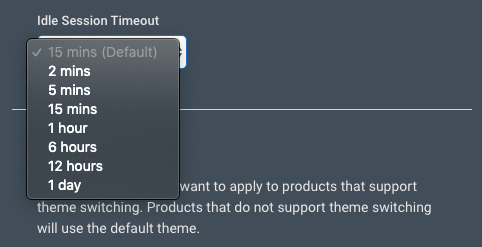
Select a timeout option to override the default session timeout. If you don’t make a new selection, the default still applies.
Change your user display name
- Sign in to the Command Platform.
- In the upper right corner of your screen, click the icon containing your initials.
- Click My Profile.
- Change your first and last name as desired.
- Click the Save button to save your updated name.
Set a landing page
If you have multiple organizations, products, or want quick access to the Customer Portal , you can set a preferred landing page to see when logging into the Command platform.
To set your preferred landing page:
- Sign in to the Command Platform.
- In the upper right corner of your screen, click the icon containing your initials.
- Click My Profile.
- Click the Default Landing Page to see all available pages.
- Select your desired landing page.
- Click the Save button.
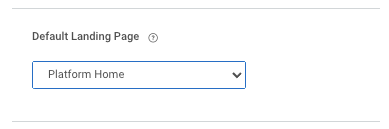
When you next log in to the Command Platform, it will redirect to your set landing page.