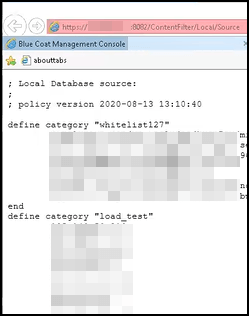Integrate a Symantec ProxySG On-Premises Device
Configure a Symantec ProxySG on-premises device to pull IOCs from Threat Command.
The following table shows device-specific integration characteristics:
| Characteristic | Description |
|---|---|
| Method of pull | All IOCs that were discovered are pulled. |
| IOC types supported | Domains, IP addresses, and URLs. |
| IOC group limitation | All IOC types can be pulled in the same group. |
| Device IOC limit | The device is limited to 500,000 IOCs. |
To integrate the device, perform these steps (described in the following sections):
- Add the device to the Threat Command virtual appliance.
- Configure the device to pull IOCs from Threat Command.
Add a Symantec ProxySG on-premises device
The procedure to add the device to Threat Command is different depending on the version of the Threat Command virtual appliance in your environment. To determine which version is running, see Determine the Version of Virtual Appliance.
Add the on-premises device
Add the device in virtual appliance v3.9
Prerequisites:
- The Threat Command virtual appliance web interface is configured and you can access it.
- You have the credentials to access the device.
- You have administrative credentials to access Threat Command with a subscription to the Automation and TIP modules.
To add the device to Threat Command:
- From an internet browser, navigate to https://<virtual appliance IP address>
- Log in to the virtual appliance using the web access username and password.
- From the Devices page, click Devices (Pull).
- Click Add new device.
- In the Devices (Pull) screen, set up the new device:
- Type a user-defined, unique device name.
- Select the device type.
- Click Create.
- Verify that the new device was added:
- Log in to Threat Command at https://dashboard.ti.insight.rapid7.com
- From the main menu, select Automation > Integrations.
If this window is already open, refresh it by selecting Automation > Integrations from the menu.
The new device is displayed in the On-Premises tab.
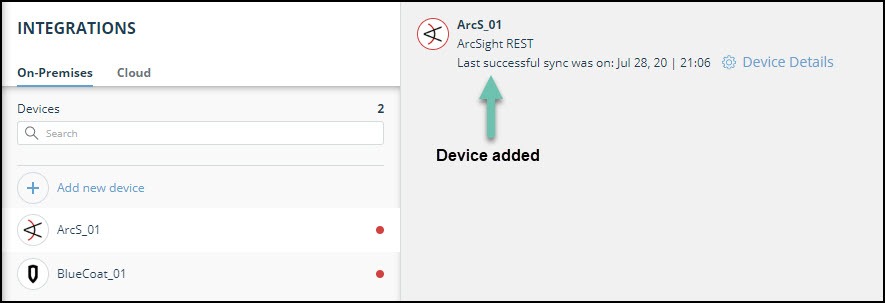
Add the device in virtual appliance v4.0
Prerequisites:
- You have the credentials to access the Threat Command virtual appliance web interface.
- You have the credentials to access the device.
- You have administrative credentials to access Threat Command with a subscription to the Automation and TIP modules.
To add the device to Threat Command:
- Log in to Threat Command at https://dashboard.ti.insight.rapid7.com
- From the main menu, select Automation > Integrations.
- From the Integrations page, click On-Premises.
- Click Add new device.
- In the Add New On-Premises Device dialog, type a user-defined name for the device.
The name can contain a maximum of 50 letters, spaces, numbers, and underscores. - Select the Device type.
The default device IOCs limit is displayed. - (Optional) You can change the IOCs limit.
- Click Add.
- To verify that the new device is added, refresh the Automation > Integrations page.
Next to the device name, there is a red dot, indicating that communication has not yet been established. The dot will change to green when the device is synchronized. If the device cannot synchronize for more than 48 hours, an email warning is sent to the account administrator.
Configure a Symantec ProxySG device to pull IOCs
After a device has been added to the Threat Command virtual appliance, you must enable it to pull IOCs from Threat Command.
Configuration for on-premises devices
When configuring an on-premises device, it is important to know which version of the Threat Command virtual appliance is running in your environment. This will affect which Rapid7 URL is displayed in the Device Details screen and also which URL to copy into the device management console.
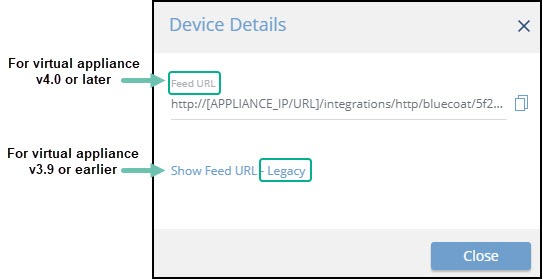
When running version 4.0 or later, the Legacy URL should be used only with Rapid7 support.
To determine which version of the virtual appliance is running, see Determine the version of virtual appliance.
Prerequisites
- You have the device login credentials.
- The device has been added.
- You have administrative credentials to access Threat Command with a subscription to the Automation and TIP modules.
- An IOC group for this device exists in Threat Command.
Creating IOC groups is described in Create an IOC group
To configure a Symantec ProxySG on-premises device:
- From Threat Command, copy the device URL:
- From the Threat Command main menu, select Automation > Integrations.
- From the On-Premises device list, select the Symantec ProxySG device.
- From the top of the page, click Device Details.
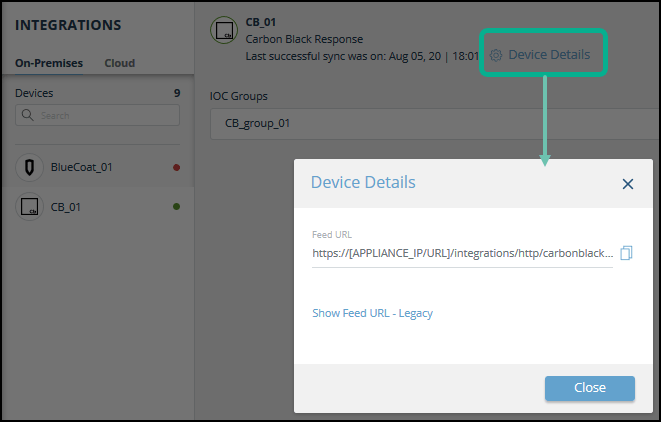
- Copy the Feed URL :
- For virtual appliance v4.0 or later, copy the Feed URL.
- For virtual appliance v3.9 or earlier, click and copy the Legacy URL.
- Log in to the ProxySG management console.
- Navigate to Configuration > Content Filtering > Local Database.
- Paste the copied URL into the Local Database > URL field.
Be sure to replace [APPLIANCE_IP/URL] with the IP address of the appliance. - Click Apply.
View downloaded IOCs in the Symantec ProxySG management console
You can see the downloaded IOCS.
To see downloaded IOCs:
- Log in to the ProxySG management console.
- From the Configuration > Content Filtering > Local Database page, click Download now.
The ProxySG device begins to parse the IOCs that are pulled from Threat Command. The parsed file is downloaded to the local download folder. - (Optional) To see the status of the download, click View Download Status.
- When the download is complete (this can take a few minutes), click View Database Source to see the pulled IOCs.
ProxySG categories are equivalent to Threat Command IOC groups. The following figure illustrates IOCs in the “whitelist127” and “load_test” IOC groups: