Complete Sensor Configuration in Insight Data Collection Management
After deploying the sensor, regardless of the method used, you must complete the configuration in Insight Data Collection management. This generates the configuration file and completes the identification of the sensor to the Command Platform (Insight Platform).
To complete your sensor configuration:
- Open the AWS console “Services” menu.
- Select EC2 and identify the EC2 instance for the Network Sensor.
The screenshots shown here display tags that are created by the CloudFormation template. These are meant to help you identify the required instances and interfaces.
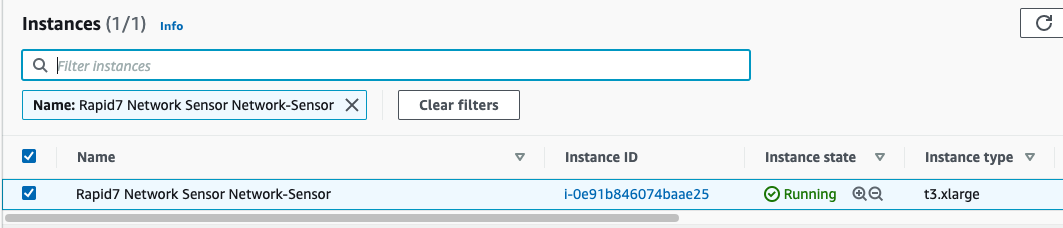
- Select the Rapid7 Network Sensor image and select the “Network Interfaces” tab.
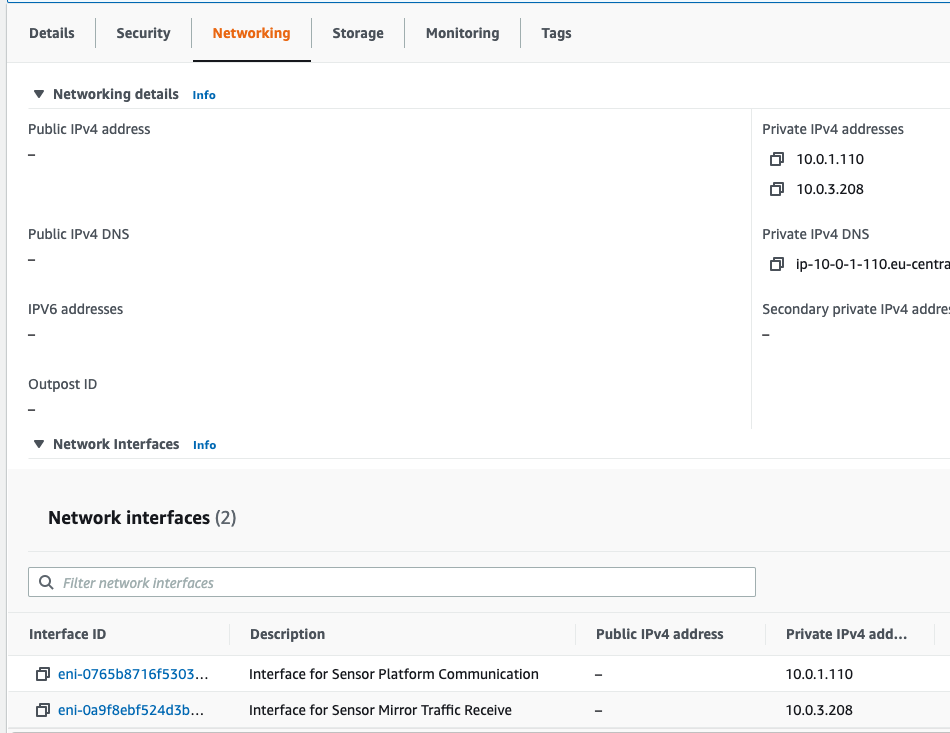
- Select Interface for Sensor Mirror Traffic Receive and identify the MAC address.
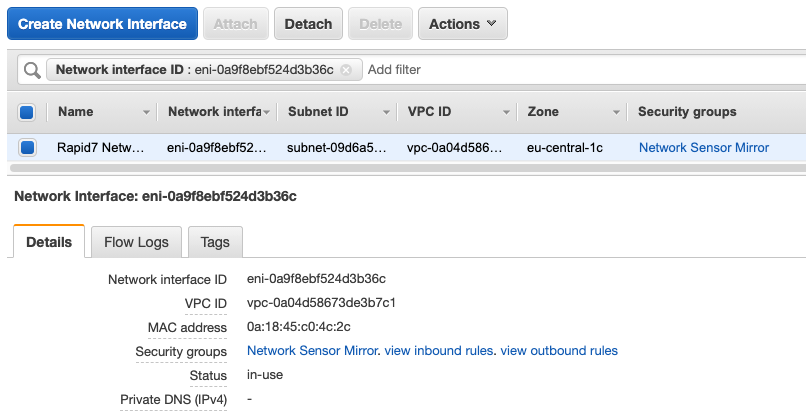
- Open Command Platform (Insight Platform) Data Collection Management and locate the sensor activation card that matches the MAC address of the Sensor Mirror interface.
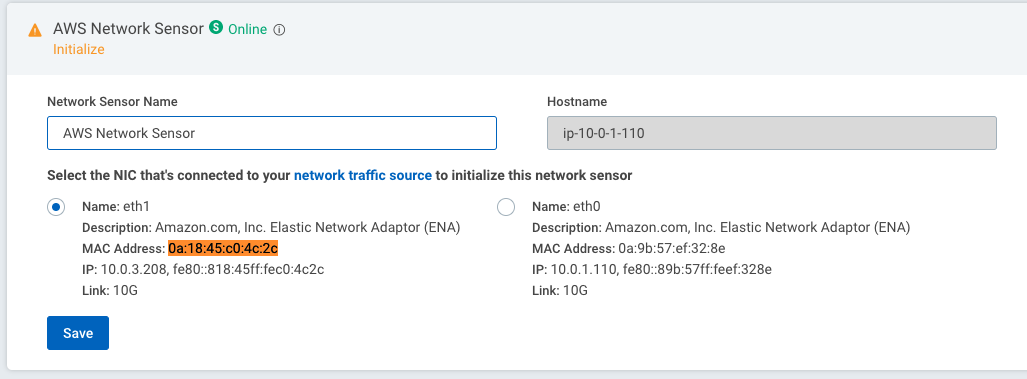
- Select the Sensor Mirror interface, give the sensor a meaningful name and click Save.
Next Steps
After successfully completing the configuration in Insight Data Collection management, you must configure mirroring .
-
If you used the CloudFormation template to deploy the sensor, you have already created a Mirror Target and a sample Mirror Filter. Next, you’ll need to create a Mirror Session .
-
If you deployed using the sensor installer or the AMI, you must create a Mirror Target and Mirror Filter before you can create the Mirror Session for each instance you want to monitor.