Navigate the Command Platform
The Command Platform user interface provides a centralized location for accessing all your Rapid7 solutions and platform-related administrative functions.
Open your Rapid7 solutions
Trying the new navigation?
We’ve reimagined the Command Platform navigation to improve your experience and streamline how you work. Read about the new navigation to learn what’s changed.
All the Rapid7 products and services that your organization subscribes to appear on the Home page as well as in the bottom of the left-hand navigation of the Command Platform Home. For those products you already have access to, click the product’s card to access that application in your current browser tab.
Alternatively, you can open any product you have access to from the Platform navigator from anywhere in the Command Platform. Click the grid icon in the upper left corner of your screen to open the navigator and select the application you want to access. The navigator provides a quick way to swap between applications, return to the Home page, or view additional resources.
Looking for Velociraptor?
SIEM (InsightIDR) Ultimate customers have access to Velociraptor integrated with the Command Platform. The Velociraptor UI is available from the grid icon in the upper left corner. Read about Velociraptor in SIEM (InsightIDR) to learn more.
Request access or start a trial
You can request access to any solution your organization is subscribed to on your Home page. In similar fashion, Product Administrators can request a trial for any product to which the organization is not currently subscribed.
Click any product you would like access to, and use the buttons on the top of the resulting page to request access or start a trial.
Explore your account
Your Rapid7 account permissions determine what options are available on your left menu, and what you have access to within the Administration section. Depending on your assigned user roles, you may have the ability to manage users, data collection components, and other entities under Administration.
Set a custom landing page
You can update your Command Platform profile settings, including which page or solution appears by default when you sign in. Click the icon with your initials in the upper right corner of the screen and click My Profile. A panel appears in which you can update your name and visual preferences, and set your Default Landing Page.
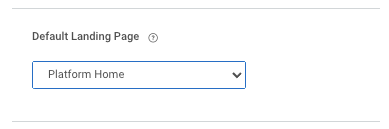
Check your data region
To find your data region, visit any Rapid7 product for which you have access. The URL will contain the region as a prefix, for example, the URL us.idr.insight.rapid7.com means that your data region is “us”.
Several Rapid7 components and services (such as Rapid7 Agents (Insight Agents), Collectors, and cloud-based APIs) require the necessary Command Platform connectivity to function properly. Use the region code shown in this tag to determine which endpoints you need to configure firewall rules for.