Manage Documents
When the Documents Repository appears, you can upload any documents you need to share for your service.
The Documents Repository
The Documents Repository contains documents that you and the Rapid7 Team have uploaded for a particular service. Documents are automatically organized by service and kept separately in their own folders.
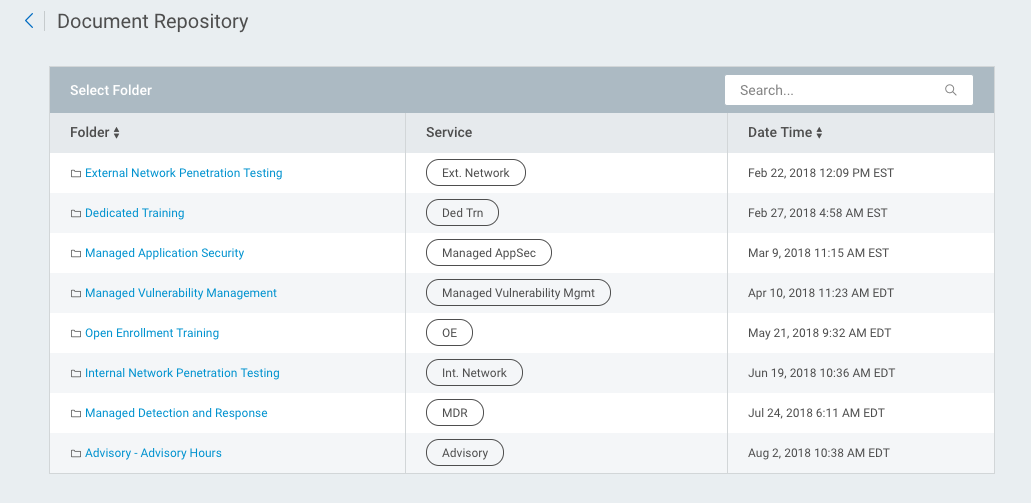
Select a service to view its documents.
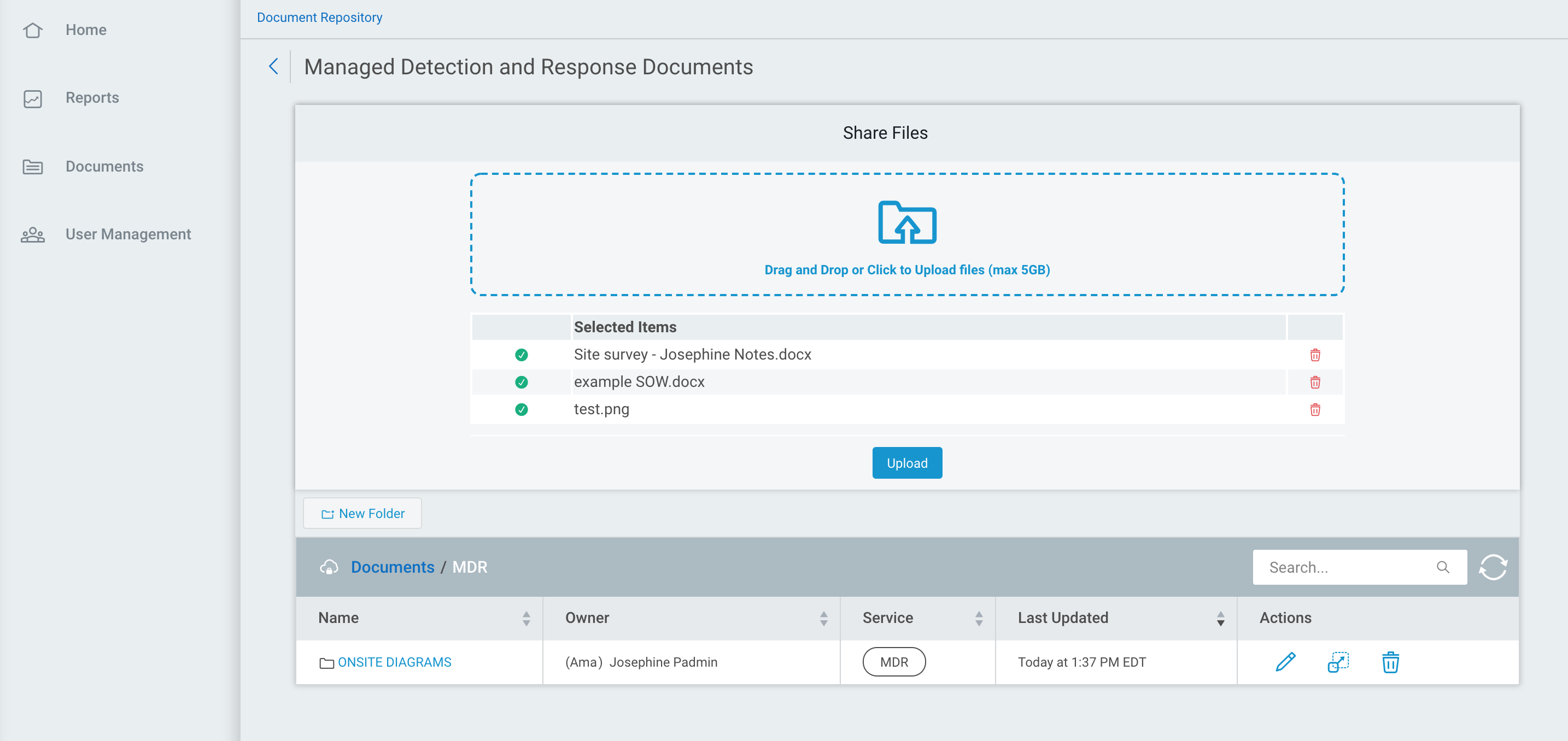
Any uploaded documents will appear in the Document Repository.
Upload
You can add and upload service documents by dragging and dropping a file, and then clicking Upload. If you upload a file of the same name, a warning message appears. Upload the file to overwrite the current file.
Bulk Upload
You can upload up to 5GB of documents at a time. When multiple files are uploading, you will see their progress in the top menu bar. The files will continue to upload in the background as you continue working in the interface.
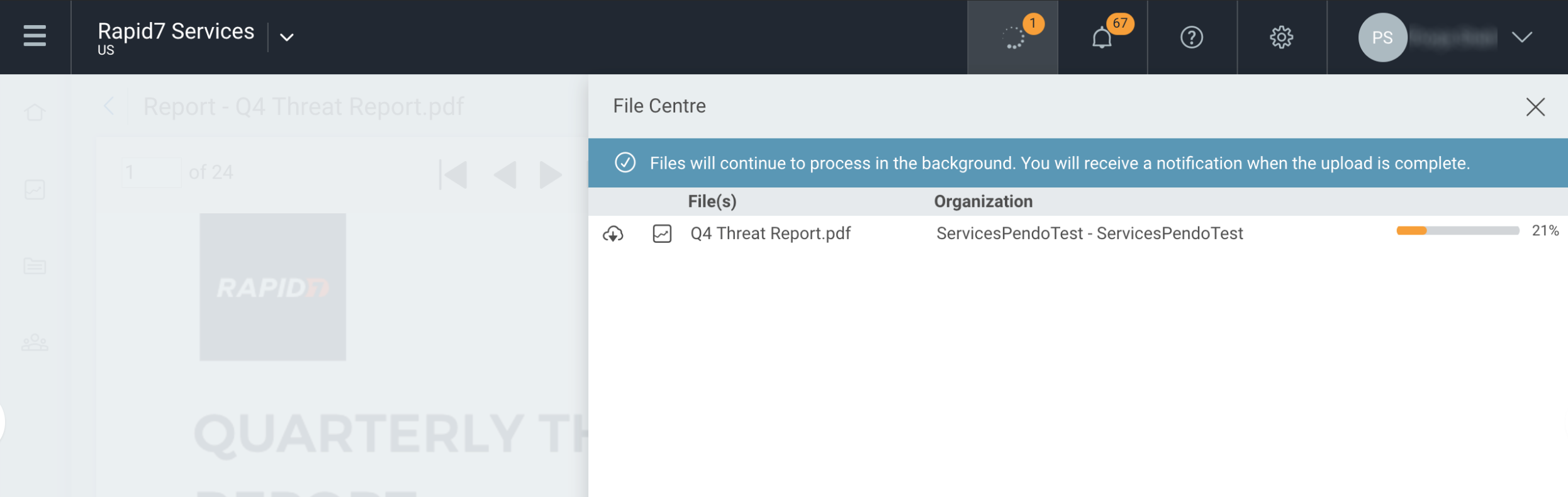
Edit
You can also perform actions on documents that you upload. Edit a file or folder name, move a file or a folder, or delete a file or a folder.
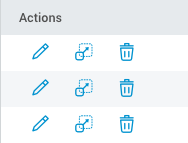
Utilize Folders
Select “New Folder” to create a new folder anywhere in a service’s document repository. Note that folder names can only have alphanumeric characters.
You can use the Move icon on the right of a file or folder and select its new destination.
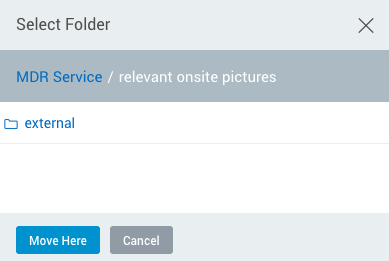
To move a file or a folder up towards the main service folder, select any of the available folders, indicated by blue links.
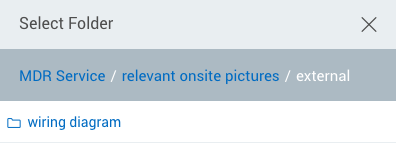
Download
You can download a document from the Document Repository by clicking on its name and will automatically download on your local machine.
Additionally, when you receive a notification that the Rapid7 Team uploaded a document, you can download the document directly from the notifications center.
