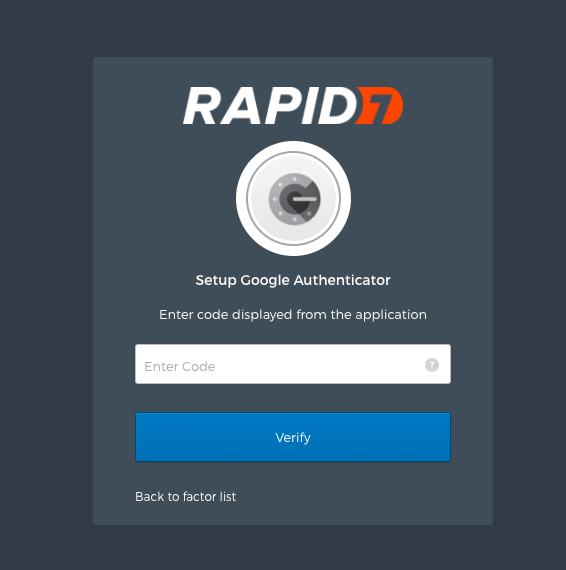⚠️
This product is no longer sold. We no longer update these help pages, so some information may be out of date.
MFA Settings
You can enable Multi-Factor Authentication to your Log Management (InsightOps) account through the account settings area. This will require that users must enter a once-off code after they successfully enter their username and password.
Configuration
- Login to your Log Management (InsightOps) account and go to the account settings section (cog icon in left hand menu)
- Select MFA Settings from the menu
- Click the “enable” slider
- Select how often users should be prompted to enter the code
- Select the ways that users can authenticate
- Choose which users should require MFA
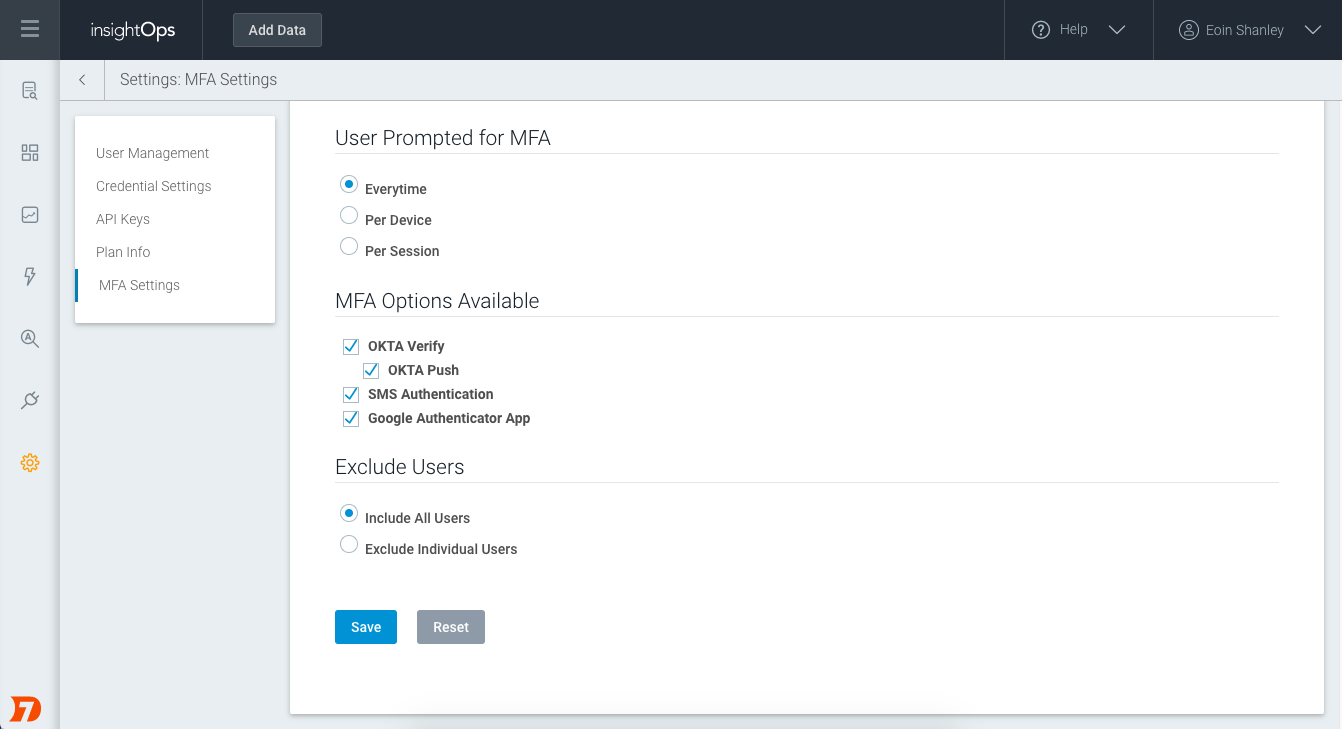
Configuration for users
- When MFA has been enabled, users will need to configure their logon procedure the next time they logon
- The user will be prompted with the available options
- OKTA Verify
- OKTA Push
- Google Authenticator App
- After selecting an option, the user will be prompted to select their device, if they chose a method which requires an app.
- They will then be prompted to install the relevant app
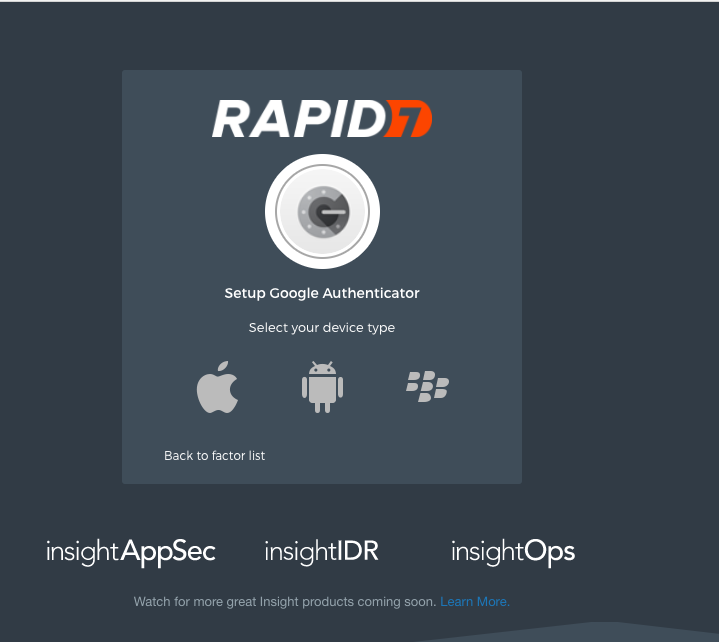
-
The user will be prompted to scan a barcode (if they selected an app)
-
The user will then be prompted to enter the corresponding code from the app on their phone