Reports
InsightOps allows you to generate PDF reports based on your Dashboards via the Report Archive feature.
Setup
To create a Report you must first go to an existing Dashboard in your account. After selecting a Dashboard you should click the Generate Report button.

After clicking this button you will be redirected to Report Archive screen. From here you will see a list of all your existing Reports. You should also see the new Report that you havre created. The name of this report should be the same as the Dashboard it is generated from.
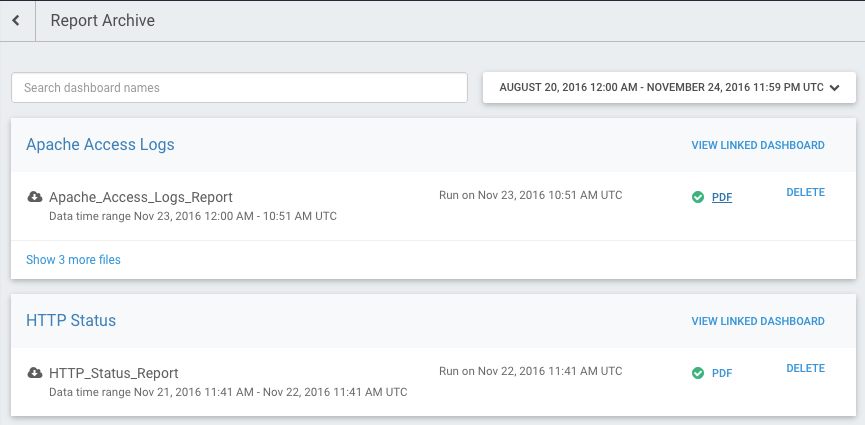
Clicking on the PDF button will allow you to download the Report PDF.
Schedule Reports
Once you have your dashboards, cards, and queries configured, you can schedule reports for your convenience.
To do this, select Generate Report from the top right, and name your report.

Scheduling reports allows you to choose how often to run the report, on which day, at what time, which date to start on, and which day to end on. Choose what options you want, and select Schedule Report to begin the schedule.
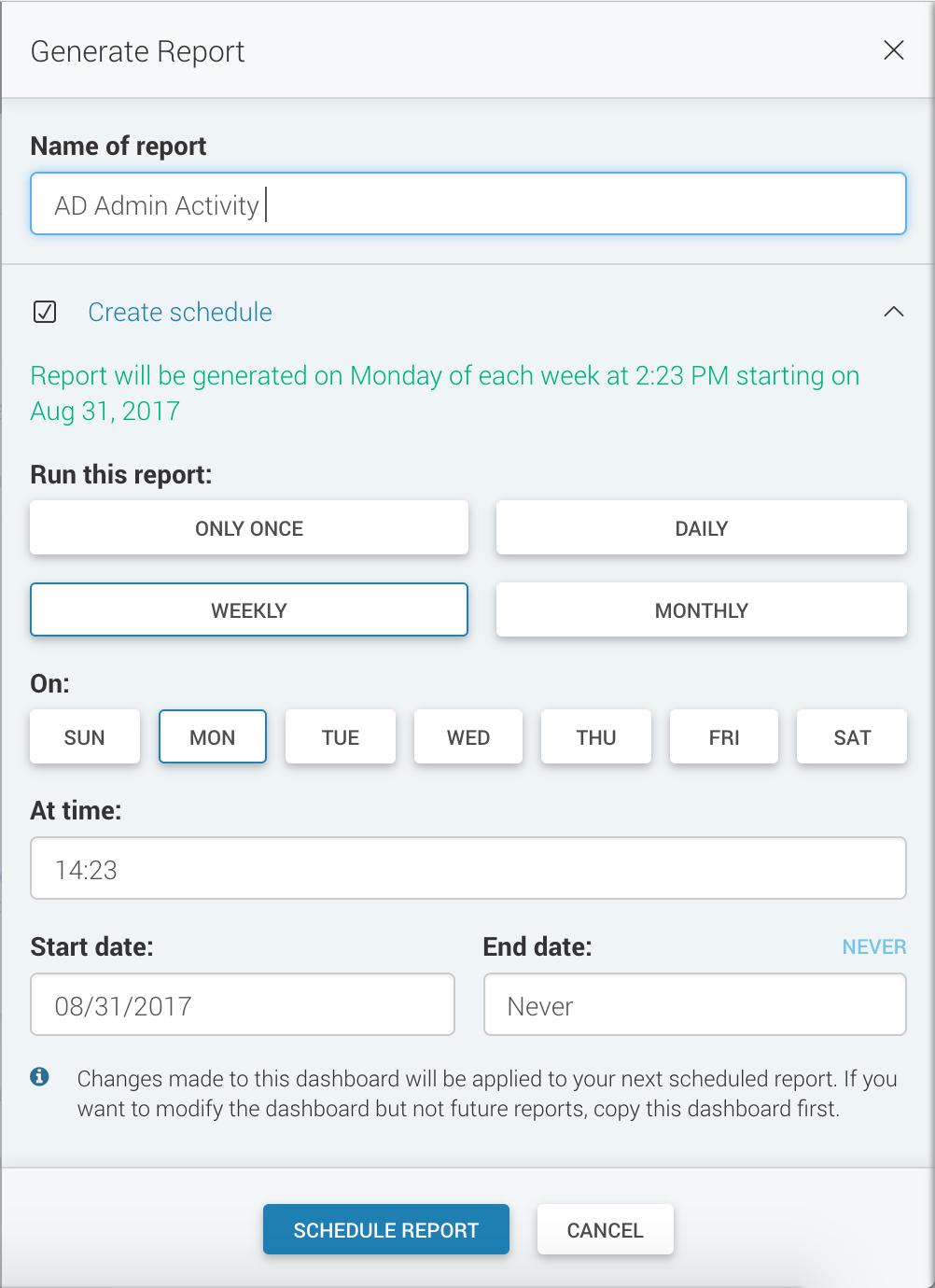
Why Use Reports?
Reporting can be set on a schedule, allowing you to see your data when you want it, without having to reconfigure dashboards, cards, and queries. You can also download the reports as PDF and easily share it with others who may not have access to the platform. Additionally, the reporting section contains all of your archived reports, so if you need to see something from a month ago, the report is available for you right away.