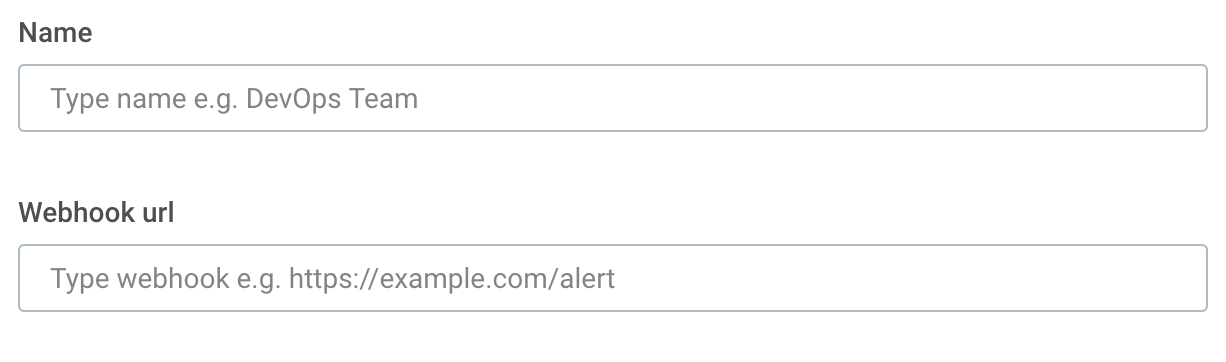This product is no longer sold. We no longer update these help pages, so some information may be out of date.
Third Party Integrations
If you are using one of our partner integrations, you can send alerts to the appropriate teams to remediate issues as they arise. You can configure alerts for the following integrations:
You can also create new email recipients.
Slack
In order to connect Slack and Log Management (InsightOps), you must be a Slack administrator.
To configure this integration:
- Log in to Slack.
- Expand your Profile and go to Administration.
- From the Administration menu, select Manage apps.
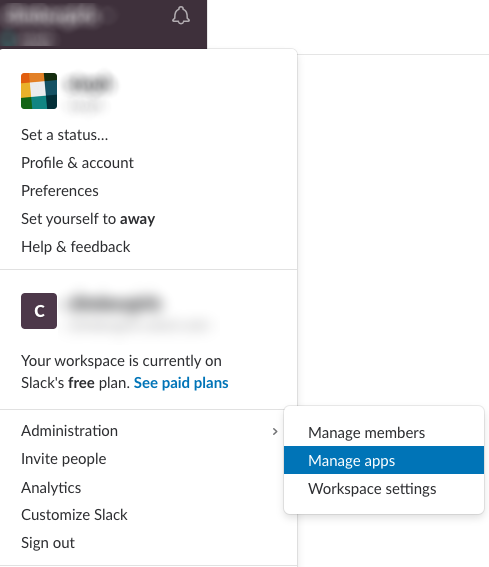
A list of your current Slack app integrations appears.
- Search for “Logentries” in the App Directory and select the matching result. Logentries is the previous name for Log Management (InsightOps).
- Click Install.
- Choose the channel you want to integrate with the Logentries app.
- Click the Add Logentries Integration button.
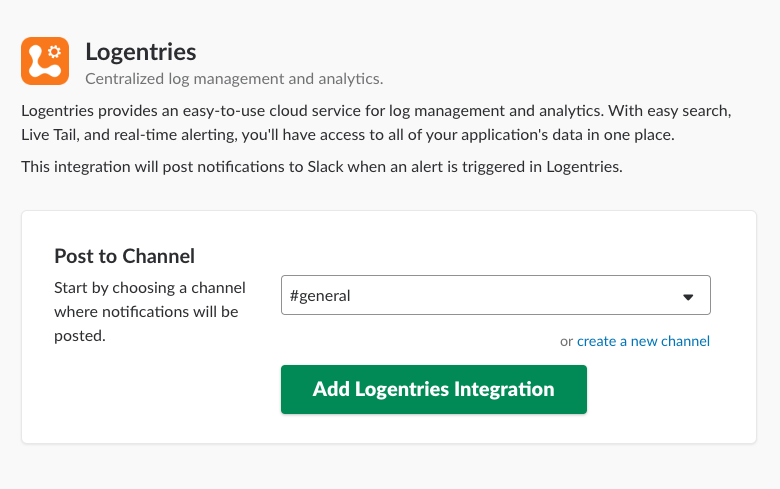
- Scroll down the page until you find the webhook URL.
- Copy the Webhook URL.
- In Log Management (InsightOps), create a basic detection rule. Under “Alert Notifications,” choose Notifications (email/integrations) > Slack.
- Paste the Webhook URL you copied from the Slack App directory in the “Slack Webhook URL” field.
- Configure the rest of your rule.
- Press Create.
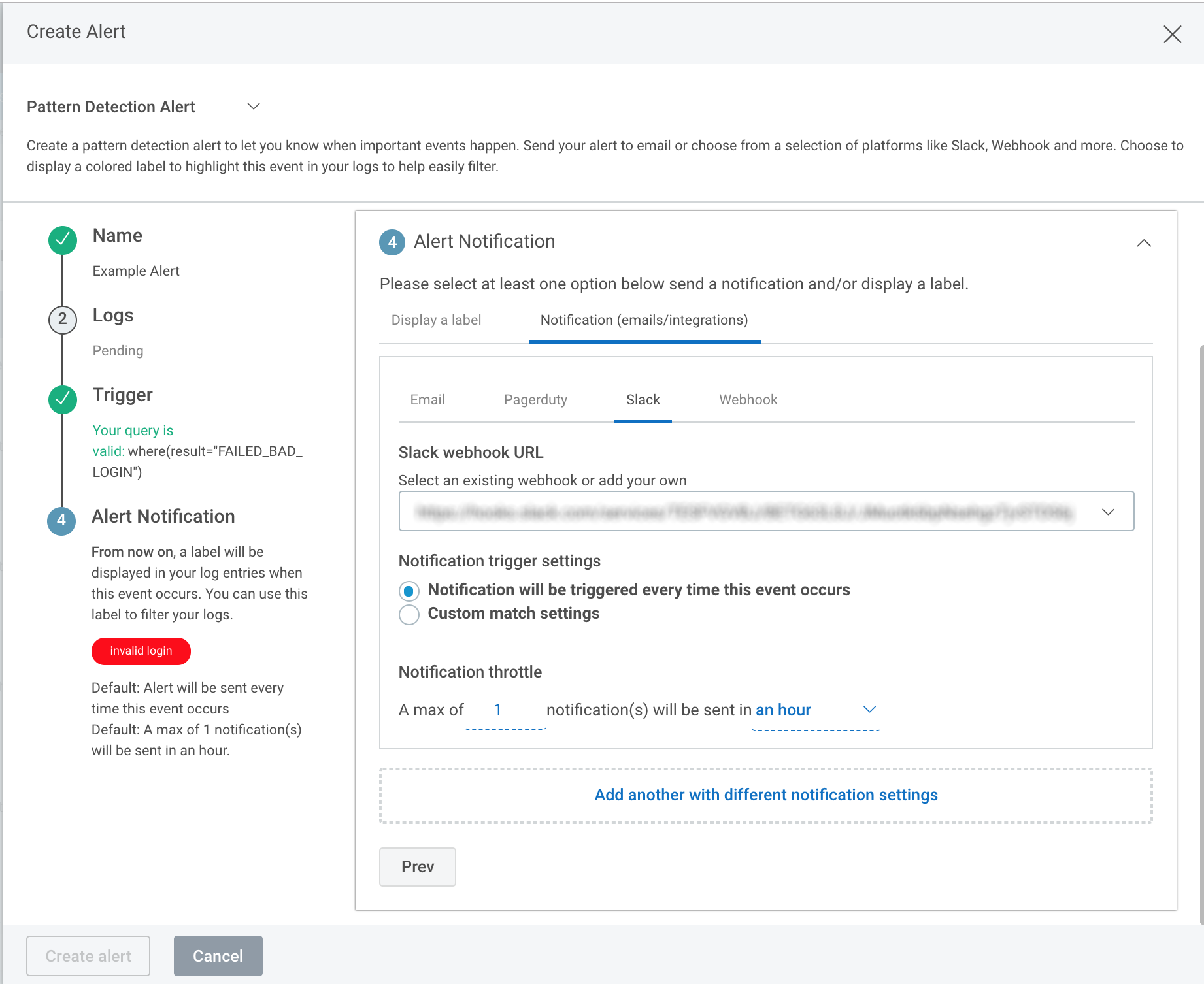
PagerDuty
Any user can complete this PagerDuty Integration.
To configure this integration:
- Log in to your PagerDuty account.
- Select the Configuration tab and select the Services option.
- Click the + New Service button.
- Enter a name for the service.
- From the “Integration Type” dropdown, find “Logentries.”
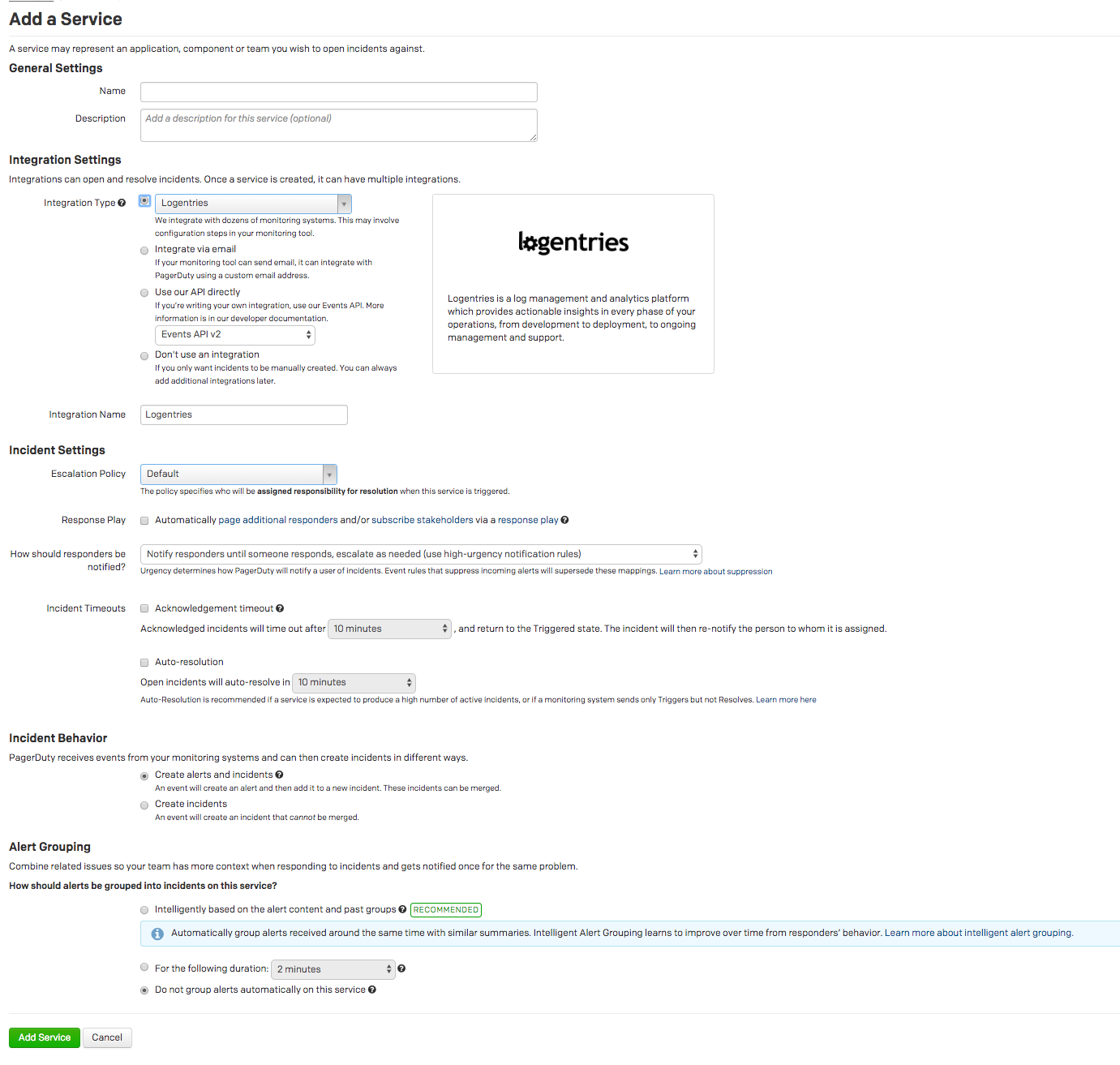
- Name the integration.
- Select an Escalation Policy.
- Optionally check the Response Play box.
- Choose how responders should be notified.
- Click the Add Service button. This will generate a service key for Log Management (InsightOps).
- From the “Services” page, copy that key for Logentries and go back to Log Management (InsightOps).
- You will see an Integration Key. Copy that key and return to Log Management (InsightOps).
- In Log Management (InsightOps), create a basic detection rule. From “Alert Notifications,” choose Notifications (email/integrations) > PagerDuty.
- Paste the service key you copied from PagerDuty into the “Service Key” field.
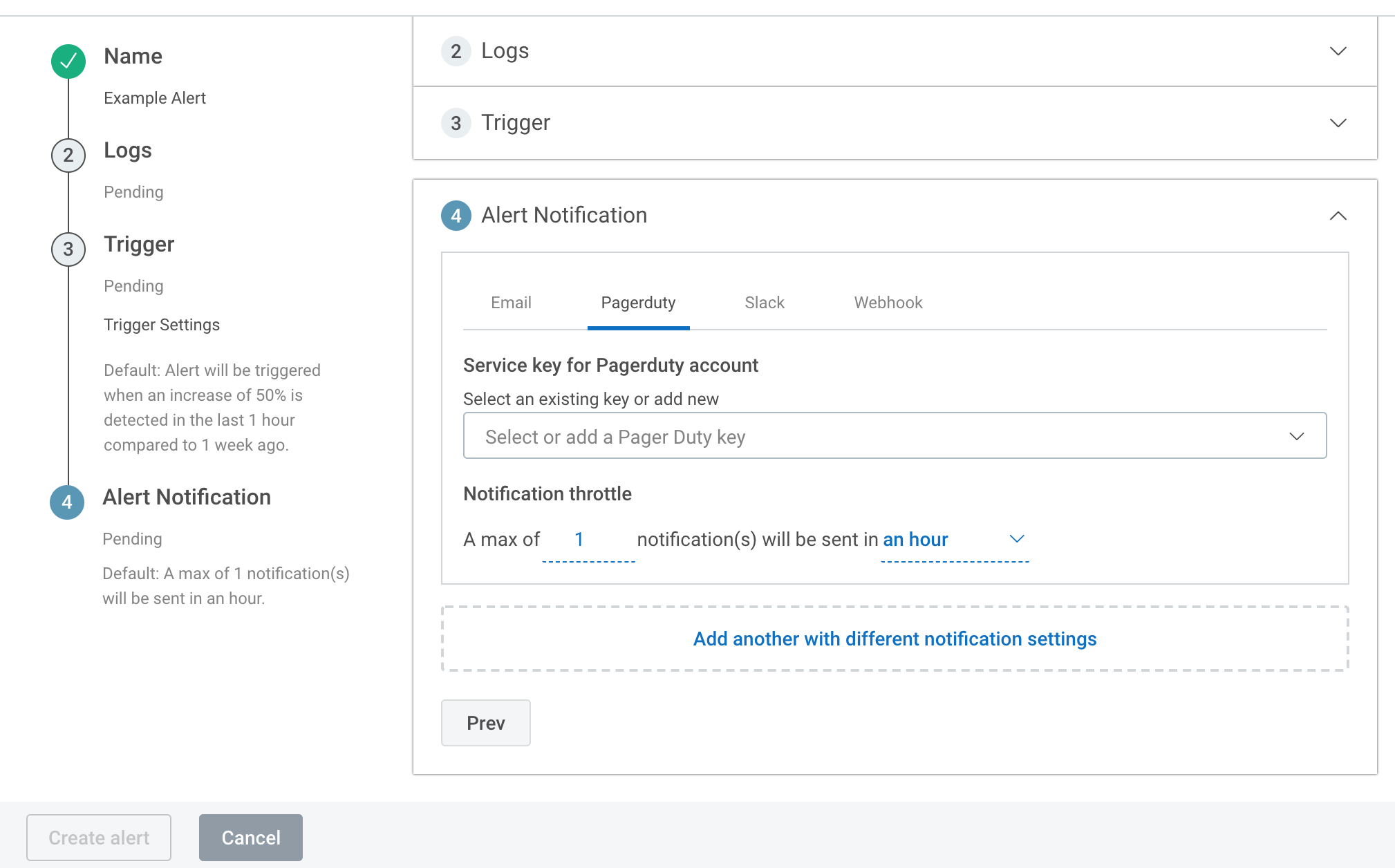
- Configure the rest of your rule.
- Click Create.
Webhook
A Webhook URL allows you to send a POST request to an API as events happen, instead of requiring that you poll for updates. Learn how to use and create a Webhook here: https://developer.github.com/webhooks/
You can use a webhook URL to notify your team of Log Management (InsightOps) alerts.
To use a webhook with Log Management (InsightOps) alerts:
- In Log Management (InsightOps), create a basic detection rule.
- Under “Alert Notifications,” choose Notifications (email/integrations) > Webhook.
- Name your Webhook.
- Paste your Webhook URL.
- Configure the rest of your rule.
- Press Create.