⚠️
This product is no longer sold. We no longer update these help pages, so some information may be out of date.
User Management
As your actions within Log Management (InsightOps) involve working with sensitive data, we’ve now given you the ability to distinguish what a user can and cannot do.
To get to this page, go to Settings > User Management.
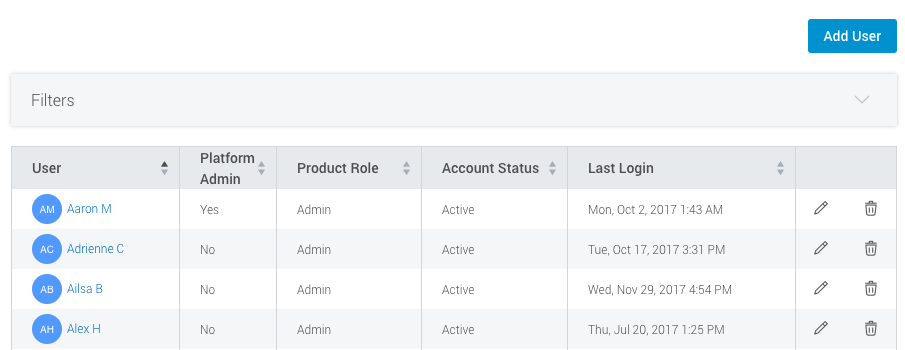
Add Users
- Select the blue Add User button in the top right corner.
- Provide a valid email address, a first and last name, and the time zone.
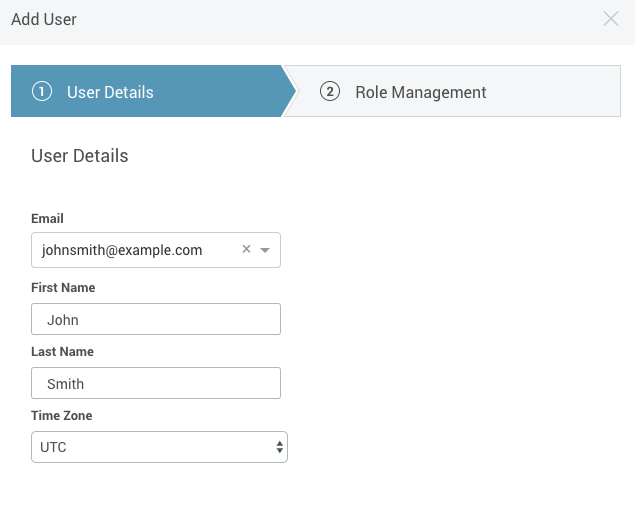
- Then, select their product role, and optionally make the user a Platform Admin. See the section below for details about each product role.
- Select Submit to add the user to Log Management (InsightOps), which will generate an email to that user to activate their account.
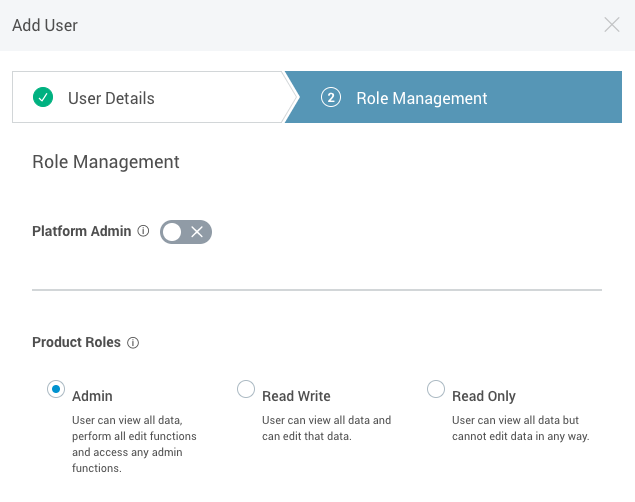
User Types
- Platform Admin: This is a platform wide user. This user will have full access to user management, including adding and deleting users, viewing all data, and performing all functions. This user will also be able to manage product trials.
- Admin - This is an admin product role. This user can view all data, perform all edit functions, and access any admin functions within Log Management (InsightOps).
- Read Write - This is a product role and can be assigned to a single or multiple products. This user can view and edit all data within Log Management (InsightOps).
- Read Only - This is a product role and can be assigned to a single or multiple products. This user can view all data but cannot edit the data in any way within the assigned product(s).