Migrate and Test Scan Configs

To make getting started with Application Security (InsightAppSec) easier, you can export your scan configurations from AppSpider for use in Application Security (InsightAppSec). Send the .zip file containing the exported scan configs to Rapid7 where we upload the data into Application Security (InsightAppSec).
Attack templates and wildcard domains
After migration, your scan configs are migrated successfully, with a couple of exceptions. The attack template configuration in each scan config is not migrated. During migration, the attack template for all scan configs is set to Crawl Only and the wildcard domains are discarded. You can edit scan configs to update the attack templates.
Exporting scan configs
Export scan configs in AppSpider Enterprise
We recommended testing the export with a few individual scan configs before bulk export.
- Log in to AppSpider as an administrator.
- Go to Scanning > Configs.
- Select the scan configs you want to export.
- To test the export or export only some scan configs, select individual scan configs.
- To select all, click Bulk Select.
- Click Bulk Save. The scan configs are saved to a .zip file located in the AppSpider Downloads folder (ex:
C:\AppSpiderEnterpriseData\Downloads). The file name is the timestamp of the export (ex:2021_02_25_13_58.zip). - Send the exported file to Rapid7.
Export scan configs in AppSpider Pro
Complete the following steps to copy all the scan configs and any associated files from the default scan folder location. If you have not already received the script, contact your Customer Success Advisor.
- Place the script IASMigrationTool.ps1 in a folder where you have write access.
- Right-click on the script and select Run with PowerShell. Type the full path of the location where the scan configs are saved and press the Enter key.
- A PowerShell window continues to appear until the script has completed
- A folder will be produced at the location where you placed IASMigrationTool.ps1. The file name is the timestamp of the export (ex:
2021_02_25_13_58). Right-click and select Send to > Compressed (zipped) folder. - Send the exported file to Rapid7.
Troubleshooting
If you encounter any issues exporting your scan configs, review the following:
- If the script is unable to locate any of the associated files, a log file IASMigrationLog.txt will be generated.
- The config webscantest which is installed by default may cause errors when being exported. Edit and save the config in AppSpider Pro to avoid this.
- If you are using Windows Server 2012, upgrade your version of PowerShell to 5.1. This upgrade requires a restart of the machine. Complete the following steps:
- Open this link and click Download.
- Select Win8.1AndW2K12R2-KB3191564-x64.msu and click Next.
- Once download has completed, double-click the msu to install Powershell 5.1. Note: When running the script, the user may be prompted with the question Do you want to change the execution policy? The script will still run successfully if the user enters No.
Verify successful data migration
In Application Security (InsightAppSec), view your apps to verify that all scan configurations successfully migrated.
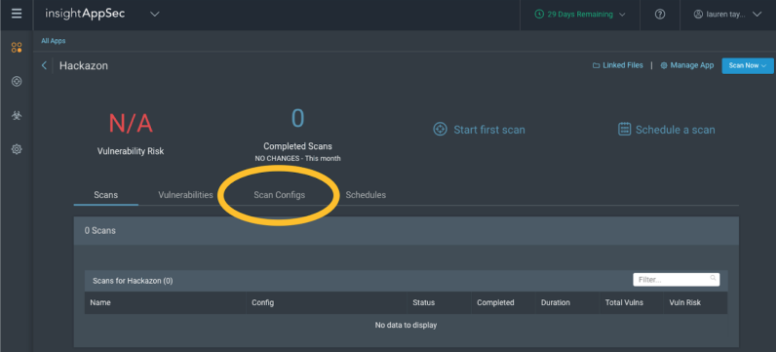
Update attack templates
After migration to Application Security (InsightAppSec), the attack template for your scan configs resets to Crawl Only. In each scan config, adjust the attack template for scan configs.
- On the Apps page, click the application where the scan config is stored.
- On the Scan Configs tab, click the scan config.
- On the Attack Templates tab, create or manage attack templates to use in the scan config.
- Click Save.
Time to scan!
Now that your scan configs are successfully migrated and updated, you can start scanning to identify vulnerabilities .