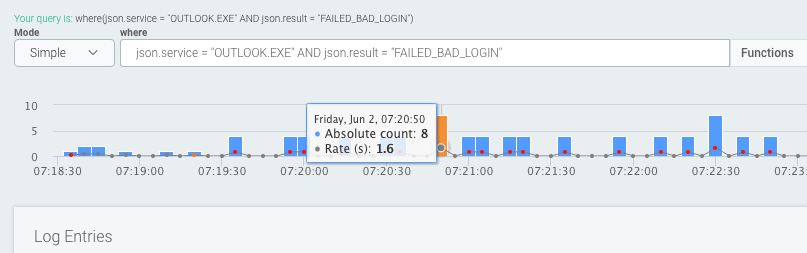This product is no longer sold. We no longer update these help pages, so some information may be out of date.
Time Range
Because the importance of events can change over time (e.g. operational information is relevant for only a limited period), Log Management (InsightOps) allows you to view your events over any time period. Use the preset time ranges to quickly view your logs over some common time ranges or use the Date Picker to narrow down to specific range.
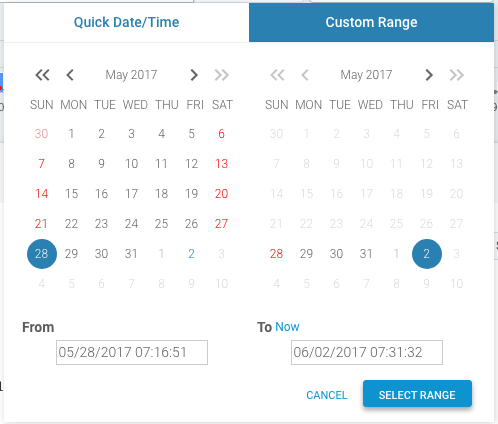
Time specification
Latest events
Select a time range relative to the current time. Use the Last keyword followed by a duration, specified with an optional value and a unit.
Syntax
Last value unit Where: value is a number and unit is one of:
- minutes also minute, min, mins, m
- hours also hour, hr, hrs, h
- days also day, d
Some examples can be seen below
Last 20mins
Last 2h
Last 12 hours
Last 7 daysPreset Ranges
The time range picker also has built in preset ranges which offer users the choice of quickly changing to some of the most commonly sought after time ranges. Simply click on a preset Time Range that fits your needs to automatically search over that period of time.
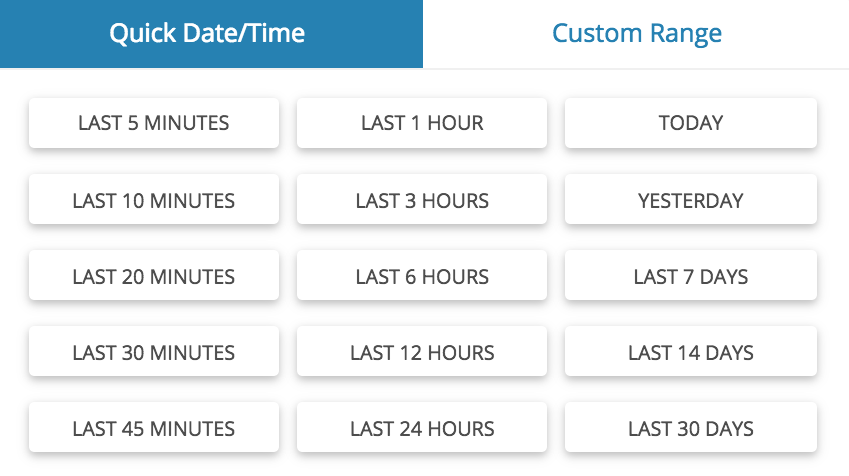
Select time range in the graph
Log Zoom
In the Log view, select a portion on the graph to “zoom in” on. The graph is subsequently expanded and the time range is updated accordingly
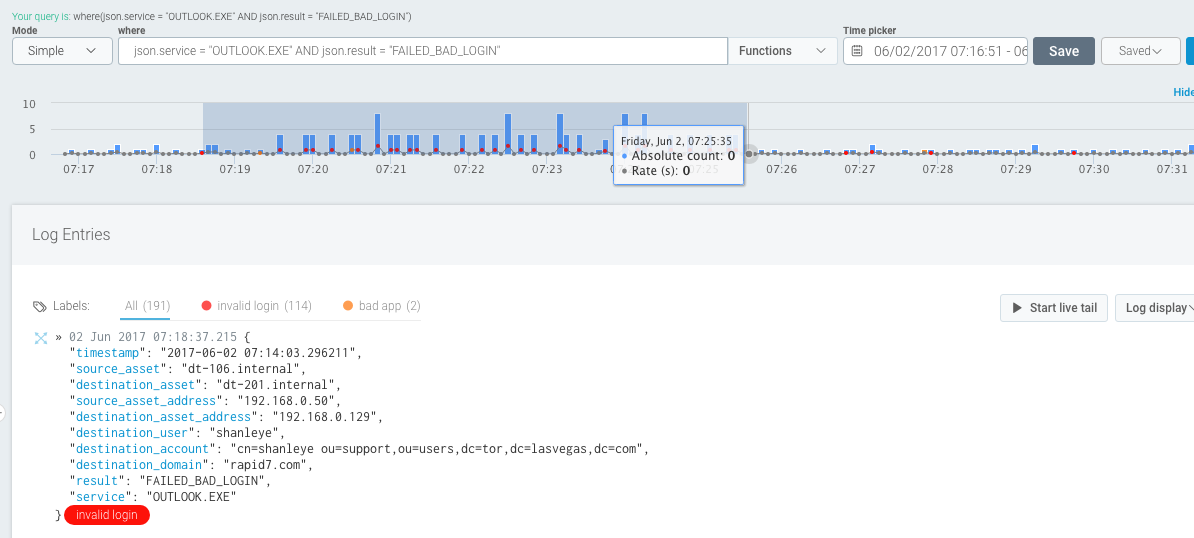
Point and Click
Click on the graph to be transported directly to that point in the log file. Note that the time range is maintained so you can click on another point of interest after that for further analysis.