Traffic Recorder
The traffic recorder feature is used to record traffic for further scanning—for example, restrict a scan to recorded traffic. The recorder can be started by pressing the Record Traffic button on the left side menu or by using Tools > Traffic Recorder in the top menu.
Browser
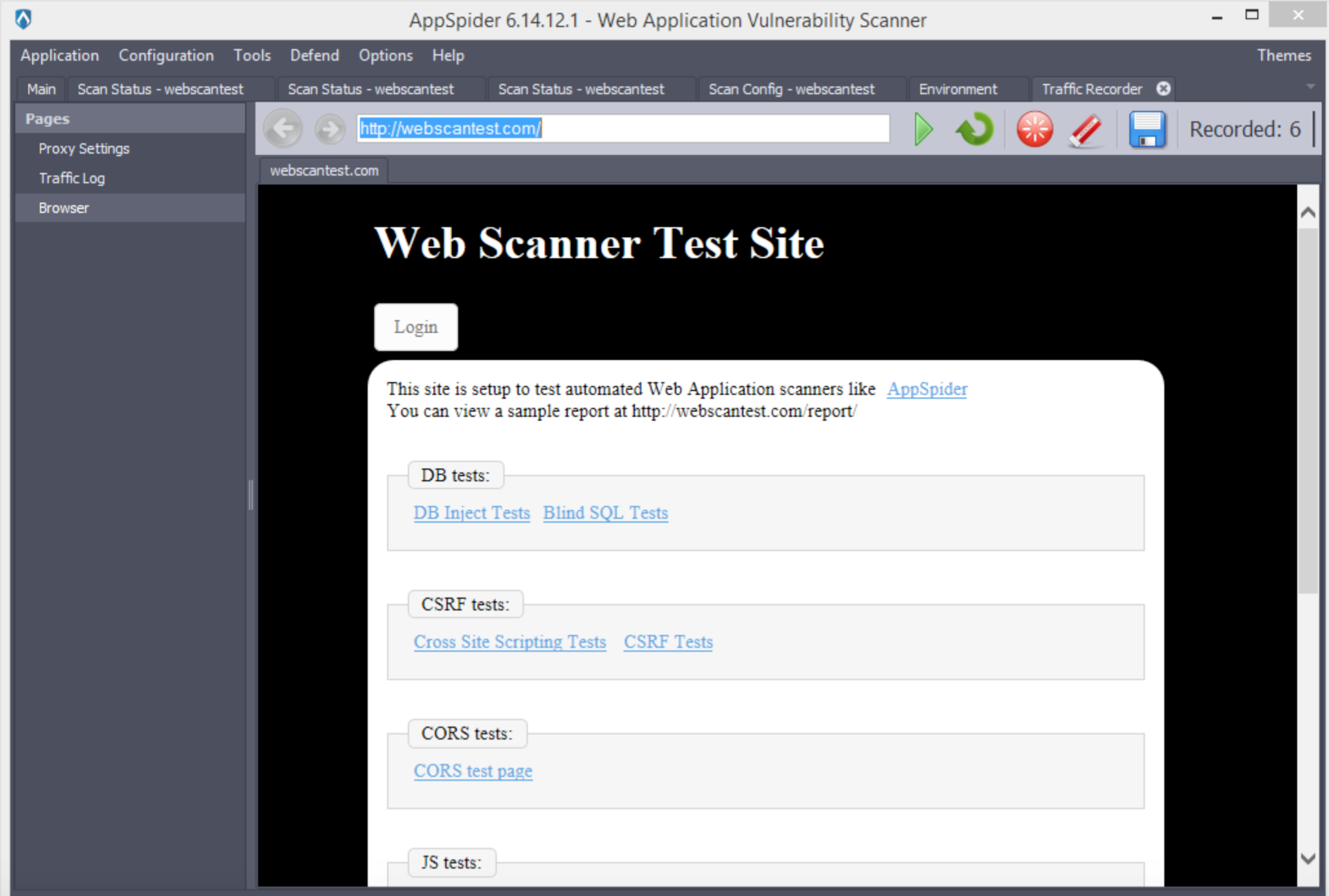
The browser control will be displayed by default when you start the Traffic Recorder.
You will find the following controls to manage the browser:
- Back / Forward: allows you to navigate backward and forward
- Go: the browser will open the specified URL
- Refresh: reload the page
- Restart: clear all saved traffic and start recording from the beginning
- Clear cookies: clear all cookies
- Save: save recorded traffic to the file
Traffic log
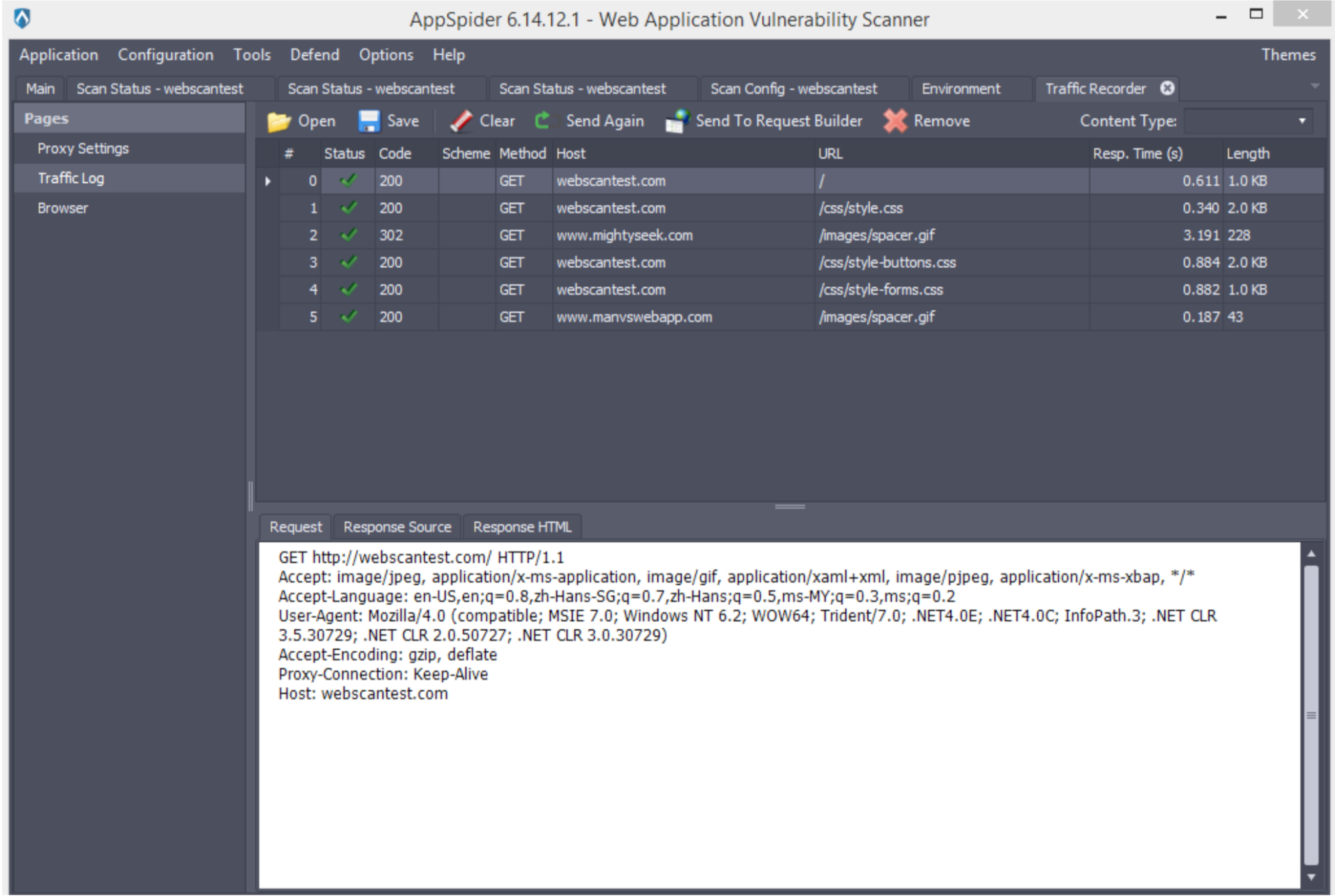
The Traffic Log panel displays recorded traffic for each request. You will find the following controls there:
- Open: loads the saved traffic file
- Save: saves recorded traffic
- Clear: clears the saved traffic
- Send again: sends the request once again (it will not be recorded in the traffic log)
- Sendtorequestbuilder:openstherequestintheRequestBuildertab
- Remove: removes a selected request from the traffic file
The table contains the following columns:
#: the index number of the log entries- Status: the status of the request:
- Red Exclamation Point: Code = 0. Request failed. The server did not send any response
- Green Checkmark: Request succeeded. The response from the server was received.
- Code: response code:
- Host: the host
- Url: the host’s relative URL
- Resp. time: the response time
- Length: the response length
Selecting any row will display detailed information in the tabs under the table:
- Request: the request that was sent
- Response Source: the response source
- Response HTML: the response html
Proxy settings
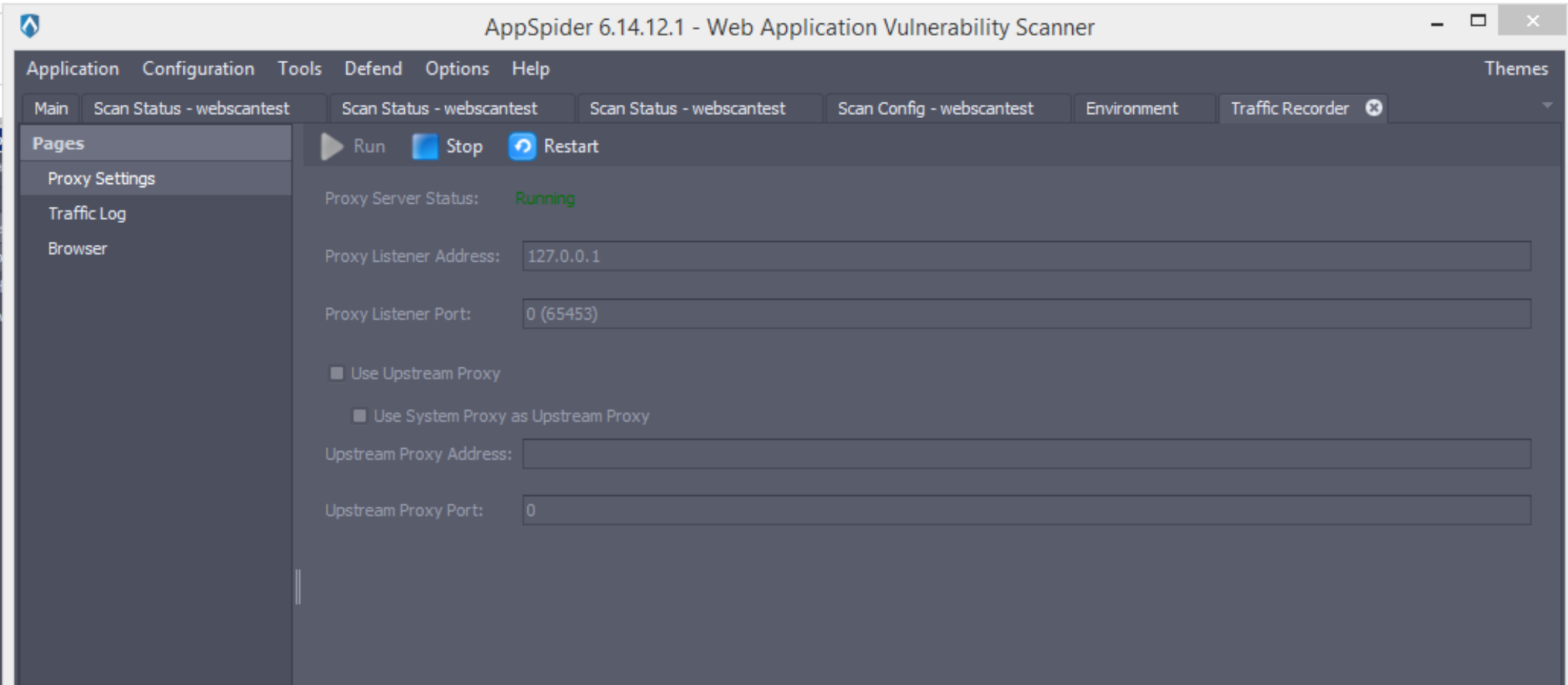
The Proxy settings panel allows you to manage the proxy port and IP address. By default, the proxy server uses the port assigned by the system; a zero (0) value in the “Proxy Listener Port” will be changed to the default value. The default value for Proxy Listener Address is 127.0.0.1, but you may change it to another accessible IP address in the system. If there is another proxy in the system, you may use the Use upstream proxy checkbox and provide the direct IP address and port values, or just check Use system proxy as upstream proxy.