Proxy Settings
Some organizations require users to access web applications through a proxy server so that traffic can be monitored. You can learn about proxy servers here: https://en.wikipedia.org/wiki/Proxy_server. If your target app requires access through a proxy, you can configure the proxy connection using the "Proxy Settings" screen. There are several options available in this screen.
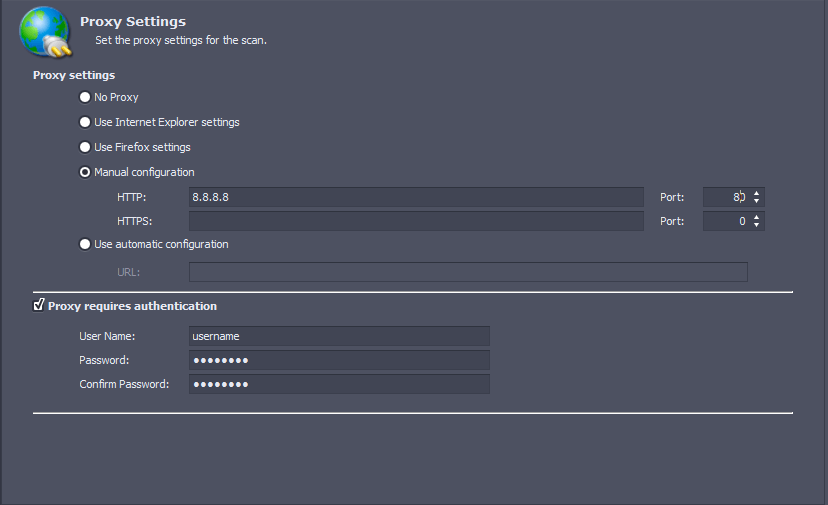
The following options are available:
- No Proxy - Use this option if your app can be accessed without a proxy server.
- Use Internet Explorer settings - System administrators often pre-configure browsers of their employees' systems with the proxy settings required to access company applications. Use this option if you would like AppSpider to re-use the proxy settings from Internet Explorer.
- Use Firefox settings - Use this option if you would like AppSpider to re-use the proxy settings from Firefox.
- Manual configuration - If you know the URL/IP address and port of the proxy server, you can add it in the manual configuration section.
- Use automatic configuration - Some organisations have multiple proxies and specific rules around what proxy can be used to access which application. In order to simplify this process, these rules are written in a proxy auto-config (PAC) file. You can find an example of a PAC file here: https://findproxyforurl.com/example-pac-file/. If you have a PAC file hosted online, you can provide the URL in this field. Make sure that the URL is accessible from the system running AppSpider.
If the proxy requires authentication, you must select the "Proxy requires authentication" option and provide the username and password in the respective fields.
Did this page help you?