Main Settings
This panel allows you to enter a scan name and a list of URLs to scan.
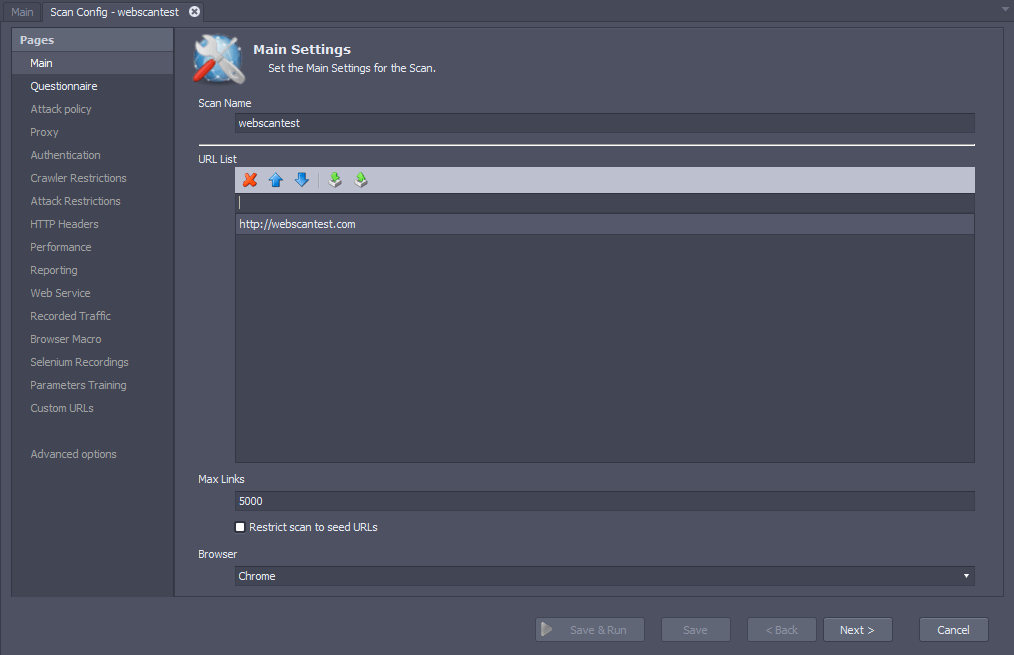
The following elements are available on the Main Settings page:
- Scan Name - The name of the scan config.
- URL List - Panel to enter a list of the URLs to be scanned. These URLs are called "seed URLs". On entering a URL without a schema (http:// or https://), two URLs are added - the first with "http" and the second with "https" schemas.
- You can enter URLs one by one using the text field in the first row.
- You can import URLs from the file system using the Import button. The file should have a .txt extension and contain one URL per line.
- You can export URLs to the file system using the Export button.
- You can arrange URLs by selecting any URL in the list and clicking the Move Up/Move Down buttons. URLs will be crawled in the order displayed and this may impact scan performance if the application is expecting links to be executed in a particular order.
- You can remove any URL from the list by selecting the URL and clicking the Delete button.
- Max Links - The maximum number of links to crawl. By default, the crawl is limited to 5,000 links. You can increase this number if necessary —for instance, if a previous scan report shows that the maximum number of links was reached. AppSpider may run into performance issues if you set this number greater than 20,000. If you are discovering an unexpectedly large number of web pages while crawling your application, it is possible that your app is creating pages with dynamic URLs while testing. In such cases, you should visit the Crawler Restrictions tab and change the "Comprehensiveness" setting to "Fast Scan".
- Restrict scan to seed URLs - This will limit the links crawled to those listed. No additional links will be crawled.
- Browser - You can pick a browser between Chrome and Internet Explorer that AppSpider should use to crawl your web page. This setting is useful if your web application has been optimized for a certain browser.
Did this page help you?