Using Access Explorer - Feature Guide
After completing the setup and configuration to launch Cloud IAM Governance - Access Explorer, you will be ready to take advantage of this feature. To launch Access Explorer, navigate to Security > Access Explorer on your Cloud Security (InsightCloudSec) platform.
IAM license
The Access Explorer is only available to users with the IAM license (contact us via the Customer Support Portal for more information).
Not available in InsightGovCloud
This feature is not available for InsightGovCloud customers.
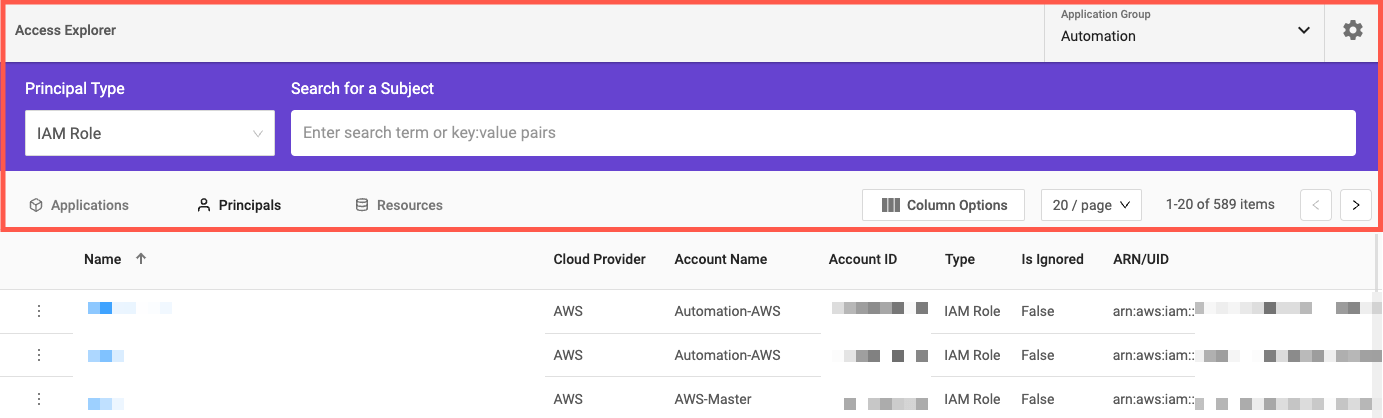
General Viewing Options
Access Explorer consists of a title toolbar with the following:
- Application Group selection drop-down menu
- Settings menu (gear icon) - Check out Access Explorer - Configuration and Settings for more details on settings.
The main content display in Access Explorer is located beneath the title toolbar and has four key areas: Search Bar, Applications, Principals, and Resources. Users can use the search bar to Search for a Subject using a specific term or a key:value pair, which will filter the results below (Applications, Principals, Resources).
On any page, click Column Options to enable any of the Application Property Customizations you have added under Access Explorer > Settings > Application Property Customizations as columns in the main viewing area. Refer to the configuration documentation for details on changing or using these application settings. Any changes you make to the columns display will apply to Applications, Principals, and Resources.
Also available are the Subjects per page (20, 50, 100) feature and the pagination controls.
Applications
Applications, as the name suggests, display a list of all applications that have been discovered and created using the Application Group feature.
From the Security > Access Explorer section of Cloud Security (InsightCloudSec), selecting Access Explorer will open the main page, which defaults to the Applications tab, as shown below. Applications with zero resources will have interactions disabled.
Principals
Principals are a person or machine making a request for an action or operation on a resource. Within Access Explorer this can be a federated user, IAM Role, or IAM User with access to cloud resources (these can be used to filter the list of principals).
Access Explorer uses principals to map the “who” to the “what.” From the Security > Access Explorer section of Cloud Security (InsightCloudSec) you can select the Principals tab in Access Explorer to view the list of Principals.
Clicking on the actions menu to the left of an individual Principal opens a submenu that includes:
- Principal Explorer - Opens the Principal Explorer for this principal.
- Show Details - Opens an overlay with expanded details for the selected item including the Resource ID, name, last used, etc. The details that display vary based on the type of principal selected.
- Principal Activity - Opens a page with a list of activity for the selected principal. This capability must be configured to work properly. Refer to the AWS LPA Setup documentation for details on configuring this.
Principal Activity
Principal Activity helps you identify IAM activity risk and take action to reduce exposure of critical cloud assets. With Principal Activity, you can see all the recent actions taken by a principal. Use cases include:
- Auditing - capture footsteps of internal and external actors
- Forensics - a powerful incident response tool
- Look back 1, 7, 30, 60, or 90 days
- Sort by Name, Count, or Date
Principal Activity is the first element of our anticipated Least-Privileged Access (LPA) functionality. Before getting started there are some additional configuration requirements, details on these configurations are available under the AWS LPA Setup.
Selecting the Principal Activity option next to an individual Principal enables a view of the actions (with total count) performed by the selected Principal over the last 90 Days.
- The page header shows the total number of actions executed and total action types executed.
- The selector for time frame is in the header sentence.
The data view provides the name of the action, the count for the number of times it took place over the specified time period (90 by default, can be reduced to 60, 30, or 7 days) and the last date the action was executed. You can sort by Action Name, Count, and Last Executed Date.
Resources
Within Access Explorer any of the resource types that Cloud Security (InsightCloudSec) can harvest for AWS (S3 Bucket, EC2 instance, etc.) can also be viewed within the context of Cloud IAM Governance. Are you interested in knowing which EC2 instances can access a critical S3 Bucket, or which containers can access an SNS Topic? Access Explorer allows you to view information at a resource-to-resource level. From the Security > Access Explorer section of Cloud Security (InsightCloudSec), you can select the Resources tab in Access Explorer to view the list of Resources.
Select a Resource Type to filter the list of resources before entering a subject.
Selecting the actions menu to the left of the name of an individual resource provides access to Show Details Show Details - Opens an overlay with expanded details for the selected item including the Resource ID, name, last used, etc. The details that display vary based on the type of resource selected.
Exploring Associations
After selecting to display Applications, Principals, or Resources, users can explore the associated items for an individual Application, Principal, or Resource respectively. For example, if a user explores an Application, they will be provided with a contextual list of associated Principals and Resources. Exploring Principals provides associated Resources and Applications, and exploring Resources provides associated Principals and Applications.
The relevant icon for an access type (Application, Principals, Resources) will appear in the breadcrumbs statement above the search bar.