Logs/Background Jobs
The information on this page has moved
For the most up to date Logs and Background Jobs guidance, go to Diagnostics.
The page provides details on two elements available from the System Administration section of InsightCloudSec (accessible from the gear icon in the top right): Logs and Background Jobs.
Logs
The Logs page displays a running log of activity occurring within InsightCloudSec. You can search through the list as well as filter it by resource type and/or cloud account.
- Click “Download” to download the current active log as a compressed text file
- Click “Clear Logs” to remove the entire active log
- Click the magnifying glass icon next to a log entry to display detailed log information
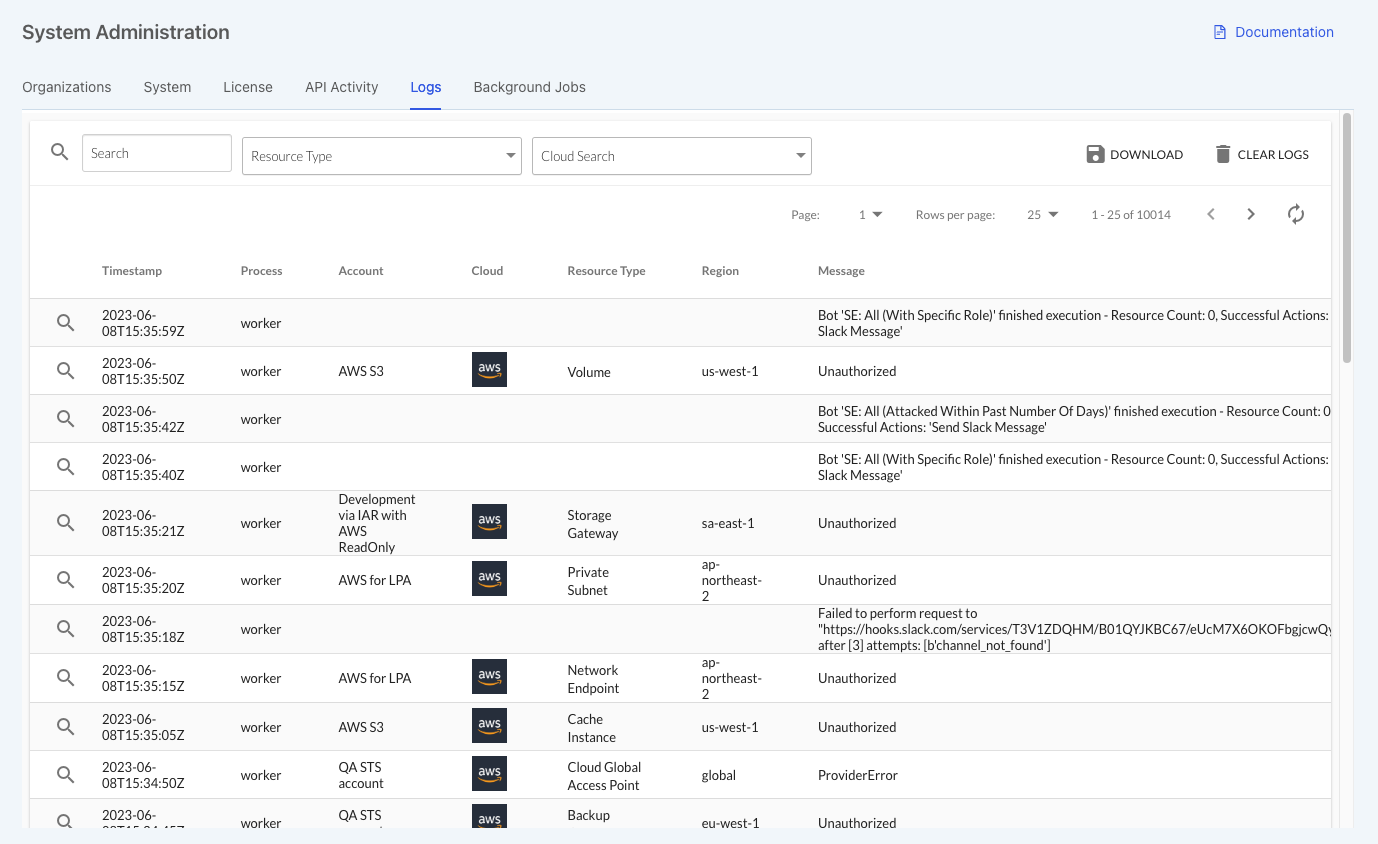
Background Jobs
The Background Jobs page displays the jobs that InsightCloudSec uses to perform operations in the background, including harvesting resource information that is not account-specific, e.g., Managed Policies and Instance Flavors, performing Infrastructure as Code (IaC) scanning jobs, etc. Background jobs are different than harvesting jobs. All background jobs are on a schedule; you can see the next time the job will run in the Next Scheduled Run column. You can also manually run a background job by clicking the Enqueue Now button.
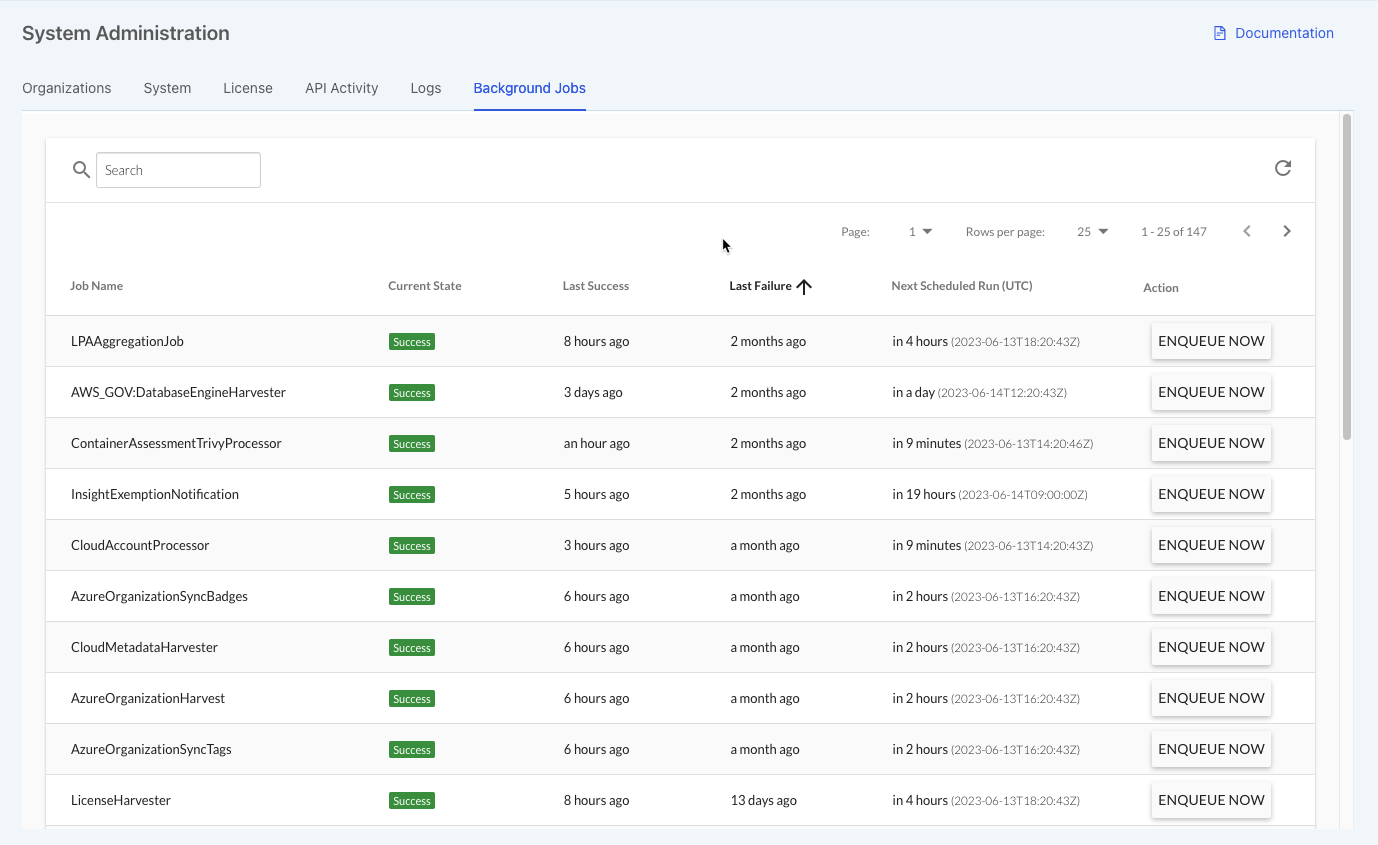
Configuration
Product name to be replaced
You may observe that some components, screen captures, or examples use our former product name, DivvyCloud. This doesn’t affect the configuration or the product’s functionality, and we will notify you as we replace these component names.
There are a couple InsightCloudSec environment variables that can be adjusted for your needs. If you have questions or concerns reach out to us through the Customer Support Portal .
- To disable background jobs, use
DISABLED_PROCESSOR_NAMESwith a list of comma separated background job names, e.g.,DIVVY_DISABLED_PROCESSORS=IAMDispatcher,IAMDifferentialBuild - To change the harvest time for a given background job, use
DIVVY_SCHEDULE_<job-name>=HH:MM, e.g.,DIVVY_SCHEDULE_IAMDifferentialBuild=01:00