Support for 32-bit Operation Systems
Commercial versions of Metasploit will no longer be supported on 32-bit operating systems as of July 5, 2017.
On July 5, 2016, Rapid7 announced our end of life plan for 32-bit versions of Windows and Linux for the commercial editions of Metasploit, which include Pro, Ultimate, Express, and Community. We set July 5th, 2017 as the last day for support for the 32-bit versions of the installers. So for the past year, updates for the 32-bit versions were still available.
With the official end of life date approaching, we want to help you identify the things you can do to migrate from the 32-bit version to the 64-bit version.
Metasploit Framework
Please note that this does not affect the Metasploit Framework. We will continue to support the 32-bit version of the Metasploit Framework.
Verify Metasploit Version
Before you do anything, the very first thing you need to do is check your Metasploit instance to see if it’s running the 32-bit version. Instructions will vary based on the operating system you are running. We’ve provided instructions for Windows and Linux below.
Windows
There are a few methods you can use to figure out if your application is 32-bit or 64-bit, but we’re going to show you the easiest and most reliable way: through the Task Manager. In order to use this method, Metasploit will need to be running so that we can find Pro Service (metasploitProSvc).
To identify whether Metasploit is running the 32-bit version:
- Open the Task Manager.
- Select the Services tab.
- Find metasploitProSvc from the list of services.
- Locate and identify the PID for metasploitProSvc. In the example below, the PID is 2996.
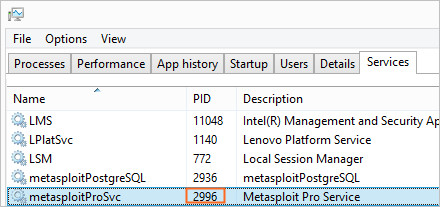
- Select the Details tab.
- Right-click on any of the columns to display the Columns menu and choose Select columns.
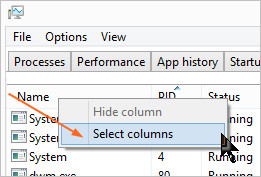
- From the Select columns window, choose Platform and click OK.
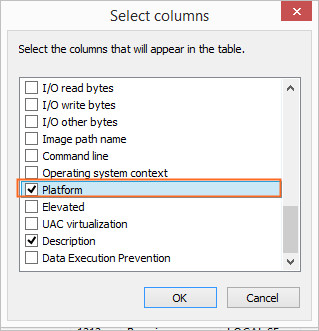
- Now back on the Details tab, find the PID for metasploitProSvc. The running process will be ruby.exe.
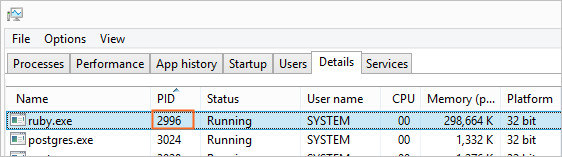
- From the Platform column, you can see whether Metasploit is a 32-bit or 64-bit program.
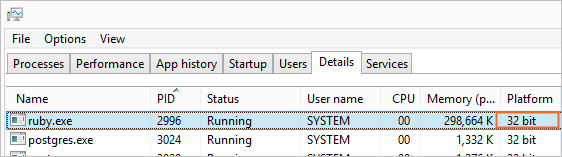
If you are running the 32-bit version of Metasploit, you’ll need to go to the next step: backing up your Metasploit data. If you’re running the 64-bit version, you’re in good shape: there’s nothing else you need to do at this time.
Linux
To find out if your system is running a 32-bit version of Metasploit on Linux systems, open a terminal and run the following command:
$ /opt/metasploit/ruby/bin/ruby --versionThis will return the ruby version and architecture:
$ ruby 2.3.3p222 (2016-11-21 revision 56859) [x86_32-linux]If the architcture is x86_32-linux, you’ll need to perform the next step: backing up your Metasploit data. If you’re running the 64-bit version, there’s nothing else you need to do at this time.
Back Up Your Data
Before you uninstall the 32-bit version of Metasploit, it is highly recommended that you back up your data. A backup basically contains a copy of everything that is in your database and allows you to easily move data from one Metasploit instance to another. Backups are OS agnostic, so you can easily move your data to a Windows or Linux system.
The contents of the database are compressed into a ZIP file and the resulting file is stored in /path/to/metasploit/apps/pro/backups. You’ll need to make sure that you copy the ZIP file to another location on your system before you uninstall your existing version of Metasploit.
Uninstall the 32-bit Version
After you’ve backed up your Metasploit data and copied the ZIP from /path/to/metasploit/apps/pro/backups to another location on your system, you can uninstall Metasploit. To uninstall Metasploit, follow the instructions for your operating system.
Install the 64-bit version
Now that you’ve removed the 32-bit version from your system, you’re ready to install the 64-bit version. You can download the 64-bit installer from the following location: https://github.com/rapid7/metasploit-framework/wiki/Downloads-by-Version .
To install Metasploit, follow the Installing Metasploit instructions for your operating system.
Restore Your Data
Now that you’ve got the 64-bit version of Metasploit up and running, you’ll want to restore your backup data. A restore reverts your Metasploit server back to the state captured in a backup file. The backup files are platform independent so you can restore data from one operating system to another without any issues.
To restore your backup, follow the instructions for your operating system.
After you’ve restored your data, you’re done! You’re all set on the 64-bit version of Metasploit and can move forward with speed. Happy hacking!