Team Collaboration
The multi-user support provides you with the ability to collaborate on an engagement or penetration test with other team members. You and your team can log into the same instance of Metasploit Pro to perform tasks, review data, and share projects. You can access Metasploit Pro through the web interface, which can run on the local machine or across the network.
Some features that you can implement to enhance team collaboration are network boundaries, host tags, and host comments. These features help you create separate workloads for each team member and organize an engagement into logical containers. For example, you may want to assign certain hosts to a specific team member to test. Adding Users to a Project You can give team members access to a project so that they can view, edit, and run tasks from the project.
- From the Main menu, select Project > Show All Projects.

- Select the project that you want to add users to.
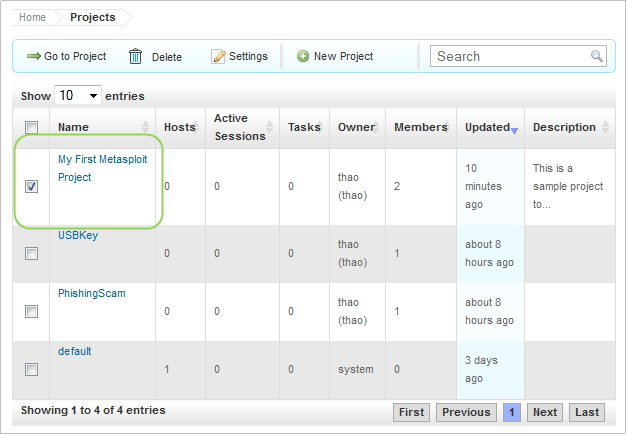
- Find the User Access settings. The User Access list displays all users.
- Click the Settings button.
- Select the users that you want to have access to the project.
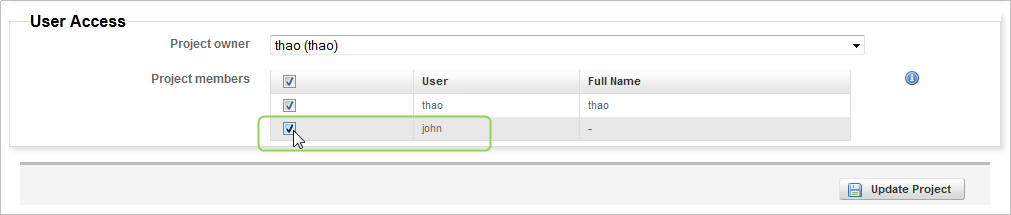
-
Click the Update Project button. Removing Users from a Project You can remove members from a project to restrict their ability to view, change, or run tasks from the project. When you remove a user from a project, you disable their access to the project.
-
From within a project, select Project > Project Settings.
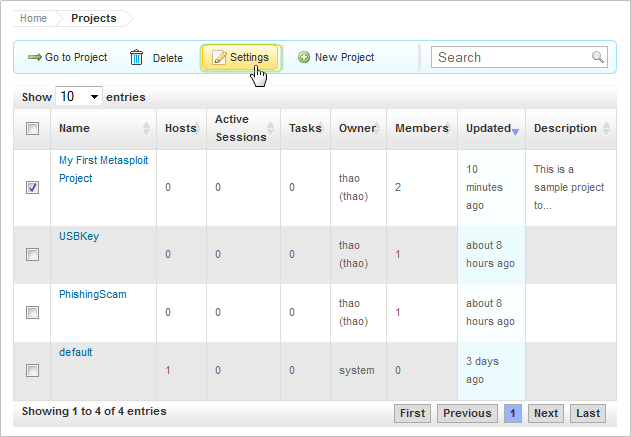
- Find the User Access settings. The user access list displays all available users.
- Deselect the users that you do not want to have access to the project.
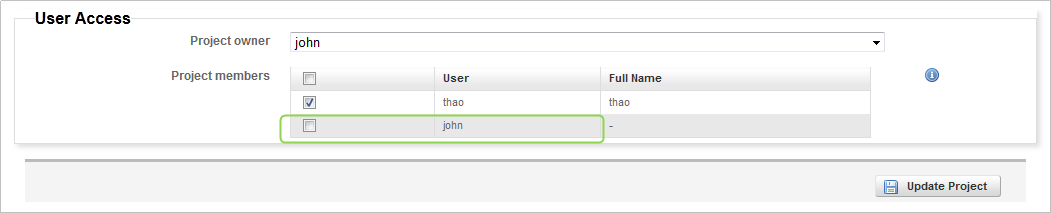
-
Click the Update Project button. Assigning the Project to a User The project owner is the person who sets up the project and assumes responsibility for the data and penetration test. You can use the project owner role to delegate projects or workloads to members on your team.
-
From the Main Menu, select Project > Show All Projects.

- Select the project that you want to assign to a user.
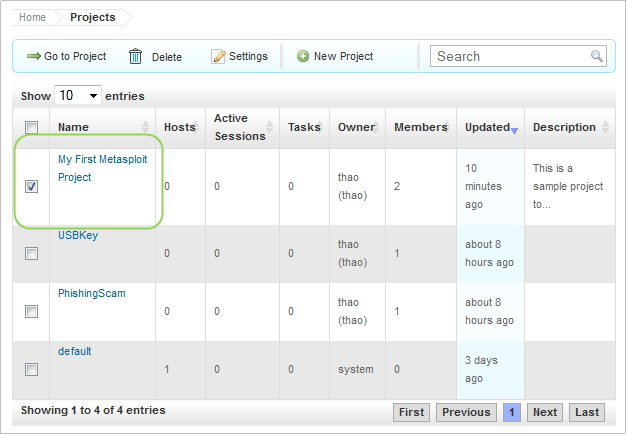
- Click the Settings button.
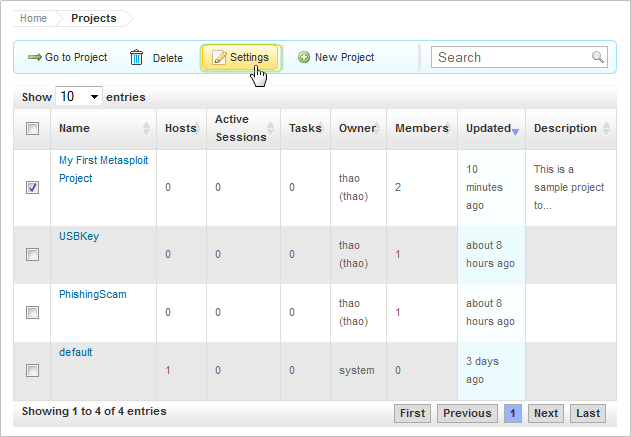
- Find the User Access settings. The User Access list displays all available Metasploit users.
- From the Project owner dropdown menu, choose an owner for the project.
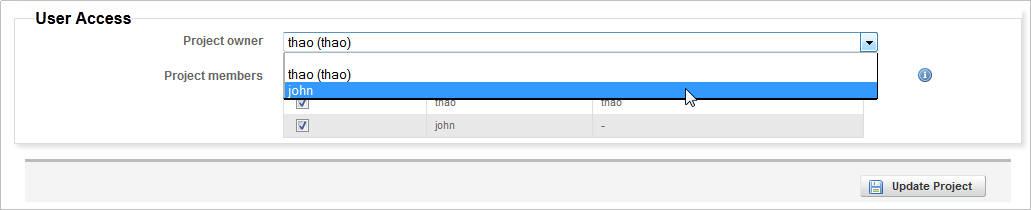
- Click the Update Project button. Host Comments You can add a host comment to share information about a host. For example, if you identify a vulnerability on a host, and you want to share that information with other project users, you can add a host comment to that host. When you view the host details, you can see comments that other users have added to the host.
Adding Host Comments
- From within a project, select Analysis > Hosts.
- Click on the name of the host to which you want to add a comment.
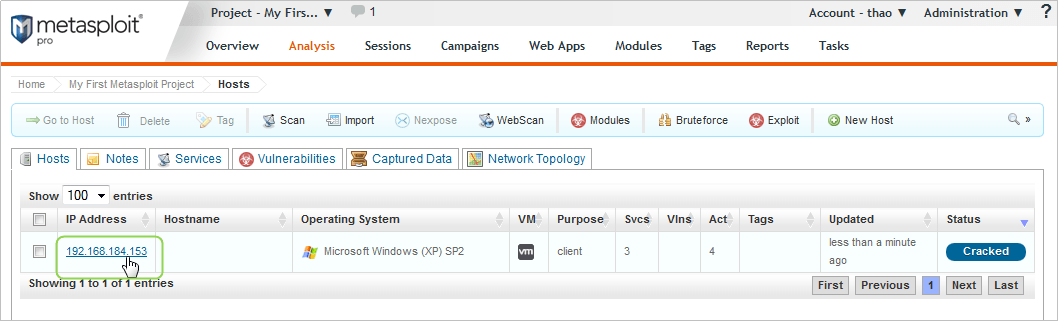
- When the Host Details page appears, click the Update Comments button.
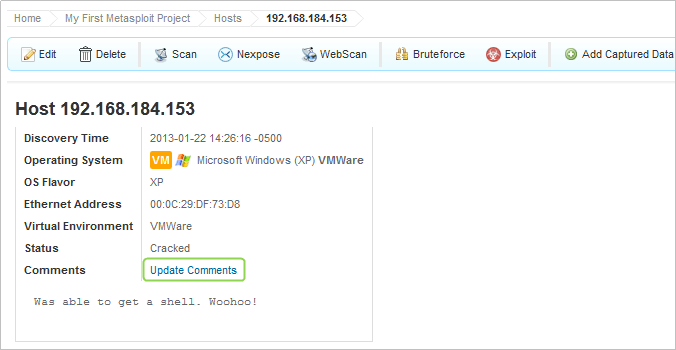
- Enter the information you want to add to the host in the Comments field. For example, if you know that a host is not exploitable, you can add the information as a comment. When other team members see the note, they know that they should not attempt to exploit the host.
- Click the Save Comments button.
Updating Host Comments
- From within a project, select Analysis > Hosts.
- Click on the name of the host to which you want to add a comment.
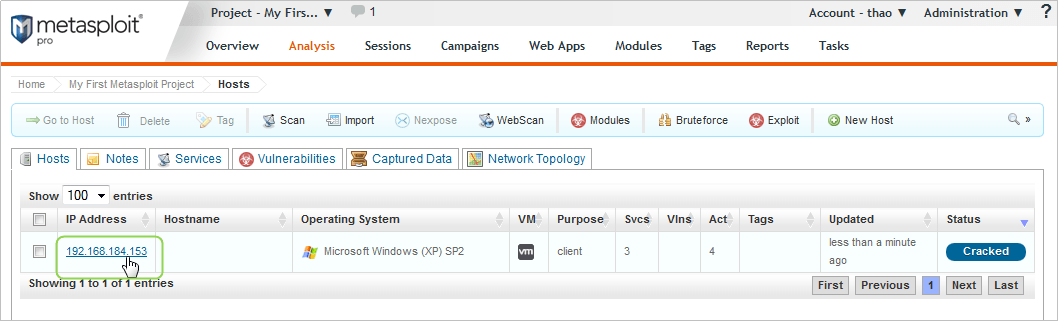
- When the Host Details page appears, click the Update Comments button.
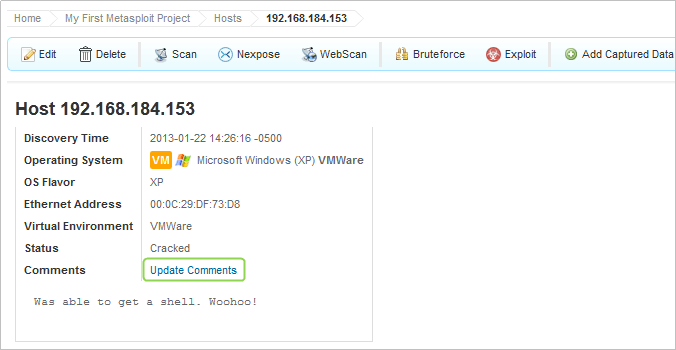
- Edit the information in the Comments field.
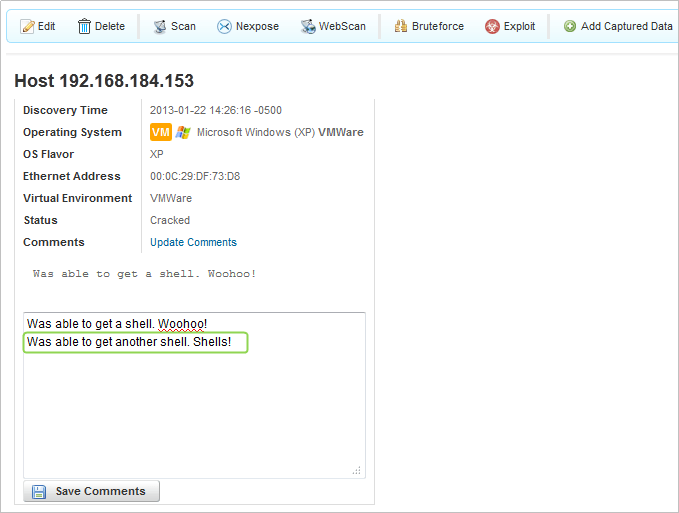
- Click the Save Comments button.