Use an Artifact Step
Artifacts are pieces of information that you want to see specifically from the greater set of information the workflow gathered. Using markdown format and input templating, artifacts are tailor-made cards that show you exactly what you need to see, instead of requiring that you comb through all of the job data to find what you need.
Because they are highly useful for reports, Artifacts have their own section in Job Details.
Use Case Example
Say that you are monitoring events from a certain website. You can configure an artifact to gather strings of information and produce an actual picture as output in the form of a file based on variables you defined during trigger configuration.
Add an Artifact Step
In the step type panel, click Artifact. Then follow these steps:
- Name the artifact. Make this something unique in order to identify it in later steps and on the Job Details page.
- Choose the artifact type from the following:
- Markdown Card: Use custom Markdown to format output.
- Configure the input as prompted by the artifact type.
- File artifacts require you to define search variables to trigger file generation, as well as variables to include within file contents.
- Click Continue to save the step to your workflow.
Configure Markdown Cards
If you choose custom Markdown for your artifact type, you must configure the “Output Format” field with your preferred content. Before publishing the step, Automation (InsightConnect) will provide you with a preview of the artifact for you to review. You can make any changes afterward.
Your preferred content is up to your own needs. Format your content as needed and include previous step variables in the handlebars format: {{[StepName].[VariableName]}}. When your workflow runs a job, the artifact will automatically replace the variable text with the correct data.
When you’ve finished a first draft of your Markdown content:
- Click the Add Artifact button to see a preview of your artifact.
- If you need to make any adjustments or edits to the markdown, click the Previous button to return to the configuration panel.
- When satisfied with your custom artifact, click Add Artifact from the preview panel to publish the step.
Use the quick Markdown guide below to learn how to format your Markdown Card Artifacts in Automation (InsightConnect).
# First-Level Header
### Third-Level Header
#### Fourth-Level Header
Note that our first and second-level headers are interchangeable.
# Text Emphasis
**Bold with double asterisks**
__Or bold with double underscores__
*Italicize with single asterisks*
_Or italicize with single underscores_
# Add Automation (InsightConnect) Variables
Add variables from previous steps in your workflow with the Handlebars syntax, like {{[StepName].[VariableName]}}. Automation (InsightConnect) will replace the variable placeholder with the variable data within the Job Details artifact.
# Lists
* Use single dashes or asterisks followed by one space to create unordered lists
- You can use + signs as well but consider keeping your Markdown uniform
* To indent, type two spaces and then place your desired list marker
Leave spaces between lists to keep formatting clean.
1. Make ordered lists by typing out the numbers for each item in the list
2. No extra finagling needed
* To indent or make subitems in an ordered list, use the same indenting rules as in unordered lists
1. You can mix and match ordered or unordered lists and nest them as needed
# Nested or Indented Content
> Nest content with greater-than signs
>> You can nest content with multiple signs
# Indicate Preformatted Text or Code
Use single backticks around text you want to display as `code` or `preformatted text`
# Horizontal Lines
---
Add horizontal lines to break up content with triple dashes or asterisks
***The above Markdown sample yields this output in Automation (InsightConnect):
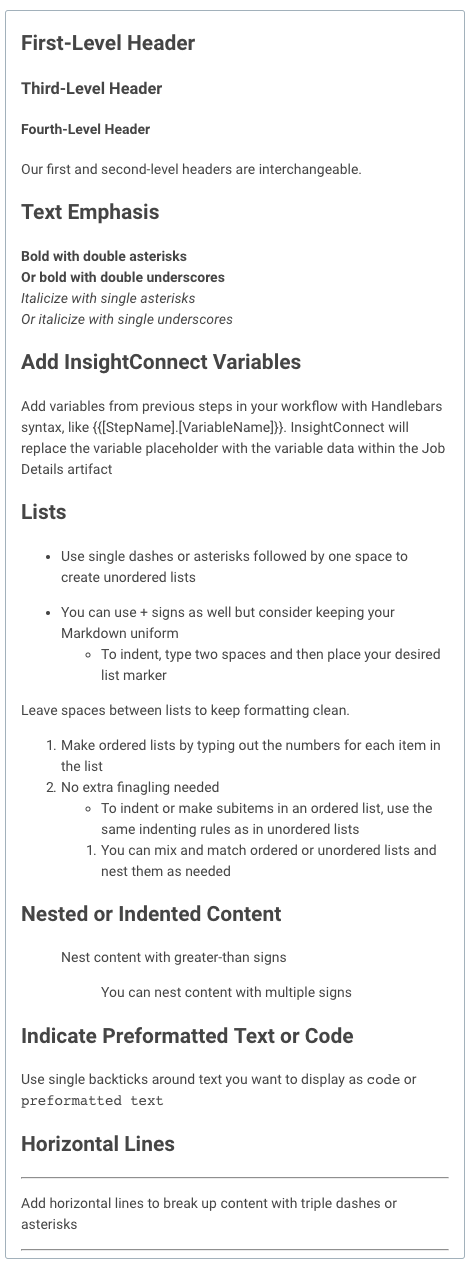
For more information on writing markdown, check out https://markdown-it.github.io/
Additional Resources
If you have further questions relating to Automation (InsightConnect), try starting a discussion in the Rapid7 Discuss community forum .
Related Posts