Enabling Remote Registry Activation
Remote Registry is a Windows service which allows a non-local user to read or make changes to the registry on your Windows system when they are authorized to do so. Users may configure a site to temporarily enable Remote Registry on all Windows devices as they are being scanned. This allows information to be retrieved from the registry and means Nexpose can collect more accurate data from the assets.
In the site configuration, a user will need to add credentials that have appropriate permissions on the target systems to read from the registry. Once the scan is complete, the Remote Registry service will be returned to its prior state. Only a Global Administrator or Administrator may enable the Remote Registry Activation.
To enable Remote Registry for a given site:
- Navigate to the Site for which you would like to enable Remote Registry.
- Click the Edit Site link.
- Navigate to the Template tab of the Site Configuration page.
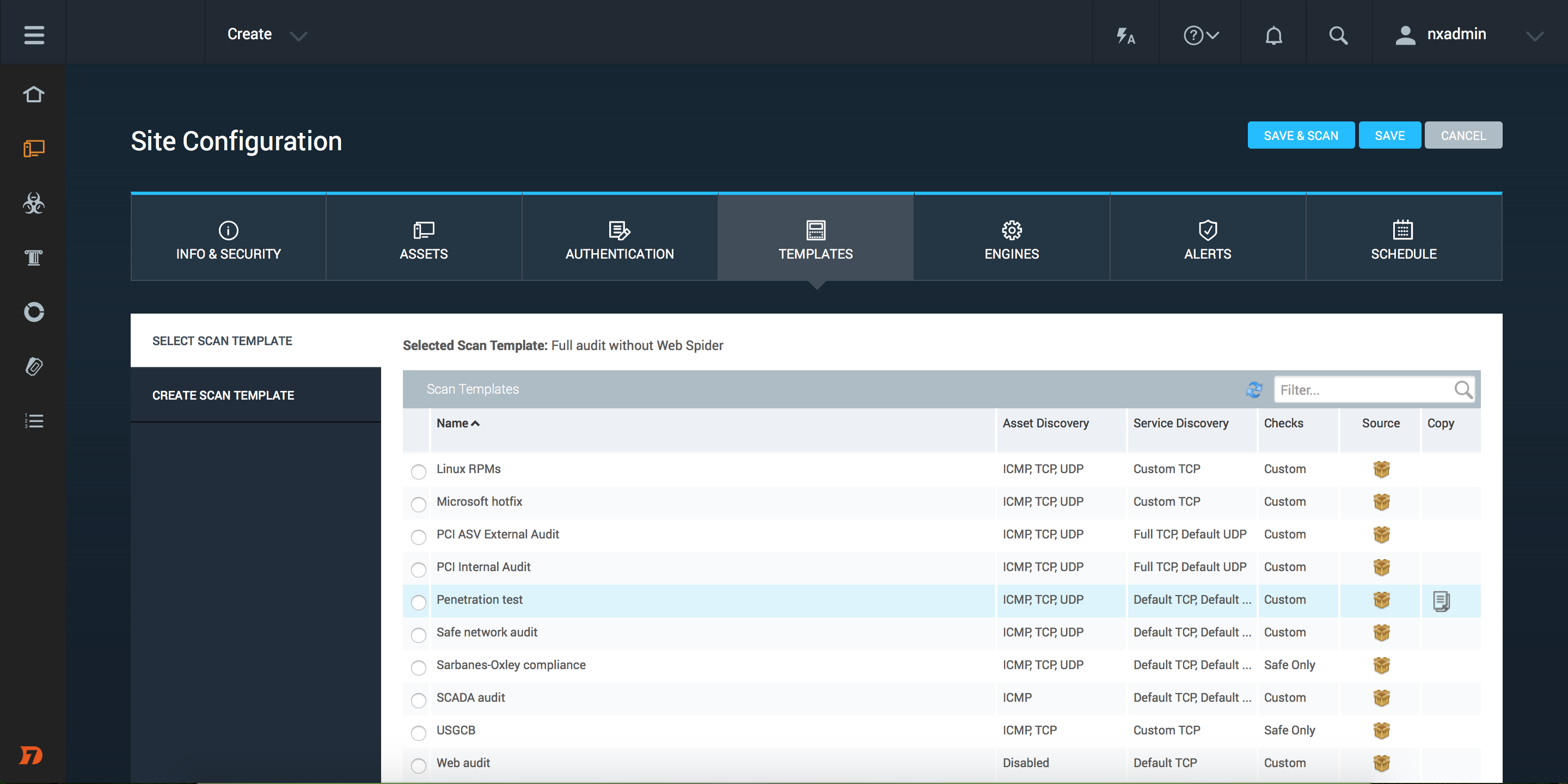
- Under the Select Scan Template section, copy an existing template using the icons at the end of the table row (or edit a custom template).
- In the new window showing the Scan Template Configuration options, enable the check box marked Enable Windows services during a scan.
Searching file systems increases scan time and resource utilization
Searching entire file systems across all of your Windows assets is an intensive process that increases scan times and resource utilization.
- Read the warning and click the Yes button.
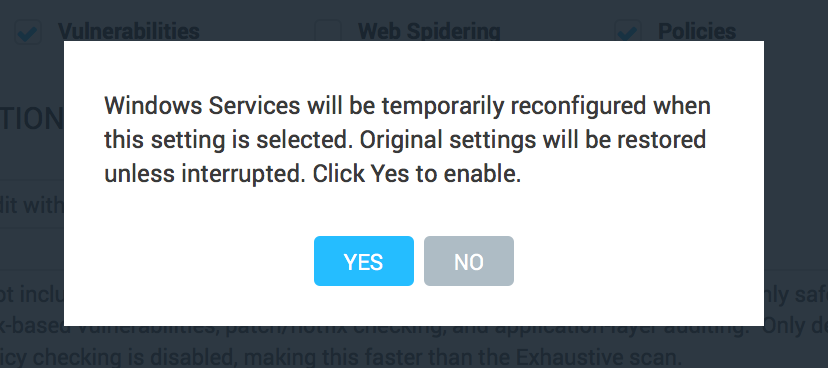
- Click the Save button.
To disable Remote Registry for a site, an authorized user can update the template that is being used for a site in the site configuration or select a different scan template that does not have the option switched on.