IBM BigFix - Automation-Assisted Patching
Feature availability notice
Rapid7 no longer offers Built-in Automation Workflows for new Vulnerability Management (InsightVM) customers. This feature is available to eligible Vulnerability Management (InsightVM) users only. If interested in this feature, see our Exposure Command offering .
This article details the Automation-Assisted Patching with IBM BigFix workflow offered with the Automation feature in InsightVM.
REMINDER
Vulnerability Management (InsightVM) automation workflows require an installed and activated orchestrator in order to communicate with your external tools.
If you still need to deploy an orchestrator, see the orchestrator help page for installation instructions.
This content covers the following topics:
- Goal
- How it Works
- Limitations
- Workflow Process In-Depth
- Vulnerability Management (InsightVM) Workflow Configuration Instructions
- Troubleshoot
- Resources
Goal
This workflow is designed for Vulnerability Management (InsightVM) users who want to leverage their IBM BigFix tool to ease the vulnerability management process with automation assistance.
How it Works
This workflow consumes vulnerability and asset information from Vulnerability Management (InsightVM) in order to form queries that check BigFix for relevant patches (known as “fixlets” in BigFix) and assets. If matching fixlets and assets are found, the workflow will prompt the user to decide on one of the two following options:
- Deploy the relevant fixlets immediately using a Multiple Action Group
- Package the fixlets into a Baseline for deployment at a later time
Trigger Behavior
Workflow triggers respond when the Insight platform receives new vulnerability assessment data from your environment. In other words, newly configured workflows will not initiate based on the current state of your network, even if that current state falls within the trigger scope you have defined.
In this context, workflow triggers respond to the data uploads that consist of completed vulnerability scans initiated by your Security Console and completed vulnerability assessments reported by your Rapid7 Agents (Insight Agents). The Insight platform checks the trigger conditions associated with your workflows when these data uploads take place and initiates the workflows that qualify.
NOTE
If you experience delays or stops in trigger events, it could be due to platform communication issues. Check the Configure communications with the Insight platform page to verify that your whitelist settings are correct.
Limitations
This workflow operates under the following limitations:
- The workflow does not bulk process patches to send to BigFix on an interval.
- As previously described in the trigger behavior, the workflow only sends new vulnerabilities and assets to BigFix in the event of a trigger.
- The workflow can only implement patches based off content available in BigFix.
- Vulnerabilities identified by Vulnerability Management (InsightVM) that have no relevant patch in BigFix will result in no action being taken.
- Assets included in the workflow scope in Vulnerability Management (InsightVM) must also correlate to available assets in BigFix.
- If Vulnerability Management (InsightVM) includes assets that BigFix is not aware of, no action will be taken for those assets.
- Assets identified as vulnerable by Vulnerability Management (InsightVM) must also be identified as vulnerable by BigFix or no action will be taken.
Workflow Process In-Depth
This workflow proceeds through the following steps in order to meet its goal:
- Trigger the Workflow Based on Asset and Vulnerability Filters
- Convert Trigger Data into a Relevance String
- Query BigFix with Relevance String
- Human Decision Options When Fixlets Are Found
Trigger the Workflow Based on Asset and Vulnerability Filters
The asset and vulnerability filters you configure during the workflow wizard serve together as the trigger for initiating the workflow. When qualifying data is detected on a state change, Vulnerability Management (InsightVM) packages this trigger data into an artifact. This artifact includes general information about the trigger data, such as descriptions, timestamps, and asset data.
Convert Trigger Data into a Relevance String
The workflow then passes the asset and vulnerability data from your trigger to a BigFix action that converts it into a Relevance string.
What is a “Relevance” string?
“Relevance” is the name of the proprietary language that BigFix uses to determine if an asset requires one or more fixlets in order to stay in compliance. Vulnerability Management (InsightVM) workflow trigger data must be converted to a string in the Relevance language in order for BigFix to process it.
This Relevance string directs BigFix to focus on the assets and vulnerabilities provided by the Vulnerability Management (InsightVM) workflow trigger scope you have defined.
Query BigFix with Relevance String
After the workflow converts the trigger data into a Relevance string that BigFix can read, the workflow then queries BigFix for any applicable fixlets that correspond to the CVE codes associated with the vulnerabilities included in the workflow trigger:
- If fixlets are found, the workflow prompts the user to choose to deploy the fixlets immediately, or package them in a Baseline for later deployment.
- If fixlets are not found, the workflow creates an artifact to note this.
NOTE
The workflow terminates if no applicable fixlets are found.
Human Decision Options When Fixlets Are Found
If the workflow finds applicable fixlets in BigFix, the user is prompted to make one of the following decisions.
Immediate Deployment
If the user decides to immediately deploy the fixlets to included assets, the workflow creates a Multiple Action Group in BigFix with the name Rapid7 Vulnerability Management (InsightVM): AutoPatch ActionGroup. BigFix will deploy the fixlets on your target assets at this time.
Baseline for Later Deployment
If the user decides to delay the deployment of the fixlets, the workflow creates a Baseline in BigFix with the name Rapid7 Vulnerability Management (InsightVM): AutoPatch Baseline: <Vulnerability Management (InsightVM) Event>.<timestamp>. Your BigFix administrator can use this Baseline to deploy the fixlets at a later time.
Vulnerability Management (InsightVM) Workflow Configuration Instructions
To configure a new workflow using the Automation-Assisted Patching with IBM BigFix template in Vulnerability Management (InsightVM), follow these steps:
Configure the Workflow Trigger
First, you need to configure the trigger conditions that will initiate the workflow.
To start the wizard and configure your workflow trigger:
- In Vulnerability Management (InsightVM), click the Automation tab on your left navigation menu.
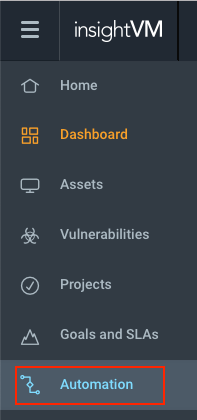
- On the “Automation” page, click + New Automation in the upper right corner. The automation configuration wizard appears.
- Select Workflow and click Continue.
- Click the Vulnerability trigger type radio button.
- The Automation-Assisted Patching with IBM BigFix template requires this trigger type.
- Apply an asset filter and a vulnerability filter to refine the scope of your trigger. Click Continue when ready.
- These filters determine what assets the workflow sends to BigFix and what vulnerabilities on those assets need to be remediated.
- Select the Automation-Assisted Patching with IBM BigFix workflow template from the dropdown list. A preview of all individual workflow steps will appear. Click Continue at the bottom of this step list when ready.
Select or Configure a Connection
Next, you need to select an existing connection to your BigFix tool, or configure a new one for the workflow to use.
To create a new connection:
- Select New Connection from the dropdown list. The connection creation form appears.
- Give your new connection a name. You will be able to select this connection in future workflow wizards.
- Select the orchestrator that has access to your BigFix tool from the dropdown list.
- Select an existing credential associated with your BigFix tool from the dropdown list, or click Create New Credential to configure a new one.
- In the context of Vulnerability Management (InsightVM) automation workflows, a “credential” is a username and password pair for an account that you would use to access your BigFix software.
NOTE - Credential account requirements
To run this workflow, your credential account must have administrator privileges and read/write access on the BigFix software. Specifically, the account must have the following permissions:
- Can Create Actions
- Can Send Refresh to Multiple Computers
- Can Submit Queries
- Custom Content
- Post-Action Behavior
- Action Script Commands
- Can Use REST API
- In the “URL” field, enter the full hostname URL for the server that hosts the BigFix software.
- In the “SSL Verify” field, select true or false from the dropdown list.
- Although true is the preferred option here, you may select false if you use a self-signed certificate.
- Click Save Connection when finished.
- With your connection selected, click Continue.
Name and Activate Your Workflow
Now that you’ve configured your workflow trigger and connection, give your workflow a name so that you can identify it in your “Workflows” table. Click Activate to complete the workflow wizard.
Your workflow is ready!
You should now have successfully configured a workflow with the Automation-Assisted Patching with IBM BigFix template.
Troubleshoot
See the IBM BigFix section of the Troubleshoot a Failed Job Help page for a common troubleshooting scenario and solution.