Automation Workflows
Feature availability notice
Rapid7 no longer offers Built-in Automation Workflows for new Vulnerability Management (InsightVM) customers. This feature is available to eligible Vulnerability Management (InsightVM) users only. If interested in this feature, see our Exposure Command offering .
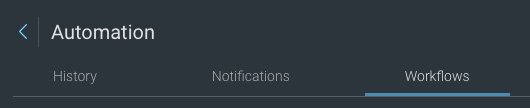
Automations of the Workflow type can eliminate most of the manual tasking involved in performing common network security procedures such as remediation and asset quarantine.
This page will introduce the standard Workflow Templates included with Vulnerability Management (InsightVM), go over system requirements, and help you manage your Workflows through the dedicated Workflows view.
Included Workflow Templates
Vulnerability Management (InsightVM) features built-in Workflow Templates for the following third-party tools:
| Tool | Available Workflow Templates |
|---|---|
| IBM BigFix | * Automation-assisted patching |
| Microsoft SCCM | * Automation-assisted patching |
| Carbon Black | * Asset quarantine * Reverse asset quarantine |
| Cisco ISE | * Asset quarantine * Reverse asset quarantine |
| Palo Alto PAN-OS | * Asset quarantine * Reverse asset quarantine |
Requirements
Since Workflows are designed to communicate with external tools, they require additional setup before they can be used. You must install an Rapid7 Orchestrator (Insight Orchestrator) and configure Connections to your third-party software in order to run Workflows.
Rapid7 Orchestrator (Insight Orchestrator)
The Rapid7 Orchestrator (Insight Orchestrator) serves as the driver of your Workflows. It passes input and output between Workflow steps in order to provide external tools with the information they need to act on their own. An orchestrator must be installed and activated before you can run your first Workflow.
Vulnerability Management (InsightVM) directs you to the following page if you need to install an orchestrator:
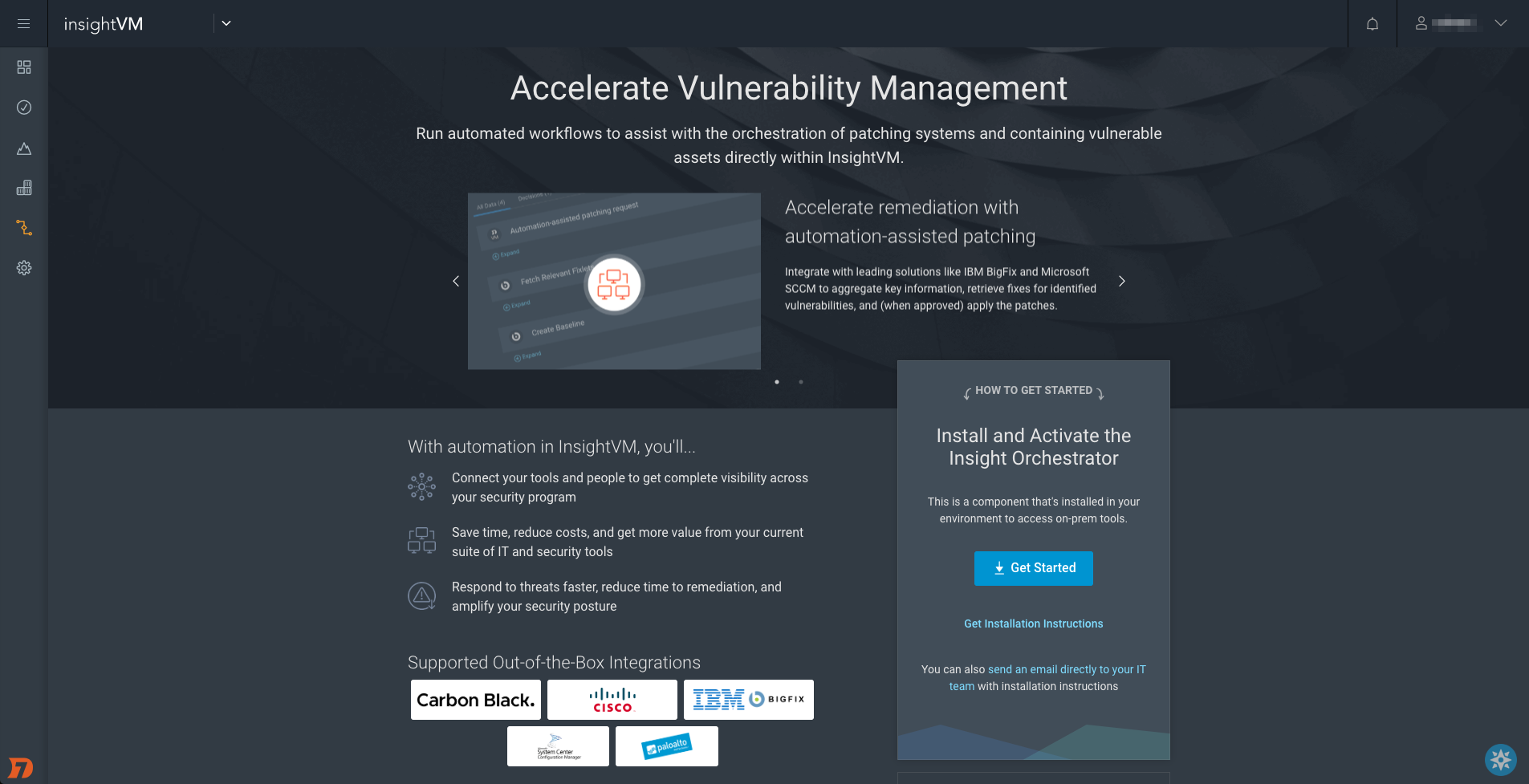
See our orchestrator help page for installation instructions.
Connections
REQUIRED
You must have an orchestrator installed and activated in order to configure a Connection.
Workflows rely on configured Connections to your external tools in order for the orchestrator to communicate data between steps. You must have a configured Connection to the third-party software that your Workflow plans to use.
Where do I configure Connections?
You must configure all new connections in the Workflow wizard. See our dedicated Vulnerability Management (InsightVM) workflow guides to learn how to configure connections for each supported tool:
Management
You can manage your configured Workflows from the dedicated Workflows tab on the “Automation” page.
Filters
Similarly to the consolidated History tab, the Workflow tab view includes its own filtering capability tailored for Workflow traits.
Workflows table
All your configured Workflows are listed here, sortable by several columns. Any filters you have applied will affect the entries shown on this table.
Status
You can quickly enable or disable your configured Workflows using the sliders in the “Status” column. The Workflow is considered active when the slider is in the green position.
Workflow details
Click the name link of any Workflow on your table to see the “Workflow Details” page. This view displays general information based on the Workflow’s configuration.
Workflow History table
This table will keep a record of every trigger instance of your Workflow and will include data on whether it succeeded, paused, or failed, and when it started and finished.
Applicable filters on the “Workflow Details” page are tailored for these table traits.