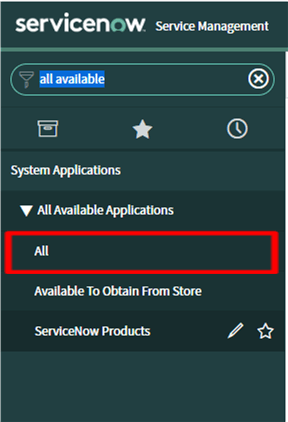ServiceNow ITSM Installation
Describe how to install and configure the external app, ServiceNow ISTM.
Before you can use the external app with Rapid7 Digital Risk Protection (Threat Command) you need to add it.
Add external app
Before using an external app, you must add it. There are two parts to adding an app:
- Your admin must enable the app for you to add.
- After that, you add the external app.
To add an external app:
- From the main menu, select Automation > Integrations.
- From the Integrations page, click External.
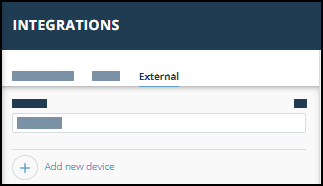
- Click Add new device.
- Select the Device type.
A default name is added. If the external device to add isn’t displayed, ask your admin to enable it for you. - Click Add.
The new device is added.
Steps to install the application from ServiceNow Store:
- Users with the System administrator(admin) role can install the application from the ServiceNow Store.
- Go to https://store.servicenow.com , search for “Rapid7 Digital Risk Protection (Threat Command) for ITSM,” then click ““Rapid7 Digital Risk Protection (Threat Command) for ITSM”“
You can reach the app directly here . - Click on the “Get” button and enter the credentials of your instance. Once it is added successfully then open the instance and Navigate to System Applications > All Available Applications > All.
- Find the application using the filter criteria and search bar.
- Next to the application listing, click Install.