Reports Archive
The Reports Archive is a cloud-based feature where you can manage and download existing cloud-based reports. At this time, these cloud-based reports are composed of your CSV exports from the Query Builder and your monthly Executive Summary reports.
Note - Executive Summary Report Access
You must be a Global Administrator to see Executive Summary reports in the Reports Archive. If you don’t have the correct credentials or role, you will not be able to access these reports.
You can download historical Executive Summary reports, but you can’t rerun or delete them.
Access the Reports Archive
The Reports Archive is only available from the Reports tab in your Security Console. Follow these steps to access the Reports Archive:
- Log in to your Security Console.
- Expand your left menu and click on the Reports icon. A banner prompt will display at the top of the page.
- Click Take me there in the banner prompt. The Reports Archive page will open.
Reports Archive Overview
After opening the Reports Archive, you’ll see two sections:
- Filters Section
- Reports Section
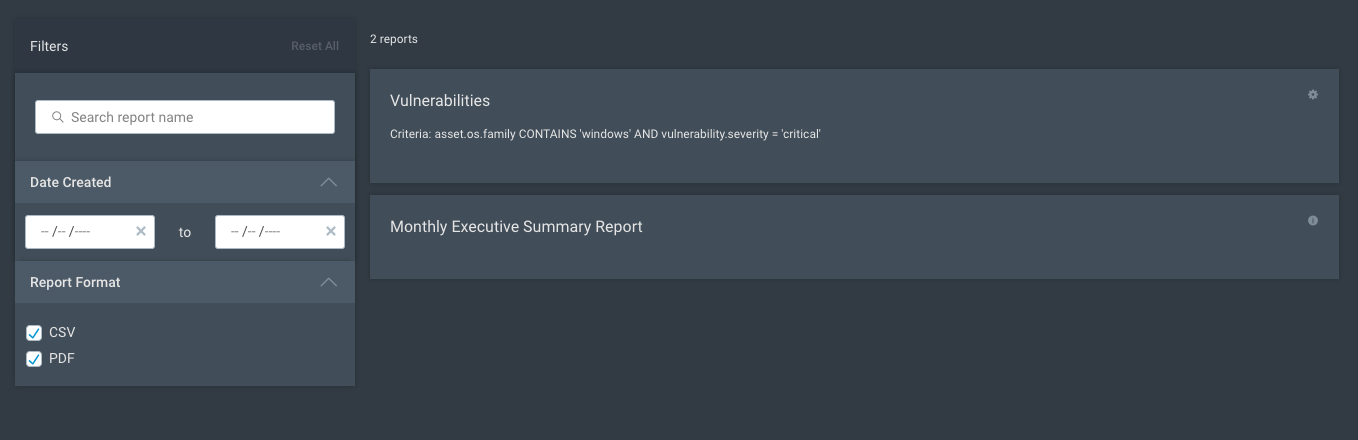
Filters Section
In the “Filters” section, you can search for reports using keywords, creation date, or format. Narrow your report scope down by adjusting the following fields and checkboxes:
- Search Bar - Enter keywords to locate reports. Examples of keywords include the report name or report description.
- Date Created - Select a date range to filter by the date the report was created.
- Report Format - Select a report type by checking the corresponding box.
Reports Section
As you enter parameters in the “Filters” section, reports that meet your criteria will appear in the Reports section.
You can manage a report by clicking the option icon in the upper right corner. The following options will be available to you:
- Run Report
- Delete Report

Run Report
Click Run Report to create an on-demand report file that shows a snapshot of the historical data generated at that specific date and time. You can generate multiple report files.
Next to each report file, you’ll see an icon:
- Download - Save the report to your computer.
- Delete - Remove the report file.
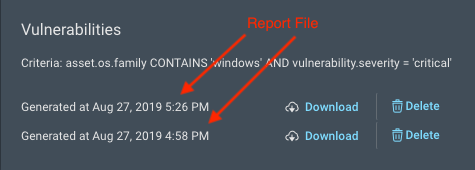
Delete Report
Clicking Delete Report will permanently delete the report and report files.
Note - Executive Summary Report Constraints
Monthly Executive Summary Reports are automatically generated by Rapid7 and cannot be run or deleted by users.