Manage and Configure Rapid7 Extend
This topic describes methods to manage and configure the IntSights Extend browser extension.
Extend browser states
The IntSights Extend browser icon indicates in what state the browser extension is.
The following table shows the indicator states:
| If the icon looks like this | The extension is in this state |
|---|---|
 | Enabled. Web pages are being scraped. If IOCs are found, the amount is displayed. |
 | Not logged in. To scrape, click the icon, then Log in to Threat Command. |
 | Disabled. To enable, click the icon and clickEnable. |
 | Error. To see the error message, click the icon. |
 | Enabled, no entries. No entries to scrape on the current web page. |
Change default Extend scraping method
If Extend is enabled, you can change the way in which pages are scraped.
To change the default scanning method:
- From the Extend summary window, click the settings gear.
- Select a default scraping method.
- Click Done.
Disable scraping on a specific domain
You can disable (or enable) scraping on a specific domain.
To disable (enable) scraping:
- From the domain that you don't want to be scraped, open the Extend summary window.
- Click the settings gear, then select Disable on this domain.
To enable scraping on a domain on which it was previously disabled, click Enable. - Click Done.
Severity levels
Scraped entries are marked with the following color-coded severity levels, taken from the severity in Threat Command. If the entry is not in Threat Command, it is marked as "N/A."
For IOCs:

For CVEs:
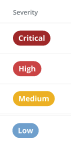
Did this page help you?