Export Data
You can export data about your users, assets, and logs in a CSV or PDF format, from the following options:
- Asset, Account, or Mobile Device Data
- Data from a Single User
- Dashboards
- Card Data
- Log Data
- Investigation Data
- Threat Data
- Honey Alerts
Export Asset, Account, or Mobile Device Data
To export asset, account, or mobile device data:
- From your SIEM (InsightIDR) dashboard, go to Settings.
- Select Export Data from the middle of the list.
- Choose one or more data sets to export to CSV.
For large amounts of data, when you can click the Download button, you can complete tasks on other pages while files continue to download in the background.
- When the “Download” option appears, name your file and save it to your local system.
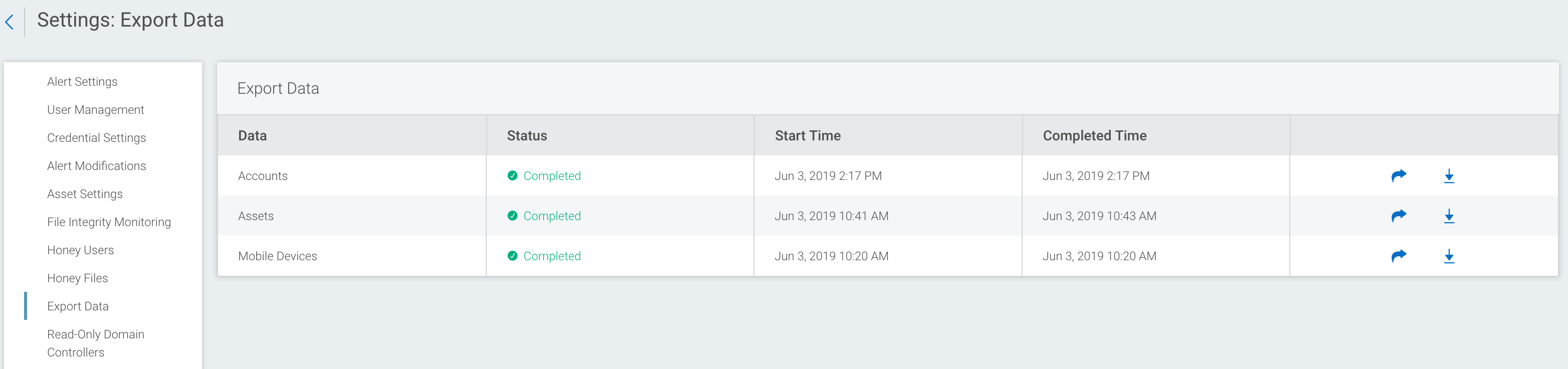
All exported data can be found in Settings > Log Management > Exports.
Export Data from a Single User
Learn how to export a user’s data to a PDF file.
Export Dashboards
After you generate a report from a dashboard, it will be available for export in HTML or PDF format.
Export Log Data
Learn how to export log data to a CSV file. Your log data exports can be found in Settings > Log Management > Exports.
Export Investigation Data
Learn how to export data from your investigations.
Export Threat Data
When viewing threats from your threat feed, you can export that data to a CSV file.
Export Honey Alerts
If you have an investigation involving honey items, you can export that alert data.